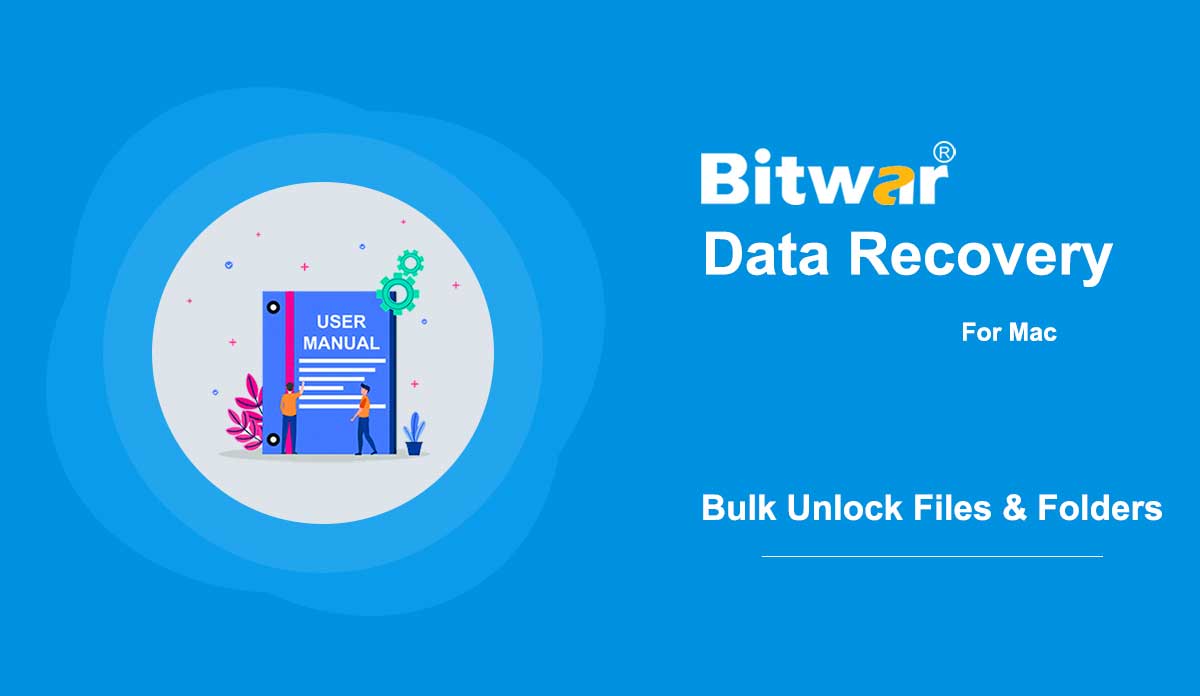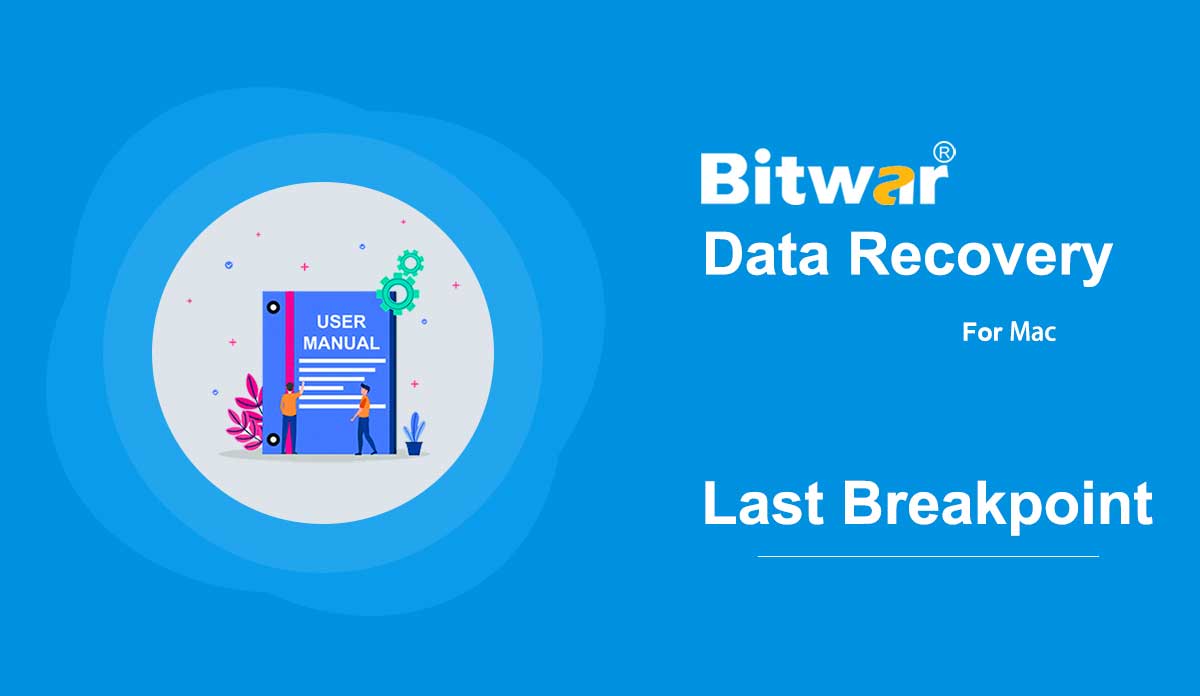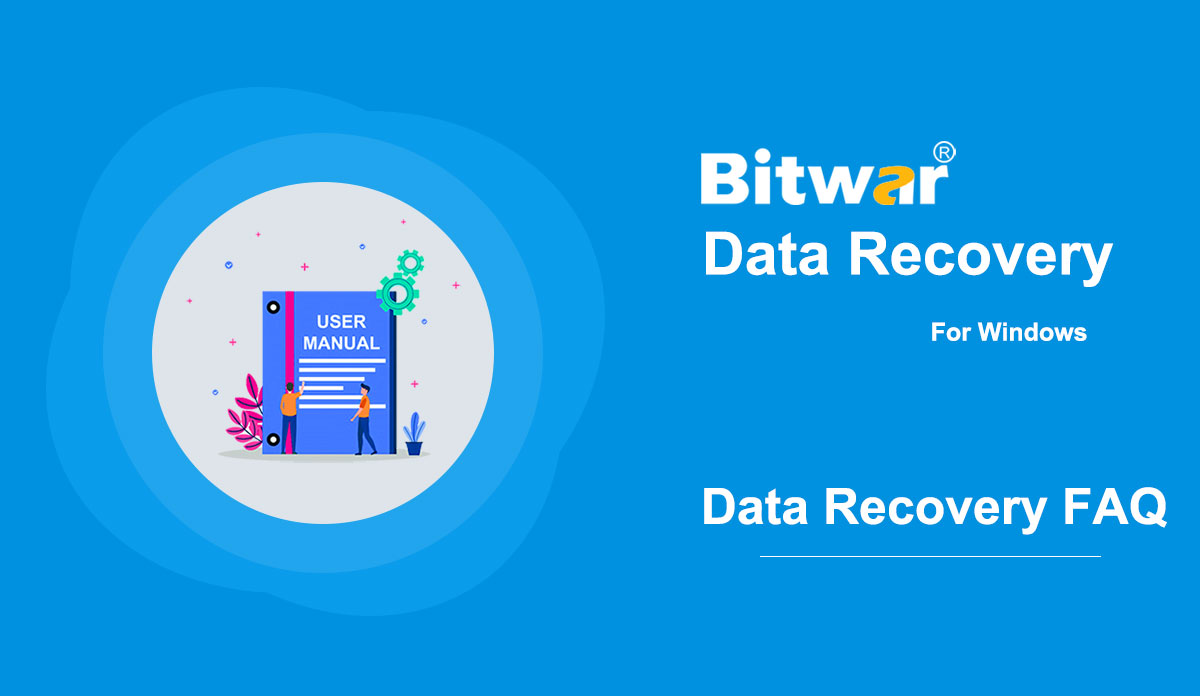- How to Unlock Files/Folders in Bulk on Mac
Summary: This article lays out the steps Mac users can take to unlock files/folders in bulk just in case the data has been changed to lock after data recovery. Since data recovery software needs root permission to access the hard drive, it might happen to some Mac users that the retrieved data changed to locked after data recovery due to the permission issue. What compounds the problem is that Mac doesn't support bulk editing; for users with thousands of files/folders, it would be a daunting task to edit one by one. Luckily, there is a simple solution that users can use to resolve the problem. Follow the steps below to learn how to do it. How to Unlock Files/Folders in Bulk on Mac Computer Step 1: Create a new folder and transfer all recovered files/folders. Step 2: Right-click on the folder and click on Get info. Step 3: Scroll down to find the Sharing & Permissions section. Step 4: Click the Lock button to unlock it, and enter your admin password. Step 5: Click the Wheel icon and select Apply to enclosed items. After taking the steps, you will notice all the files/folders in the new folder have been unlocked.
2020-6-2
- How to Disable System Integrity Protection (SIP) on All Mac Computers
Summary: Since macOS High Sierra (macOS 10.13), the system partition may not be accessed by any other third-party software, those who want to use Bitwar Data Recovery for Mac to scan the system partition should at first disable the SIP. For users who don't know how to do so, this article will delineate the steps you need to take. 1. Disable System Integrity Protection for Non-M1 Mac Step 1: Reboot the Mac device into Recovery Mode by pressing Command + R at the same time. Release the key until you see the screen below. Step 2: Move to Utilities and Run the Terminal App. Step 3: Now, type the csrutil disable in Terminal Window, and then press Return to disable the SIP. Step 4: After entering the command, click on the Apple Icon and Choose to Restart Mac Device. 2. Disable System Integrity Protection for M1 Mac Step 1: Reboot the Mac device into Recovery Mode by pressing the Power button until you see the Options Screen shows up. Hit on the Continue Button. Repeat Step 2 and Step 3 from the first method. Note: Enter Y to agree and then the admin password in M1 Mac if typing this command....
2020-6-1
- Lanjutkan Pemulihan Data Mac dari Breakpoint Terakhir
Ringkasan: Pengguna Mac mungkin menutup atau menghentikan proses pemindaian secara tidak sengaja saat menggunakan Pemulihan Data Bitwar untuk Mac. Untungnya, program ini menawarkan fitur canggih yang memungkinkan pengguna untuk memulai pemindaian dari breakpoint terakhir, ikuti panduan pengguna di bawah ini untuk mempelajari secara detail. Langkah-langkah untuk Melanjutkan Pemulihan Data dari Breakpoint Terakhir 1. Luncurkan Bitwar Data Recovery Software untuk Mac dan pilih Partisi atau Perangkat yang terakhir kali Anda pindai. 2. Sebuah pesan muncul dan memberi tahu Anda tentang pemindaian terakhir yang tidak selesai. Tekan tombol Lanjutkan untuk melanjutkan atau klik Pindai Ulang untuk memulai ulang pemindaian. 3. Proses Scan akan dilanjutkan dari titik putus terakhir. Harap tunggu dengan sabar hingga proses selesai. 4. Pratinjau data yang dipindai dan klik Pulihkan untuk menyimpan kembali file yang diinginkan!
2020-5-30
- FAQ Pemulihan Data
Apa itu Pemulihan Data? Pemulihan Data adalah proses mengambil kembali dokumen yang terhapus, terformat, tidak dapat diakses, hilang, rusak, atau rusak, gambar, video, audio, file arsip, dan file lainnya dari hard drive internal & eksternal, USB flash drive, kartu memori, dll. pengguna memutuskan untuk menghapus file atau file yang hilang karena operasi yang salah atau alasan lain yang tidak dapat dihindari, sistem file biasanya tidak segera menghapus konten file dari drive penyimpanan. Sebaliknya, sistem file hanya menghapus struktur direktori file dan membuat file menghilang dari layar komputer. Di mana ruang penyimpanan milik file yang dihapus ini ditandai sebagai Gratis dan menunggu penimpaan data nanti. Oleh karena itu, tidak ada cara untuk memulihkan data dengan pengelola file atau dari Recycle Bin (Jika pengguna telah mengosongkan Recycle Bin). Namun, dengan bantuan perangkat lunak pemulihan data pihak ketiga seperti Bitwar Data Recovery, pengguna dapat memperoleh kembali data karena program dapat membaca semua data yang mungkin terlepas dari status file. Tapi sejujurnya, penimpaan data terjadi setiap saat, dan jika kita menginginkan tingkat pemulihan yang lebih tinggi, kita harus melakukan data...
2020-5-29