How to Fix This Memory Card Cannot Be Used
Summary: Being strikingly portable, the memory card is widely seen in cameras. Most camera users who have encountered problems related to SD cards should be familiar with the common error, this memory card cannot be used. Since this error might well persist when you try to access it and transfer files on it to other storage devices, for users who don’t have a habit of regularly backing up files, this borders on a disaster. To help users cope with this error, in this article, we will explain several proven solutions to the error and introduce a reliable and powerful recovery tool, Bitwar Data Recovery, to help users recover lost files.
Table of Contents
What Causes This Memory Card Cannot Be Used?
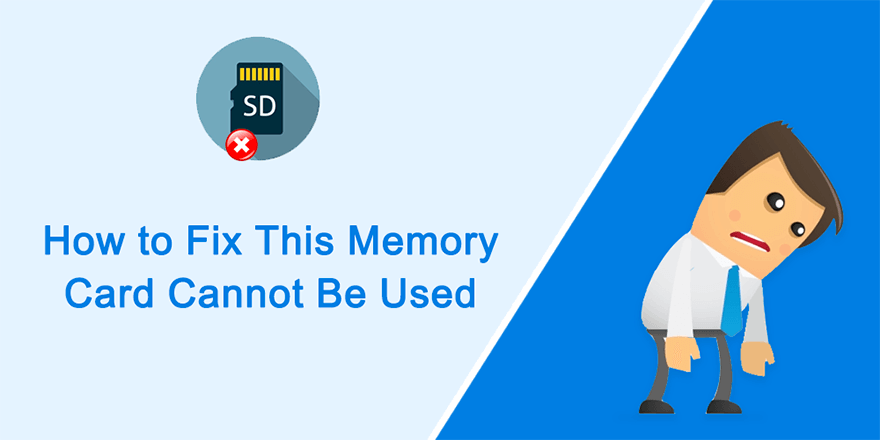
In most cases, except for prominent physical damage, the error this memory card cannot be used seems to pop up for no reason. But when we looked into several scenarios posted by users, there were some shared causes among those faulty memory cards. Below are some of the most common:
- Incompatibility between the memory card and the device
- wrong ways of inserting the memory card
- unsafe disconnection of the memory card from the device
- Memory card corruption owing virus or other common errors
- physical damage
- unsupported file system
- prolonged usage of the memory card
If you are looking for solutions to corrupted SD card problems, you can refer to the following link to learn some fleshed-out methods.
Basic Methods
Method 1: Make Sure the Memory Card Is Not Physically Damaged
Before using other methods, you should check out whether the memory card is physically damaged. They are known for being portable and convenient, but the edges inevitably increase vulnerability. Although some quality memory cards are usually designed to be tough and capable of weathering intense physical shocks, they are still so small that physical damage to them is hard to spot. Below are some common physical problems and how to tackle them respectively.
- Water damage
Like many other electronic devices, memory cards are susceptible to water damage. Though some of them are touted as waterproof products, overlong saturation of a memory card can definitely lead to errors. If your memory card is wet, you can dehydrate it using a dry static-free cloth and then put it in place with dry air. If you have a dehumidifier, you can place the memory card near it for about 24 hours.
- Accidental drops
If the memory card has gone through accidental drops, it could suffer from physical damage. And in most cases, due to their sizes, it’s hard to spot and there isn’t much you can do. Check out the metal connectors and clean dirt on them. Tight it up if there is something loose.
- Electrical surge
A sudden increase in the amount of electricity could overwhelm the circuity inside the memory card and hamstring it. Again, there isn’t much you can do. You can try to ground the memory card by touching its metal connectors with another metal object, like a mental bench.
Method 2: Ensure the Memory Card Is Correctly Inserted
Carefully remove the memory card from the device and then insert it in the correct orientation. If that’s the cause of the error, it can be immediately solved.
Method 3: Make Sure the Memory Card Is Approved
As we have mentioned, the problem may result from incompatibility between the memory card and the device. You can go to the camera manufacturer’s website to check whether the device supports the memory card.
Recover lost data Using Bitwar Data Recovery
Besides indicating that the memory card is faulty, the error could trigger another alarming problem, data loss. Users have posted several cases, such as being deprived of access to the memory card. If you are experiencing the same problem, don’t worry, you can rely on our effective and user-friendly tool, Bitwar Data Recovery, to help you recover lost files. Refer to the following steps to see how it works like magic.
Step 1: Download Bitwar Data Recovery from our official website and install it.
Step 2: Launch the software, select the memory card, and then press the Next button to proceed.
Step 3: Choose the scan mode. To beginners, we recommend Quick Scan, which is capable of recovering most files. If it doesn’t serve you well, you can try Deep Scan next time.
Step 4: Choose the file types you want to retrieve and then press the Next button.
Step 5: Preview all the selected data.
Step 6: After choosing and previewing the files you want, click on the Recover button.
Advanced Methods
Method 4: Run Anti-Virus Software
If the memory card has been connected to a computer where viruses rampage, the memory card may well be corrupted. Connect the memory card to a virus-free computer, and run a reliable anti-virus tool to scan it and eradicate the virus in it. If the operating system is Windows 10, you can use the built-in program, windows Security, to scan the memory card for viruses. Use these steps to do so:
Step 1: Press Win + Q, type in Windows Security and open it.
Step 2: Click on Virus & threat protection.
Step 3: Click on Scan options.
Step 4: Select Custom scan and then click on Scan now.
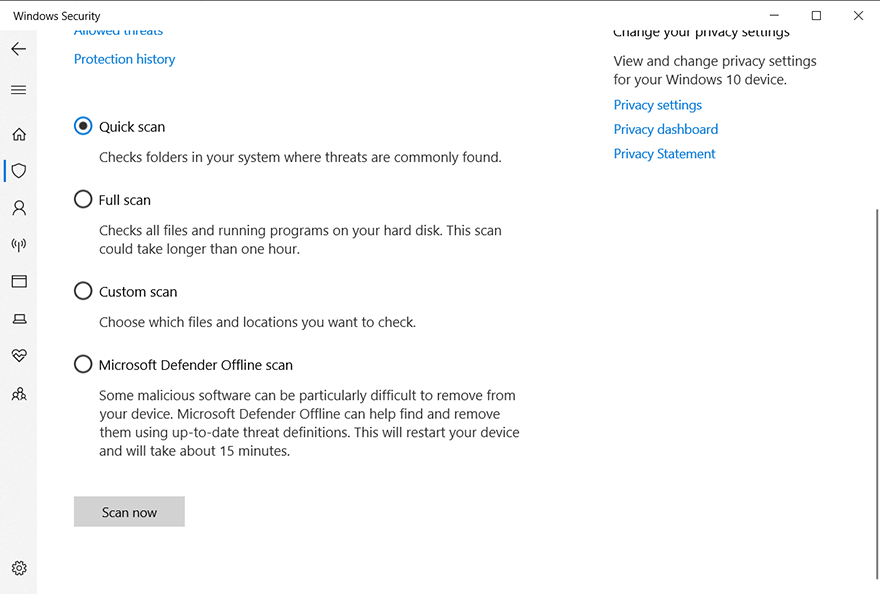
Step 5: Select the memory card in the Select Folder dialogue.
Step 6: Wait for the scan to finish.
Step 7: Reinsert the memory card into the device to see whether the error is fixed.
Method 5: Run a Chkdsk Scan
Issues like bad sectors and drive inconsistencies, which usually happen to hard drives or SSDs, might well cripple a memory card too. To check whether your memory card is suffering from this kind of issues and fix them if necessary, you can run a chkdsk scan, another working tool offered by Windows. Refer to the following steps to learn how to use the tool.
Step 1: Right-click the Start Menu button and then select Command Prompt (Admin).
Step 2: Type in the below command line and then press Enter.
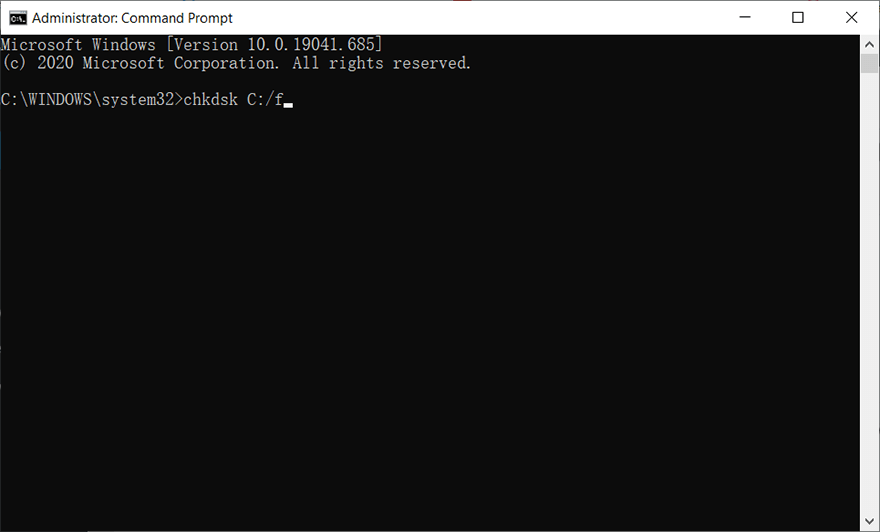
Step 3: Wait for the scan process to finish.
Step 4: Reinsert the memory card into the device to check out whether the problem persists.
Should you encounter problems when using Chkdsk, like Chkdsk cannot open volume for direct access error, you could click on the link to learn how to fix it or use Error Checking to run a graphical version of Chkdsk.
Step 1: Type in File Explorer in the Search bar and open it.
Step 2: Right-click on the memory card and then choose Properties.
Step 3: Switch to Tools and click on the Check button within the Error Checking section.
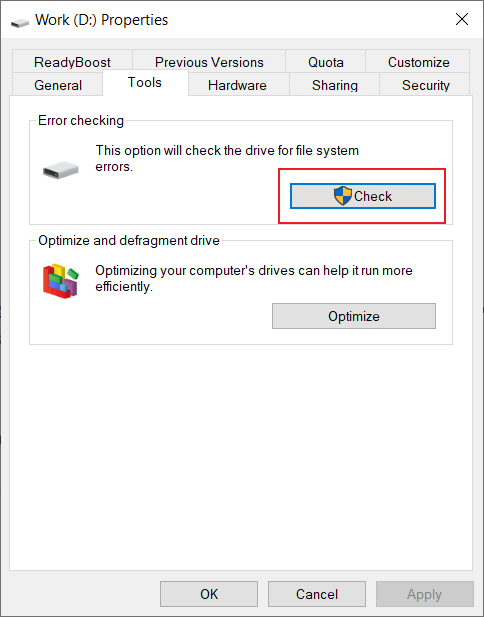
Step 4: Click on Scan drive to perform a scan.
Method 6: Format
If all the above-mentioned solutions fail to work, and you are sure that the error didn’t result from physical causes, you can format the memory card. It’s extremely effective but involves wiping out all the files on the memory card. If possible, transfer the data on the memory card to other safe storage devices before using the following steps:
Step 1: Press Win + E to open File Explorer.
Step 2: Right-click on the memory card and then choose Format.
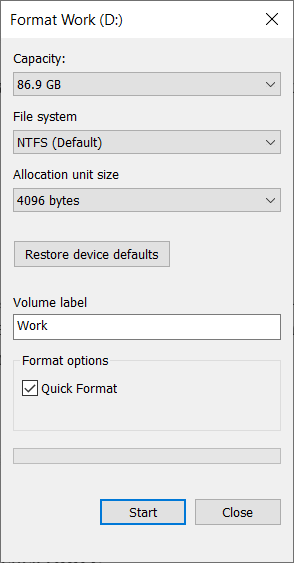
Step 3: Choose a file system you want and then click Start.
Tips on How to Avoid Memory Card Errors
When it comes to maintaining a healthy status of your memory card, we would like to recommend some tips to you, which can help you reduce the risk of encounter errors like this memory card cannot be used.
- Use high-quality memory cards.
- Don’t remove the memory card while the device connected to it is in use.
- Don’t use the camera while its battery is low.
- Use USB to transfer the data on the memory card to minimize the frequency of ejecting and inserting the memory card.
- Replace old memory cards that have been sluggish due to overuse.
- Stop using the device before the storage capacity of the memory card is filled to the brim.
- Keep memory cards in a safe place free from water, dust, static electricity, and high temperature.
Conclusion
The error this memory card cannot be used is an annoying problem facing camera users. Because of various possible causes, there is no silver bullet that can solve the error in every scenario. But as we looked into the problem, we did find some common and working solutions and then presented them in this article. On top of that, considering some users’ need to recover lost files from the faulty memory card, we have introduced a reliable and user-friendly recovery tool, Bitwar Data Recovery, which can help you bring lost files back in minutes.
Previous Article
3 Simple Ways to Enable NTFS on Mac Device Summary: Being strikingly portable, the memory card is widely seen in cameras. Most camera users who have encountered problems related...Next Article
How to Fix the BSOD Error 0x00000024 Summary: Being strikingly portable, the memory card is widely seen in cameras. Most camera users who have encountered problems related...
About Bitwar Data Recovery
3 Steps to get back 500+ kinds of deleted, formatted or lost documents, photos, videos, audios, archive files from various data loss scenarios.
Learn More
