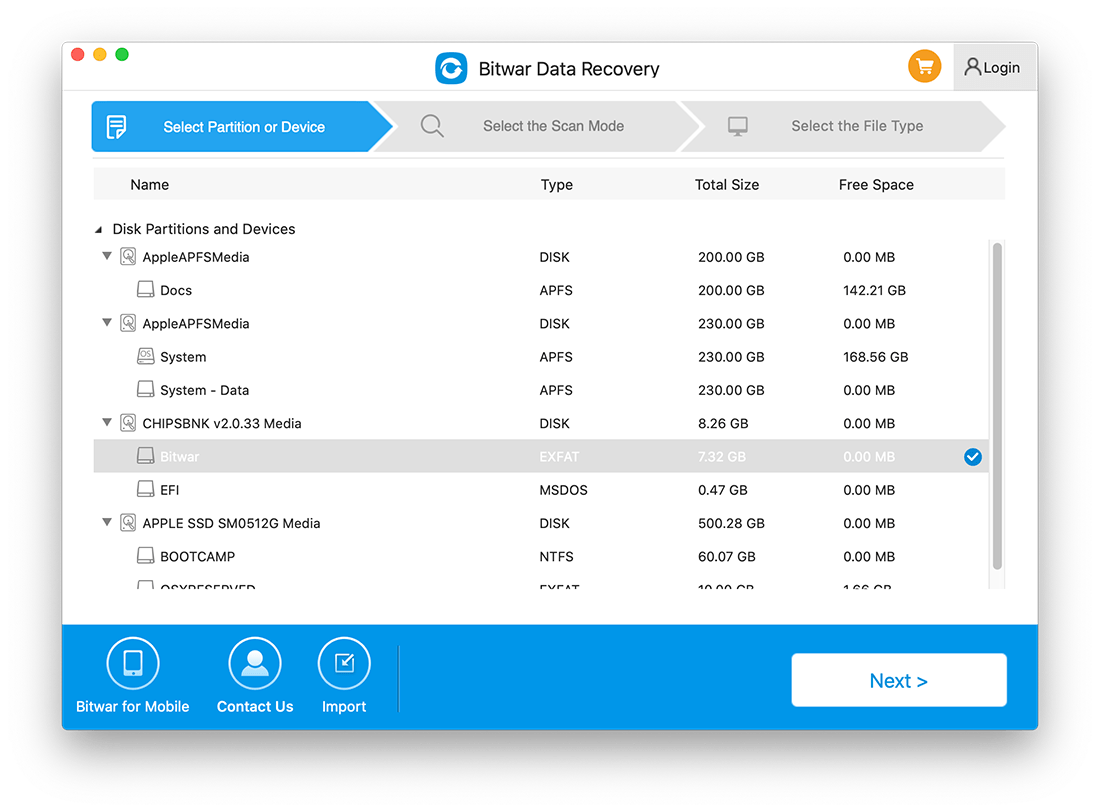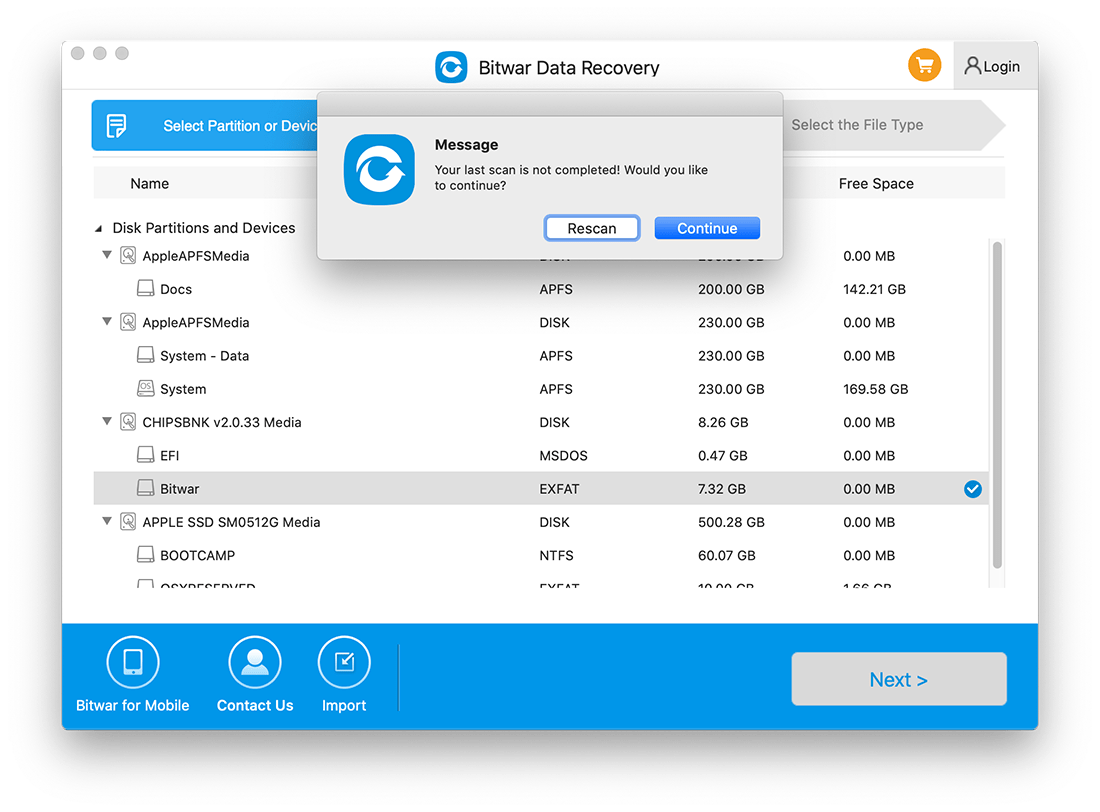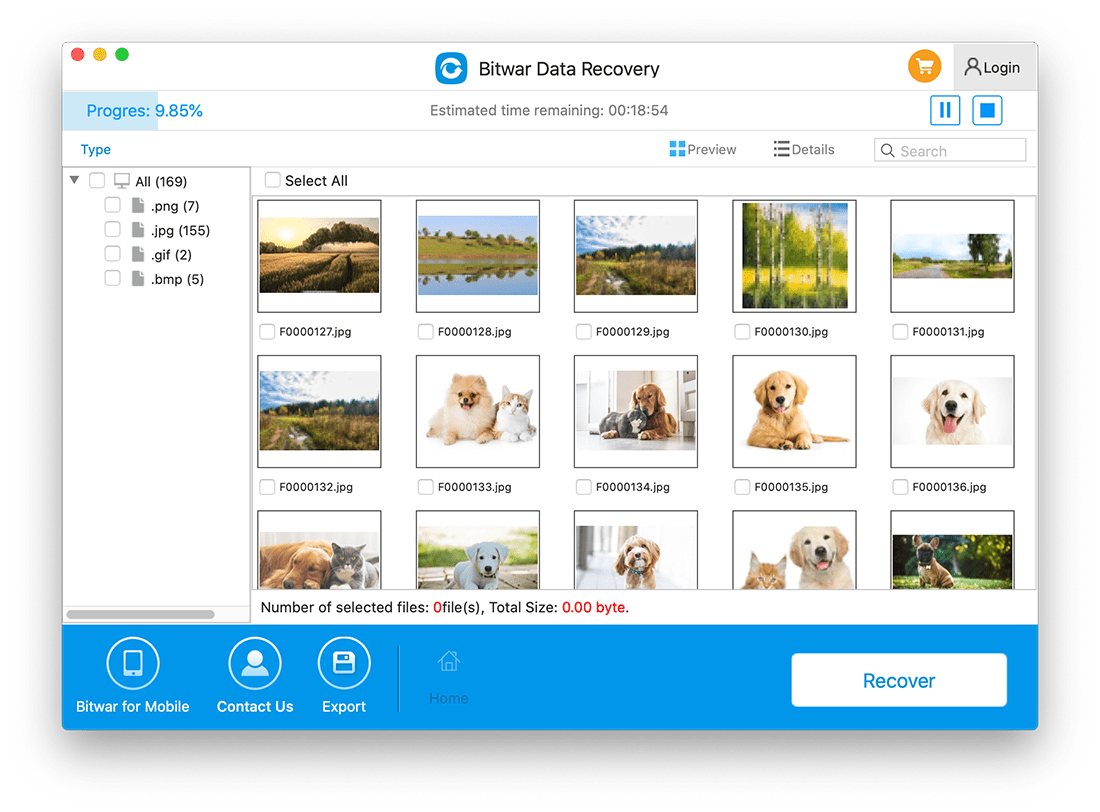Lanjutkan Pemulihan Data Mac dari Breakpoint Terakhir
Ringkasan: Pengguna Mac mungkin menutup atau menghentikan proses pemindaian secara tidak sengaja saat menggunakan Bitwar Data Recovery for Mac. Untungnya, program ini menawarkan fitur canggih yang memungkinkan pengguna untuk memulai pemindaian dari breakpoint terakhir, ikuti panduan pengguna di bawah ini untuk mempelajari secara detail.
Langkah-langkah untuk Melanjutkan Pemulihan Data dari Breakpoint Terakhir
1. Launch Perangkat Lunak Pemulihan Data Bitwar for Mac dan pilihPartition or Device terakhir kali Anda memindai.
2. Sebuah pesan muncul dan memberi tahu Anda tentang pemindaian terakhir yang tidak selesai. Tekan pada Continue tombol untuk melanjutkan atau klik Pindai ulang untuk memulai kembali pemindaian.
3. The Proses pemindaian akan melanjutkan dari tempat titik putus terakhir berakhir. Harap tunggu dengan sabar hingga proses selesai.
4. Preview data yang dipindai dan klik Recover untuk menyimpan file yang diinginkan kembali!