[DIPERBAIKI] Kecerahan iPhone Terus Berubah Di iOS 14
Ringkasan: Teks akan membantu pengguna iPhone untuk memperbaiki kecerahan iPhone yang terus berubah pada masalah iOS 14 dengan bantuan Pemulihan Data iPhone Bitwar Perangkat lunak!
Daftar isi
Pengantar Kecerahan iPhone Terus Berubah Masalah
The case related to the situation:
“Last night after I updated my iOS to the latest iOS 14, the brightness on my iPhone will change automatically and I had set the brightness level too high but it will still turn lower automatically after some time. What is the issue and what should I do to fix this problem?”
Dari contoh di atas, semua pengguna iPhone bisa mendapatkan preview yang jelas tentang masalah kecerahan iPhone yang terus berubah pada iPhone XS, iPhone 11 Pro, iPhone 12 Pro, iPhone XR, iPhone 8 Plus, atau model lainnya. Jangan khawatir karena kami akan menunjukkan kepada Anda solusi terbaik untuk memperbaikinya tanpa kehilangan data di iPhone Anda!
5 Solusi Efektif Memperbaiki Kecerahan iPhone Terus Berubah di iOS 14
Depending on most related cases, it is most highly the auto-brightness feature that causes the issue to happen.
Solusi 1: Nonaktifkan Fitur Kecerahan Otomatis
Jadi langkah pertama yang dapat Anda lakukan adalah menyelesaikan masalah dengan menonaktifkan fitur di iPhone Anda.
Langkah 1: Open iPhone settings.
Langkah 2: Select Display & Brightness menu.
Langkah 3: Putar otomatis pilihan off.
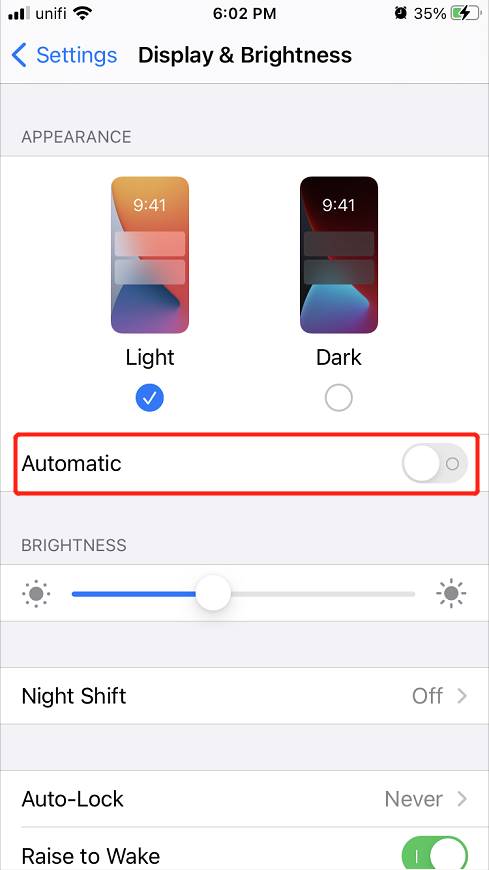
Solusi 2: Atur Ulang Tingkat Kecerahan
Suppose that you had turned it off, and it is not working, you can try to reset the brightness level by sliding it left and right in the display and brightness setting or the brightness setting from the control center.
Solusi 3. Mulai ulang Perangkat iPhone
Some users also suggest that restarting their iPhone device can solve the iPhone brightness keeps changing issue. So you can press and hold the power on button and slide right to switch it off. Then, long-press the same power-on button and wait for the Apple logo to appear. Lastly, give a check to see the brightness issue is fixed or not.
Solusi 4: Perbarui ke versi iOS terbaru
Versi iOS yang ketinggalan zaman dapat memulai masalah pada iPhone Anda, jadi Anda perlu memeriksa dan melihat perangkat Anda selalu diperbarui ke versi terbaru.
Langkah 1: Go to your iPhone settings again.
Langkah 2: Pilih General menu.
Langkah 3: Click Software Update and click the Download and Install pilihan jika ada versi iOS baru.

Solusi 5: Atur Ulang Pengaturan iPhone
If unfortunately, all the solutions above can’t solve the issue on your iPhone, then the last solution is for you to reset all your iPhone settings but make sure you did a backup of all your data to prevent any data loss.
Langkah 1: Pergi ke iPhone settings.
Langkah 2: Pilih General menu and click the Reset option.
Langkah 3: Click the Reset All Settings untuk mengatur ulang semua pengaturan iPhone.
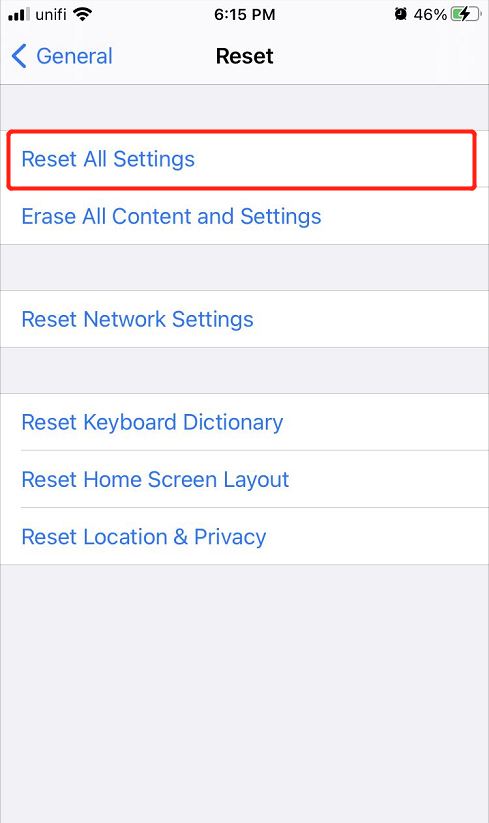
Pemulihan Data Aman dengan Alat Pemulihan Data iPhone
Some users may forget to back up their data and lost some important files after they reset their iPhone settings, but don’t worry we will show you an alternative way to recover your lost files which is the Pemulihan Data iPhone Alat.
Kami merekomendasikan menggunakan iPhone Bitwar Perangkat Lunak Pemulihan Data karena handal dan efektif dalam memulihkan semua jenis file seperti Foto, Kalender, Call log, Video, Bookmark, Kontak, dan lain-lain.
Lanjutkan ke langkah-langkah yang dipandu di bawah ini untuk mengembalikan file Anda yang hilang sesegera mungkin!
Langkah 1: Download dan Memasang the software from Pusat Unduhan Bitwarsoft.
Langkah 2: Connect your iPhone device to the PC and Open the software.

Langkah 3: Choose the jenis file you want to get back and click Start Scan.

Langkah 4: Preview the scan results and click the Recover to Computer untuk memulihkan file yang hilang ke PC Anda.

Selesaikan Masalah Kecerahan iPhone dengan Mudah!
Whenever you are facing the brightness setting issue, you can lean on all the five solutions above to overcome it and if you lost any important files after fixing the iPhone brightness keeps changing on the iOS 14 problem, remember to use Pemulihan Data iPhone Bitwar to restore all the lost files back effectively.
Artikel Sebelumnya
[SOLVED] iPhone Device Keeps Restarting On iOS 14 Issue Ringkasan: Teks akan membantu pengguna iPhone untuk memperbaiki kecerahan iPhone yang terus berubah pada masalah iOS 14 dengan bantuan ...Artikel Berikutnya
How To Disable Automatic Screen Brightness On Windows 10 Ringkasan: Teks akan membantu pengguna iPhone untuk memperbaiki kecerahan iPhone yang terus berubah pada masalah iOS 14 dengan bantuan ...
About Bitwar iPhone Data Recovery
3 Steps to recover photos, videos, contacts, call logs, notes, messages, reminders and calendars, Safari bookmarks, etc. from iPhone/iPad/iPod Touch.
Pelajari Lebih Lanjut
