Cara Menyimpan Satu Halaman Dari File PDF Tanpa Adobe
Ringkasan: Semua pengguna merujuk ke artikel di bawah ini tentang cara menyimpan satu halaman file PDF tanpa Adobe dengan Konverter PDF Bitwar!
A PDF file can be large because it contains hundreds or thousands of pages, such as e-books, financial reports, school projects, company documents, or other important PDF files. Sometimes, users may only need to process a one-page PDF according to the situation, so many users will face the difficulty of how to save a one-page PDF file.
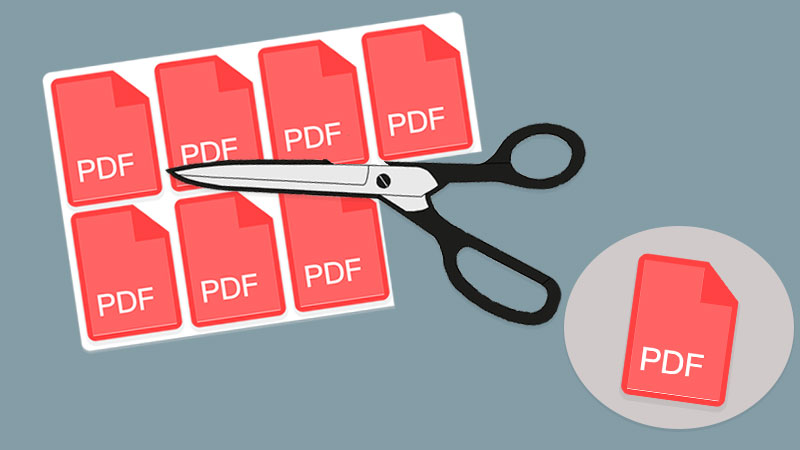
Bantuan Lainnya:Bagaimana Cara Memindai Beberapa Halaman Menjadi Satu File PDF?
While many users use Adobe Acrobat Dc to save a PDF page, not all users have Adobe on their computer because the software can be expensive. Also, users don’t necessarily need Adobe to do the job, as there are several alternative ways to save one page of a PDF file!
Daftar isi
Metode Cara Menyimpan Satu Halaman Dari File PDF
Metode 1: Simpan sebagai PDF di Word

Pengguna dapat mengonversi file PDF ke Word terlebih dahulu dengan menggunakan PDF to Word alat di PDF Converter and splitting the Word page in Mircosoft Word. Then, save the file in PDF file format again.
Metode 2: Pisahkan Alat PDF
Cara terbaik adalah menggunakan PDF Converter to split the PDF file that users want to save. Besides, it is efficient and professional when it comes to editing PDF files with all the PDF tools provided in the software.
Jadi ikuti tiga langkah sederhana di bawah ini untuk mempelajari cara menyimpan satu halaman file PDF:
Langkah 1: Open Konverter PDF Bitwar and choose Split PDF tool from the Other PDF Tools menu.
Langkah 2: Click Add PDF Files untuk menambahkan file PDF dan Membelah halaman yang perlu disimpan.
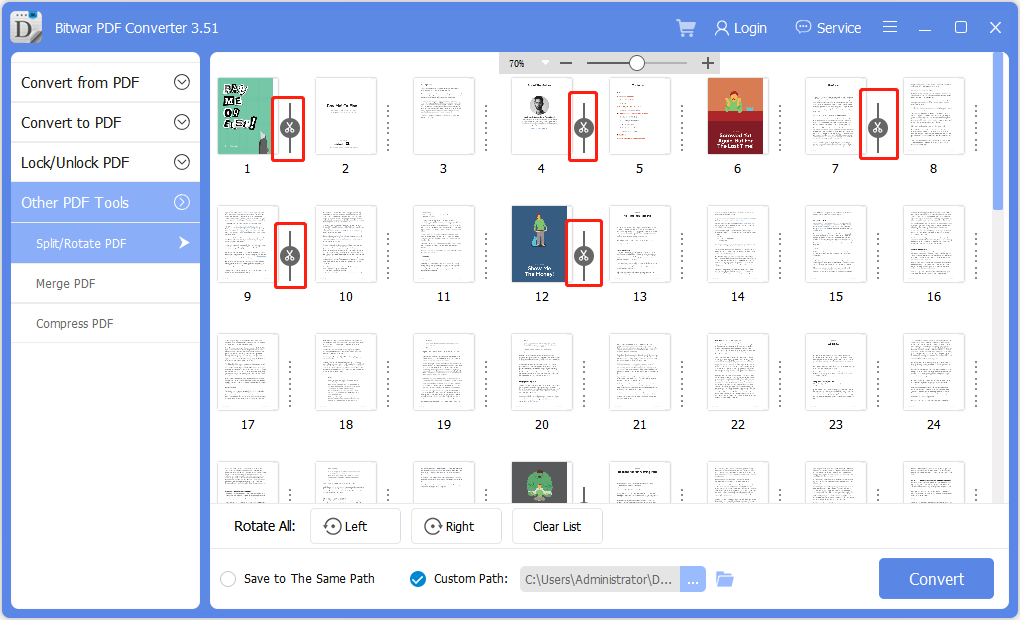
Langkah 3: Ketuk Convert dan klik Open Path untuk melihat pratinjau halaman PDF baru.
Pelajari Triknya Sekarang!
The above method is the most efficient and straightforward way to save one page of a PDF without using Adobe software. Hopefully, users can use other PDF tools available in PDF Converter untuk mengedit file PDF!
Artikel Sebelumnya
4 Metode Cara Memasukkan File PDF Ke Dokumen Word Ringkasan: Semua pengguna merujuk ke artikel di bawah ini tentang cara menyimpan satu halaman file PDF tanpa Adobe...Artikel Berikutnya
Cara Mengonversi PDF Ke JPG Tanpa Kehilangan Kualitas Ringkasan: Semua pengguna merujuk ke artikel di bawah ini tentang cara menyimpan satu halaman file PDF tanpa Adobe...
About Bitwar PDF Converter
Batch interconvert PDF to Word, Excel, PPT, images, etc. in just one click or lock/unlock, split, rotate, compress, merge the PDF files.
Pelajari Lebih Lanjut
