How To Insert PDF Into Excel Cell
Ringkasan: Tutorial di bawah ini akan menunjukkan kepada pengguna cara memasukkan PDF ke dalam spreadsheet Excel di Microsoft Excel dengan bantuan Konverter PDF Bitwar.
An Excel cell is one of the most important documents on the Internet because it provides many powerful and useful tools for calculations and spreadsheets. Therefore, Excel spreadsheets are a must-have document for everyone, just like word files.
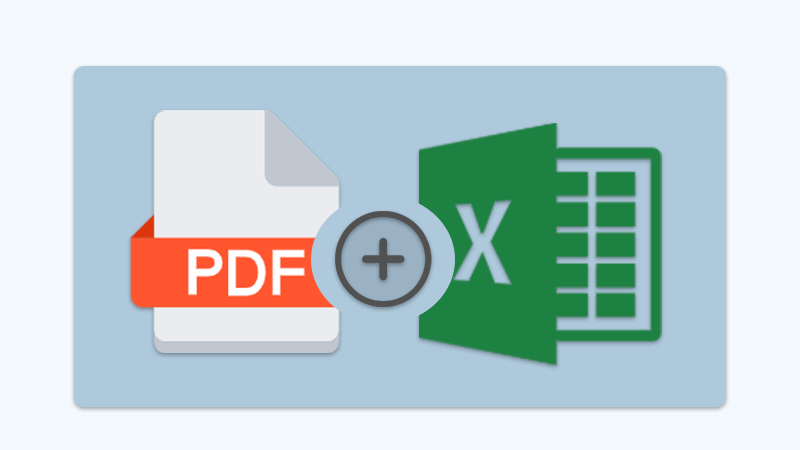
Sometimes, users might need to add or merge original documents into excel, for example, inserting PDF into an Excel cell. Still, not all users know how to add or insert the PDF file because the file format differs from Excel.
Untuk informasi lebih lanjut:Why PDF Converter Software Is Important In Office?
So don’t panic as the guideline below will teach users how to insert PDF into an Excel spreadsheet easily!
Daftar isi
Cara Memasukkan PDF ke Excel di Microsoft Excel
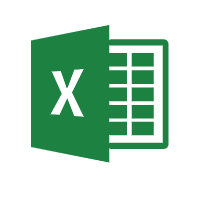
Sebenarnya, semua pengguna dapat memasukkan file PDF melalui Insert menu in different versions of Microsoft Excel, which includes 2007, 2013, 2016, 2019, and 2020.
Langkah 1: Buka sel Excel di Microsoft Excel and click the Memasukkan menu di sebelah Rumah tombol.
Langkah 2: Memilih Obyek tombol dari Text tab.
Langkah 3: From the Obyek window, click Buat dari File dan jelajahi file PDFnya. Terakhir, klik Oke untuk memasukkan file PDF.
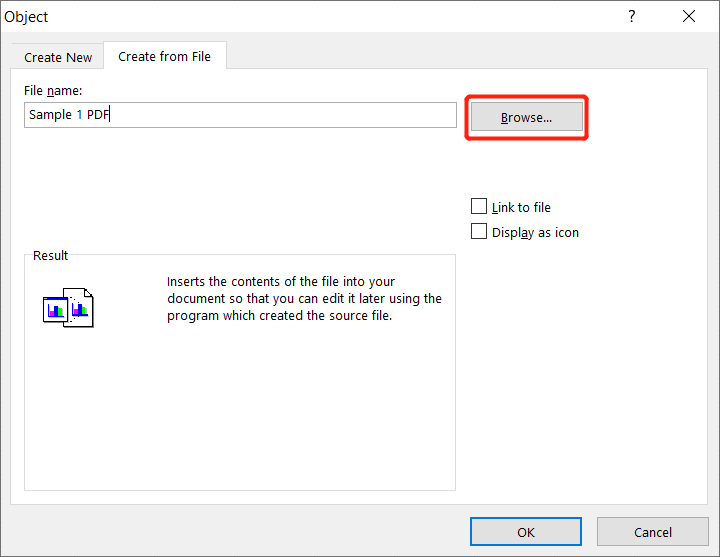
Misalkan pengguna tidak ingin file PDF terlihat di spreadsheet Excel. Ingatlah untuk mencentang Tampilkan sebagai Ikon kotak. Selain itu, pengguna juga dapat memasukkan file PDF dengan mencentang Tautan ke file opsi untuk menautkan Dokumen PDF ke sel Excel.
Cara Memasukkan Beberapa Halaman PDF ke Sel Excel
Untuk berjaga-jaga jika pengguna perlu memasukkan halaman yang berbeda dari file PDF ke Excel di lokasi yang berbeda. Langkah-langkah yang disebutkan di atas akan menjadi masalah bagi pengguna, jadi selama ini, PDF Converter akan bermanfaat bagi pengguna.
The only way for users to insert multiple PDF pages into Excel is to split the PDF and add the page separately in Excel. Users can use the Split PDF tool in PDF Converter untuk membagi file PDF terlebih dahulu dan ikuti langkah-langkah yang disebutkan di atas untuk memasukkan halaman PDF ke dalam Excel.
Learn It Quickly!
Users can easily insert PDFs into Excel by following the tutorial above. Sometimes some users may need to copy or transfer data from Excel to PDF files some cases and vice versa, users can easily convert Excel ke PDF or PDF to Excel using a PDF converter.
Artikel Sebelumnya
How To Extract Excel Table From PDF Ringkasan: Tutorial di bawah ini akan menunjukkan kepada pengguna cara memasukkan PDF ke dalam spreadsheet Excel di Microsoft Excel dengan...Artikel Berikutnya
Bagaimana Cara Mematikan Notifikasi Di Windows 10? Ringkasan: Tutorial di bawah ini akan menunjukkan kepada pengguna cara memasukkan PDF ke dalam spreadsheet Excel di Microsoft Excel dengan...
About Bitwar PDF Converter
Batch interconvert PDF to Word, Excel, PPT, images, etc. in just one click or lock/unlock, split, rotate, compress, merge the PDF files.
Pelajari Lebih Lanjut
