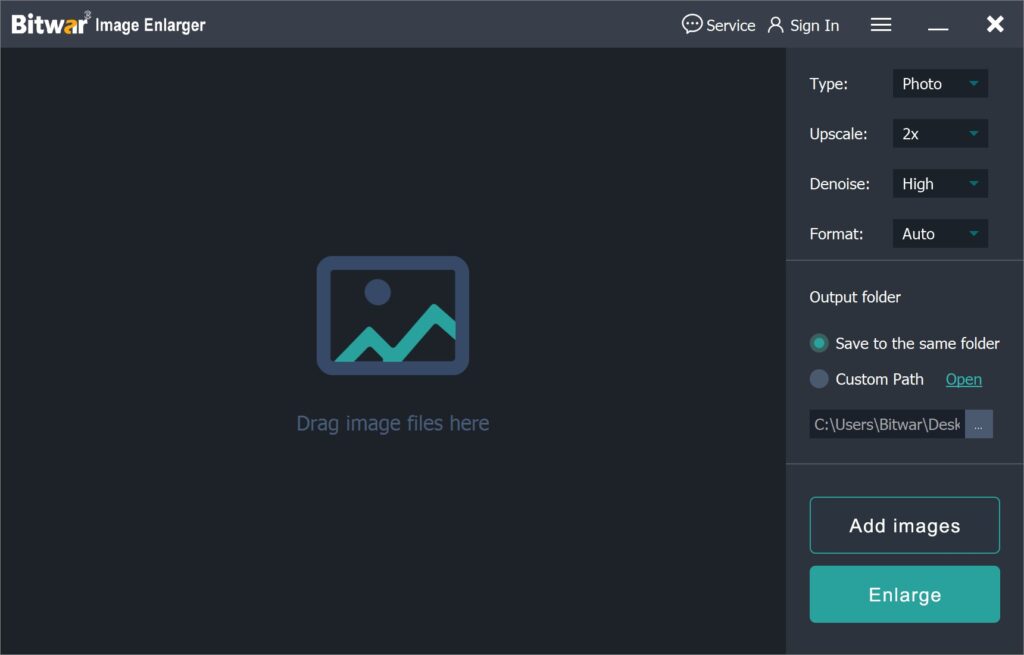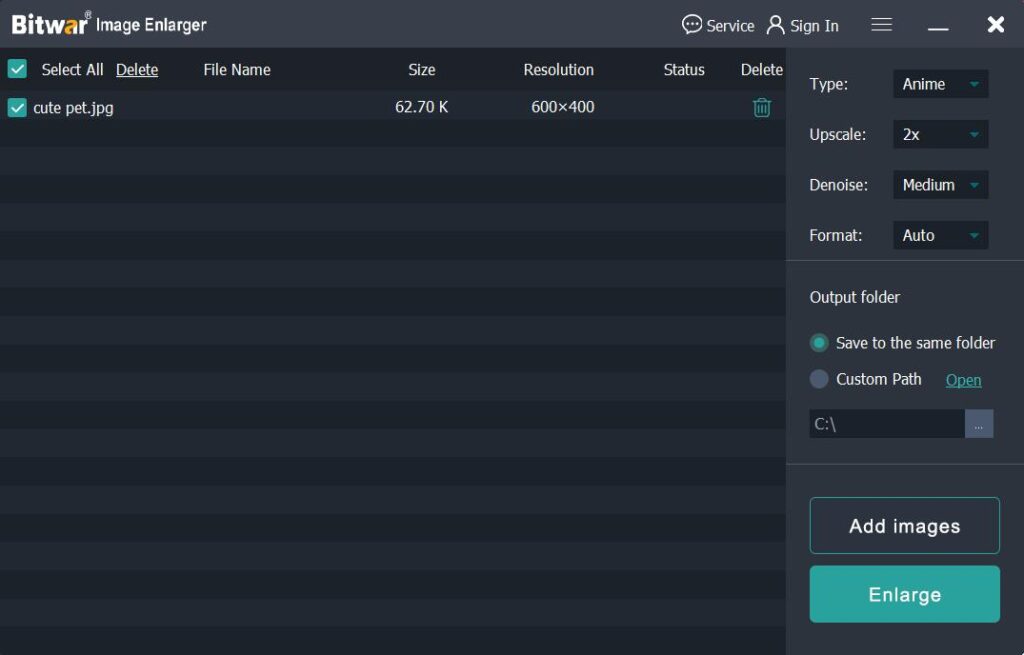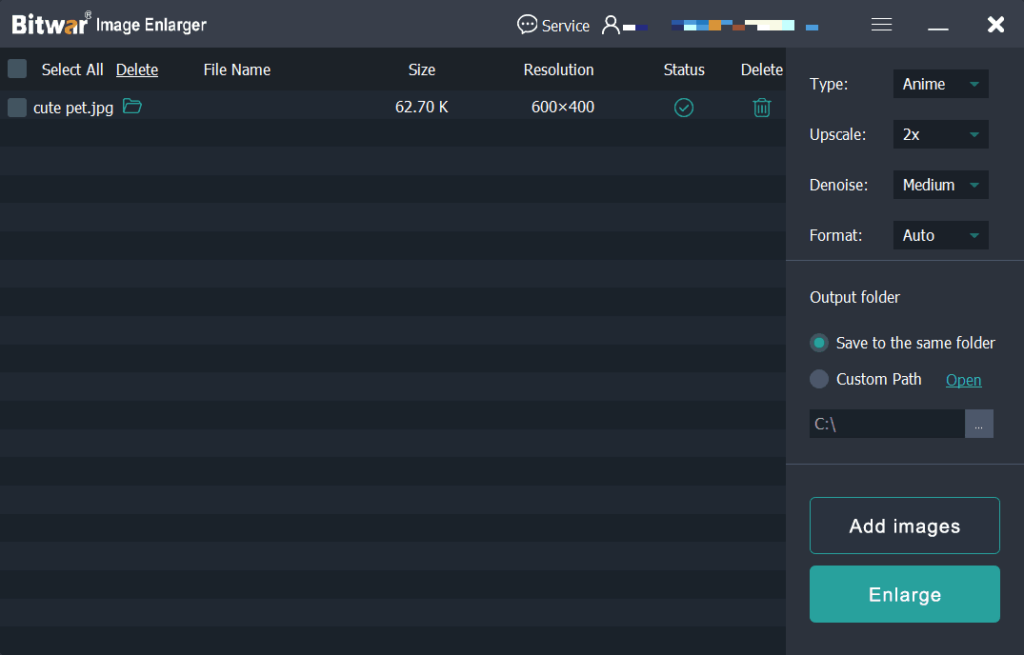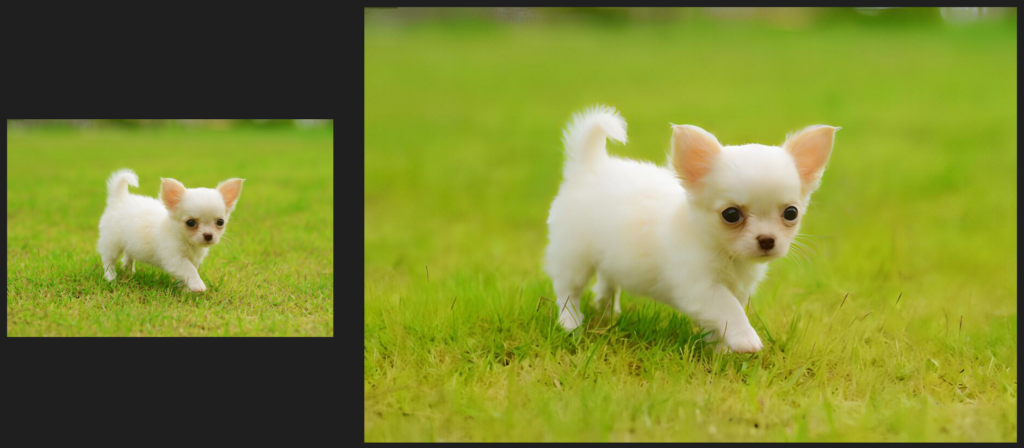How To Enlarge Images
Summary: Are your images blurry? Don’t worry. This article will share the way to enlarge images by using Bitwar Image Enlarger.
Table of Contents
What is Image Enlarger?
For consumers who like to shop online, it is a real headache that photos/images of products in online stores are blurry and cannot show the details of products. Besides, some of the reasons that you might need to enlarge images include:
- Archived old digital images could be small and of poor quality for today’s standards.
- Large prints need higher resolution source files.
- The compressed images are blurry.
Whatever the reason, it’s essential to choose the right image enlarger that does the job efficiently. An image enlarger is a tool that allows users to upscale small images without distortion or quality loss.
Overview Bitwar Image Enlarger
Bitwar Image Enlarger is a new generation of image enlarger that AI upscales the images from 2x to 1024x with the optimized image qualities. The earlier common method is using bilinear interpolation which predicts new pixels, which is the reason why the enlarged image becomes blurry. While Bitwar Image Enlarger applies artificial intelligence techniques to create new pixels that make the final image look natural.
When you enlarge a picture using Bitwar Image Enlarger, the software scans and understands what
the object is, and then draws the rest of the pixels. As a result, you get an adjusted, high-quality photo with the desired image resolution.
Steps to Enlarge Images
Download Bitwar Image Enlarger from the download website and installed it on your computer.
- Double-click to start the Bitwar Image Enlarger tool.

- Drag images that you want to enlarge into the software interface.
- After adding the image files, you can customize the Upscale, Denoise and Format of the images on the right option bar. Besides, remember to change the Output folder if you want.

- Click the Enlarge to start the process.
- After the enlargement is complete, click the folder icon to open the enlarged image.

- Here’s a comparison between the original image and the enlarged one, and you can see that Bitwar Image Enlarger really enlarges the image and improves its sharpness.

Conclusion
Now you know where to get the best image enlarger to easily enlarge images without losing quality. As a new generation images enlarger, Bitwar Image Enlarger is your best choice, and download it now!