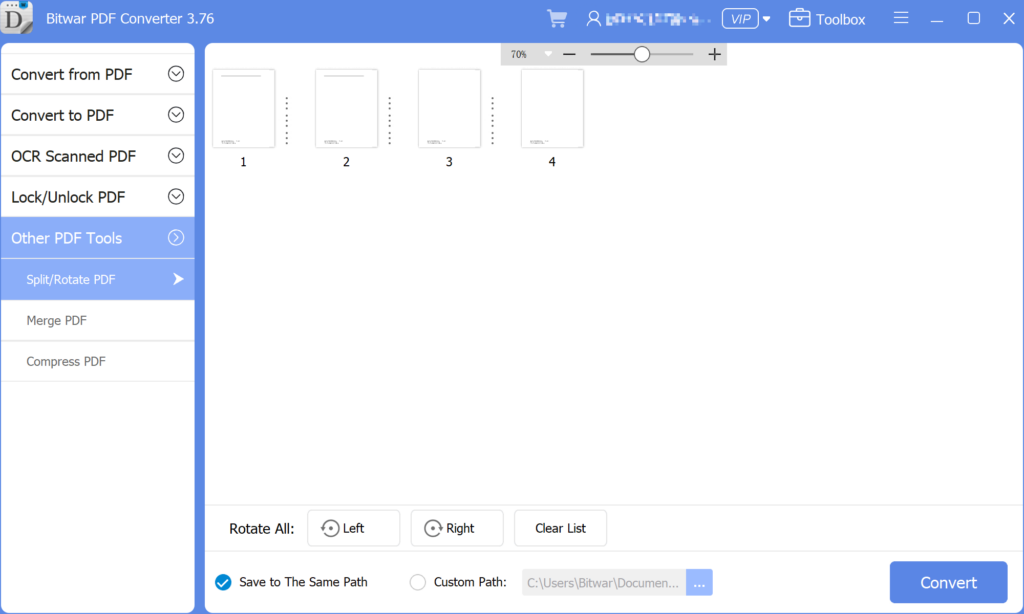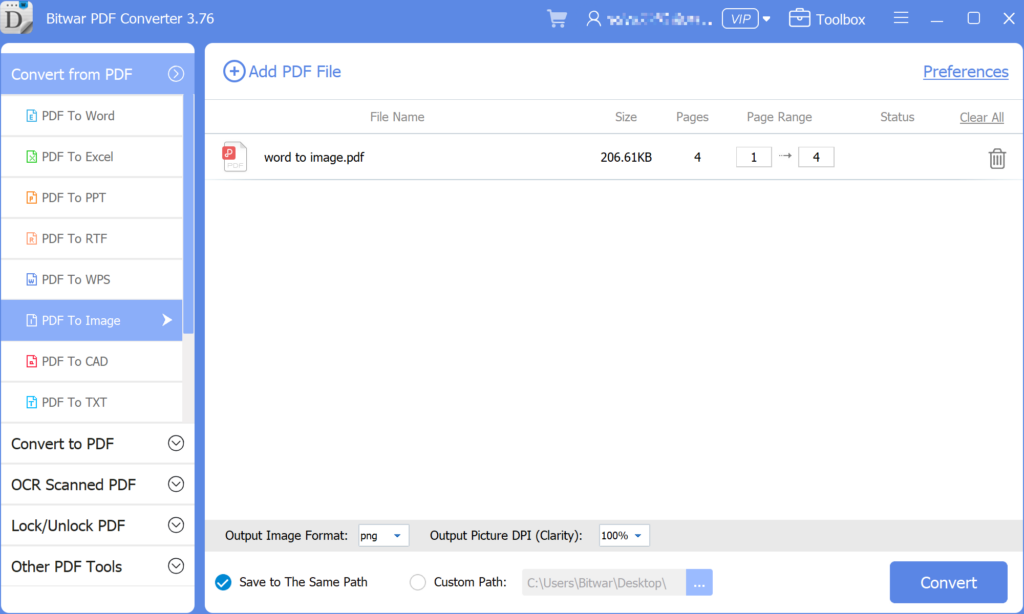How To Convert Word To Image on Computer
Ringkasan: While Microsoft Word documents are compatible with other word processors, there may be times when you need to save them as JPG or GIF images. The article below will teach users how to convert Word to Image on the computer with the help of Konverter PDF Bitwar!
There are many reasons users will need to convert Word to Image on the computer, but they are finding hard times converting the Word files. Moreover, Microsoft Word allows users to Save as Word as Txt, PDF, Docx, and others only but not JPEG or PNG.
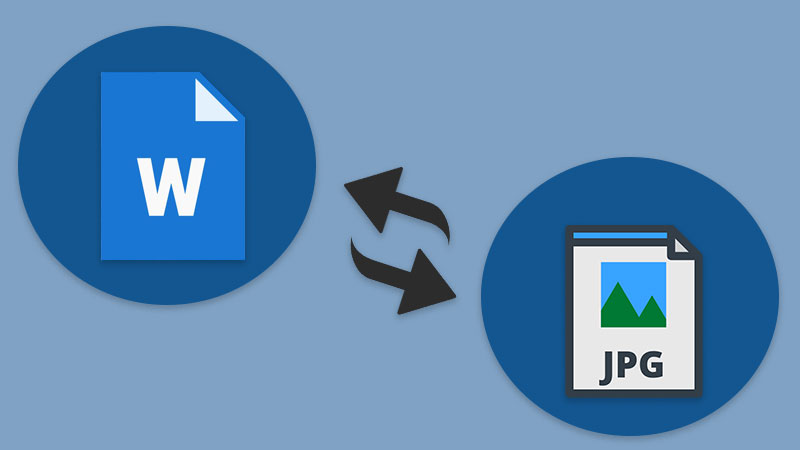
Don’t Miss This: Best Free Online PDF Converter On Windows!
Don’t worry as the article below will show the best alternative way for users to convert Word to Image files easily by using Word to Image converter software!
Daftar isi
Word to Image Converter Software
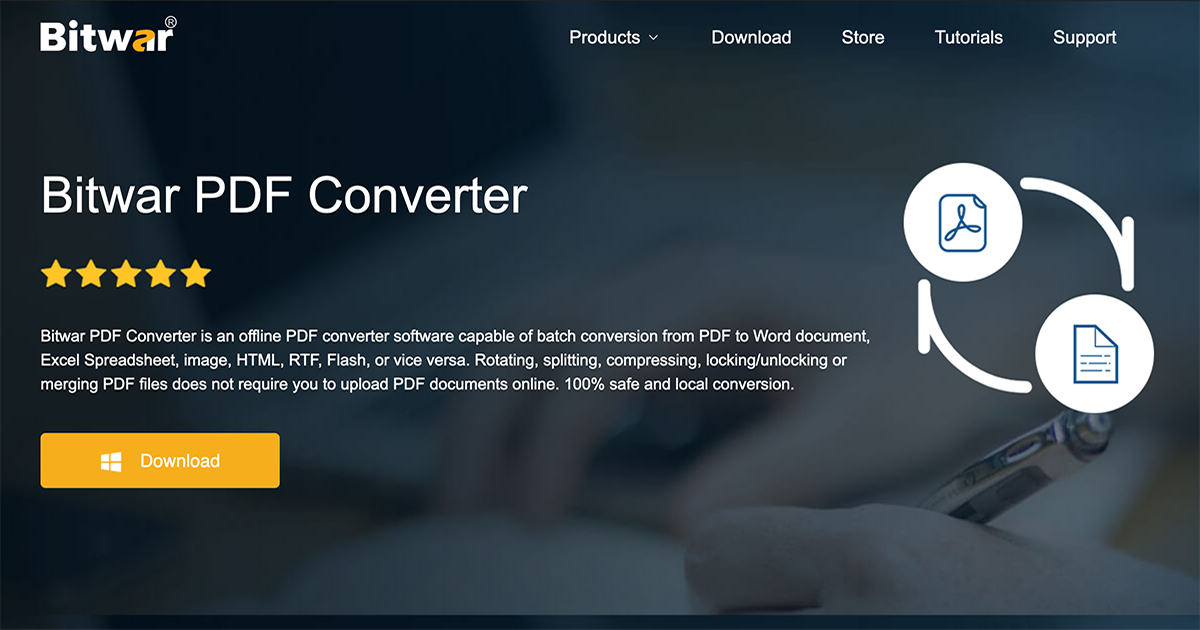
First of all, users need to save the Word file as PDF format first through the File > Save As option in Microsoft Word, or users also can use PDF Converter to convert the Word to PDF by using the Convert PDF tool.
Then, choose PDF to Image and upload the new PDF files into the PDF Converter. Users can select the preferred image formats to convert, such as PNG, JPG, BMP, GIF, and TIF. Suppose that, the Word files are stored in the cloud storage, users need to import them from Google Drive or Dropbox and upload it to the computer.
After importing the document, follow the steps mentioned above to convert Word to JPG and the new JPG file will be ready for use in just a few minutes!
Extra Tips – Convert One Word Page Only
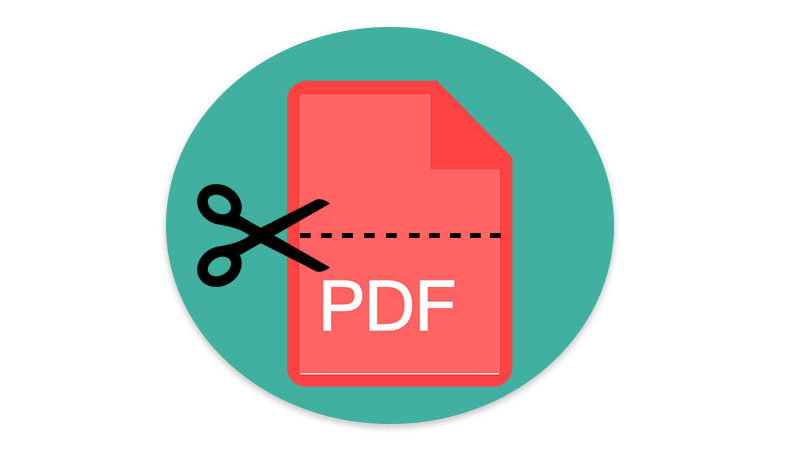
In case some users want to convert one page only, it can be troublesome for them to split and edit the Word files again. So the easiest way to solve this is by using the Split PDF tool in PDF Converter.
- Firstly, follow the guided step above and save the Word document as a PDF.
- Then, choose the Split/Rotate PDF tool from Konverter PDF Bitwar and upload the PDF file.

- Select which page you want to split and click Convert the Split the PDF pages.
- Lastly, choose the same PDF To Image tool again to convert the PDF to Image efficiently!

Get To Know The Tricks Now!
The best efficient way to convert Word to Image is by using the Word to Image converter mentioned above. It is very reliable and functional for all-purpose, especially when you want to convert Word to PDF, PDF to Image, Word to JPG, Word to PNG, or vice versa. Try it now!
Artikel Sebelumnya
Something You Need To Know About 3D XPoint Technology Summary: While Microsoft Word documents are compatible with other word processors, there may be times when you need to save...Artikel Berikutnya
10 Solutions to External Hard Drive Not Detected Issue Summary: While Microsoft Word documents are compatible with other word processors, there may be times when you need to save...
About Bitwar PDF Converter
Batch interconvert PDF to Word, Excel, PPT, images, etc. in just one click or lock/unlock, split, rotate, compress, merge the PDF files.
Pelajari Lebih Lanjut