How to Continue Data Recovery from the Last Breakpoint?
Ringkasan: The article below will show users how to continue data recovery from the last breakpoint in Perangkat Lunak Pemulihan Data Bitwar.
The best Mac Perangkat Lunak Pemulihan Data is Pemulihan Data Bitwar Software for Mac because it is efficient and user-friendly where it provides multiple powerful recovery tools and supports different types of file formats. Besides, there are also many other tools added to the software as it will keep getting better along the way.
Sometimes, some Mac users may accidentally stop or close the data recovery process while using the software where they thought they have to start all over again to start the scan process. So with the latest version of the software, all Mac users can continue the data scan process from the last breakpoint!
Quickly follow the tutorial below and learn how to continue data recovery from the last breakpoint in Bitwar Data Recovery Software for Mac.
Daftar isi
Steps to Continue Data Recovery from the Last Breakpoint
Step 1: Launch Software
Open the data recovery software on your Mac device that you need to perform data recovery.
Step 2: Partition or Device
Select the required Partition atau Device that you’ve scanned previously.

Step 3: Rescan or Continue
Then, a message prompt will show up: Your last scan is not complete! Would you like to continue? So, if you want to continue with the scan from the last breakpoint, tap on the Continue button or Rescan to start the whole recovery scan again.
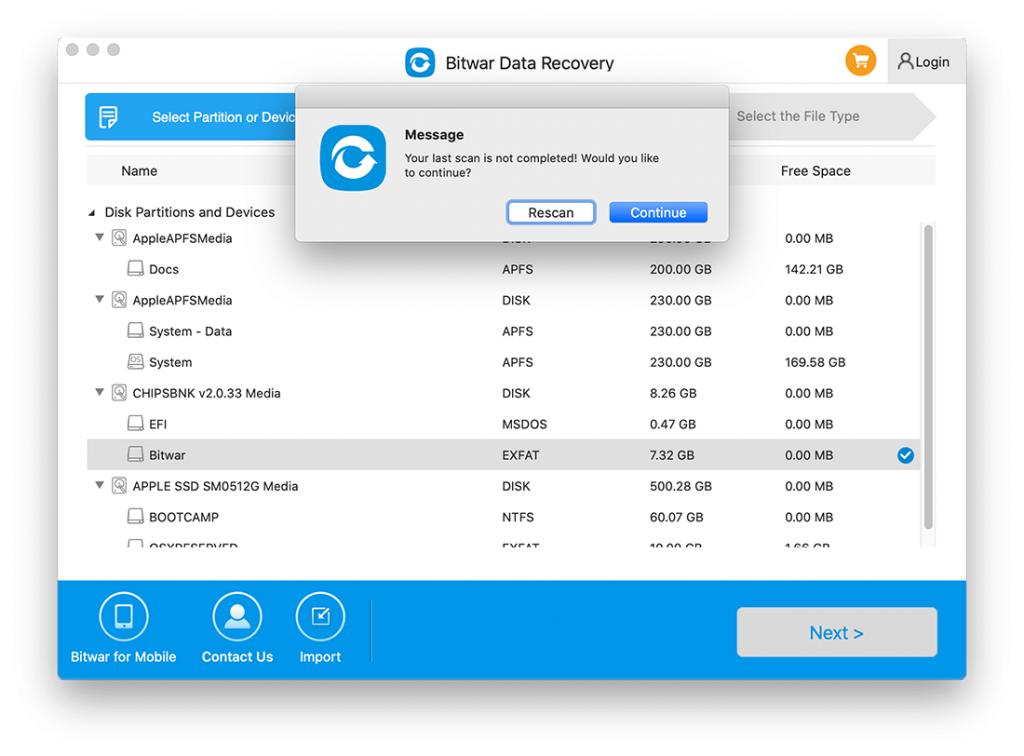
Step 4: Scan Process
After choosing the Continue option, the software will continue your last breakpoint scan. Assuming that you’ve scanned 9.85%, the software will continue from 9.85% until the end.
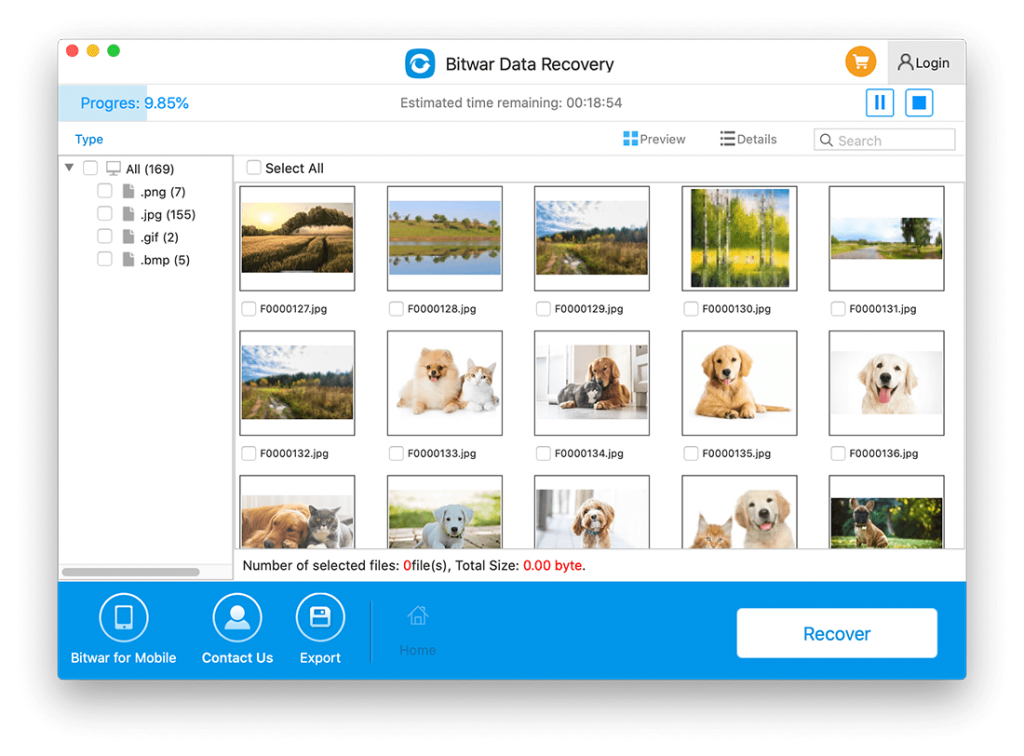
Step 5: Preview Scan Results
Lastly, all you need to do is preview the scan results and choose which file you want to recover, and click Recover to finish the recovery.
Continue the Last Breakpoint Now!
Bitwar Data Recovery Software for Mac is one of the best Mac data recovery tools on the Internet for any macOS device by providing the best performance tools or features for Mac users. Remember to follow the easy steps mentioned above to overcome your last breakpoint difficulty!
Artikel Sebelumnya
How to Prevent Trash Deleting Files Immediately on Mac? Summary: The article below will show users how to continue data recovery from the last breakpoint in Bitwar Data Recovery...Artikel Berikutnya
How To Disable System Integrity Protection (SIP) On Mac? Summary: The article below will show users how to continue data recovery from the last breakpoint in Bitwar Data Recovery...
Tentang Pemulihan Data Bitwar
3 Langkah untuk mendapatkan kembali 500+ jenis dokumen, foto, video, audio, file arsip yang dihapus, diformat atau hilang dari berbagai skenario kehilangan data.
Pelajari Lebih Lanjut
