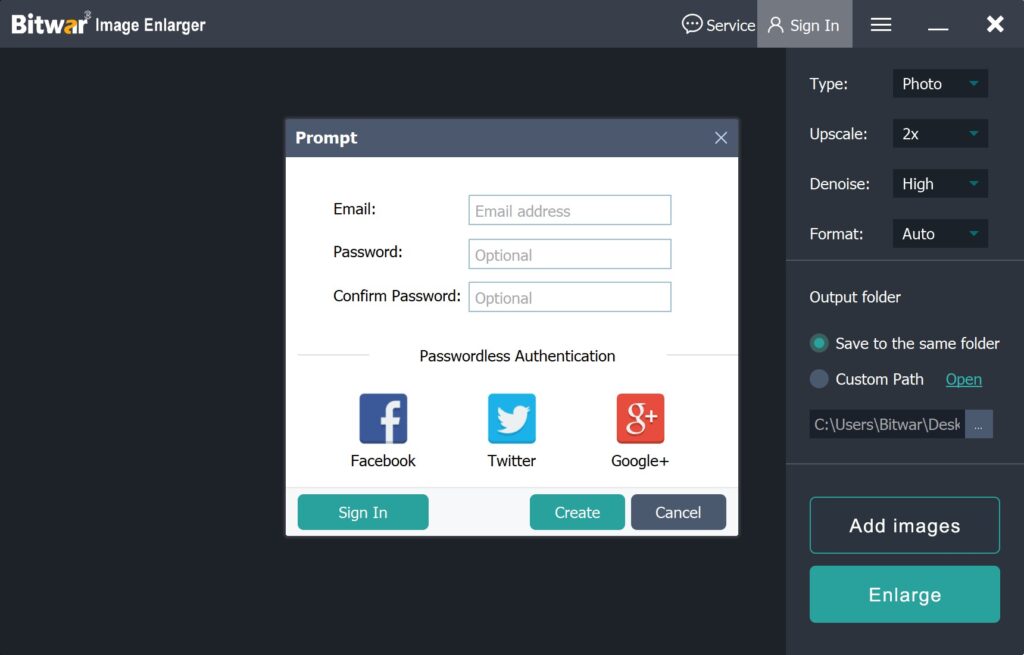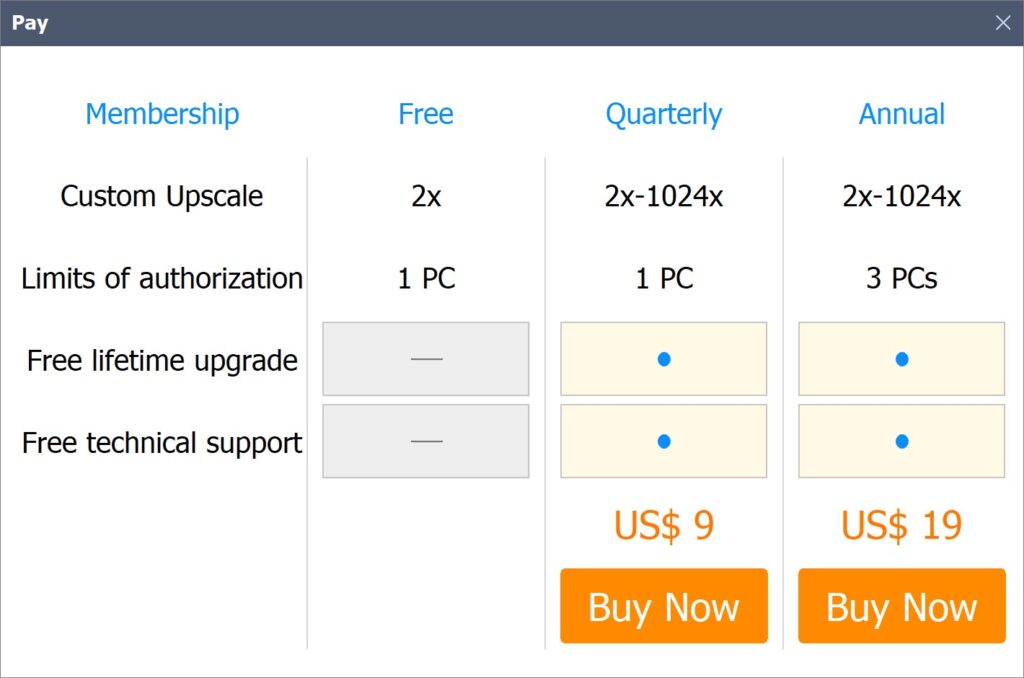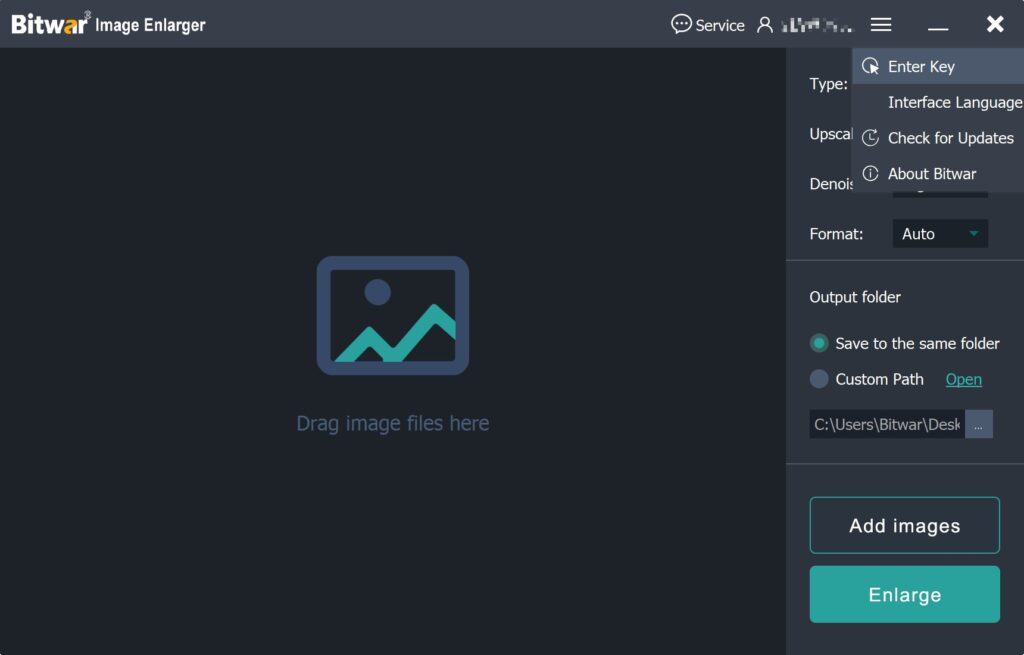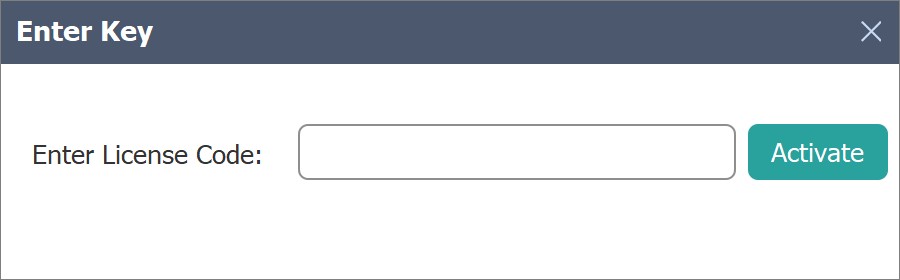Software Purchase, Activation and Update
Summary: This user guide below will show the steps to Purchase, Activate, and Update Bitwar Image Enlarger.
Table of Contents
Purchase License
Users can purchase the image enlarger license through the official online store or in-software purchase.
In-Software Purchase
- First, click the Sign In icon to create an account.

- Then, log in to your account in the software and a Pay window will pop up.
- Select the Quarterly or Annual package. Then click Buy Now to complete the transaction.

Official Online Store
If you purchase the license code from the Official Online Store, you will receive a code in the email address after purchasing the software. And you need to use the license code for software activation.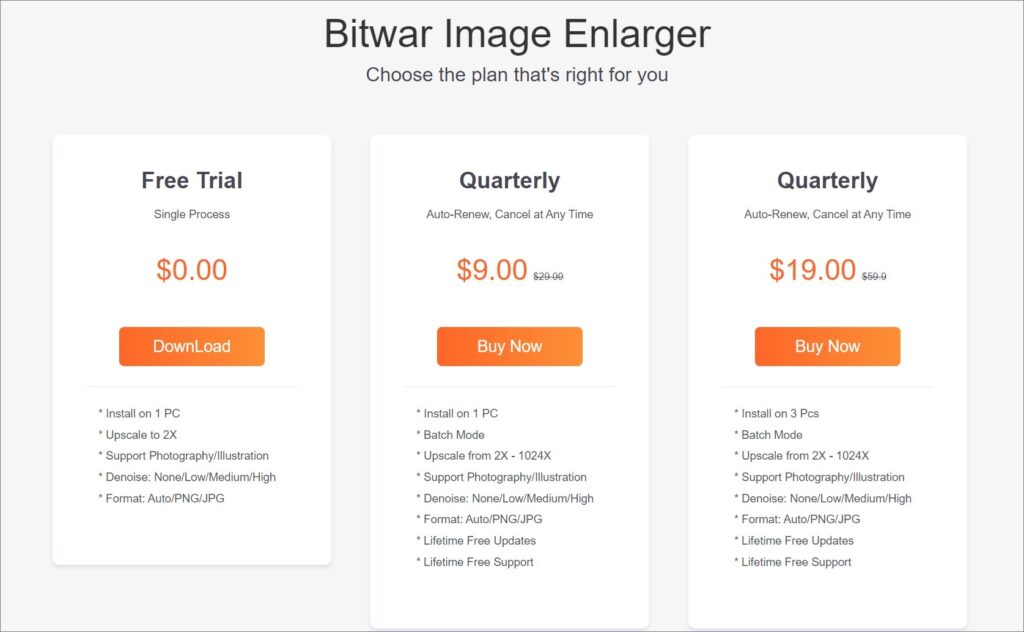
Note: Please go to your email and check the Junk/Spam or Inbox for the license code sent from the Bitwar support team.
After receiving the license code, we can then move to the next step activating the software by using this code.
Steps to Activate Bitwar Image Enlarger
- Launch the software and log in to an account. If you don’t have an account, please create one.
- Click on More Menu and choose Enter Key.

- Copy the License code from the email and paste it into the blank space.
- Click on Activate to activate the software.

- Once you successfully activate the software, your account will become a VIP account and enjoy membership rights.
Check License Validity Time
Users can check the license validity time by clicking the Account ID icon and My Account.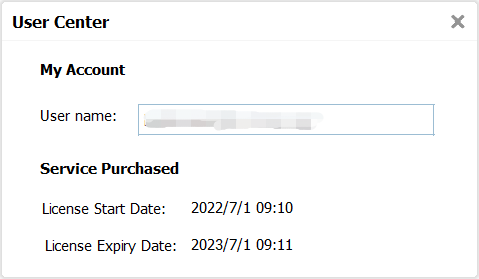
Software Update
Users can always get the latest version of the software after its release.
- Launch Bitwar Image Enlarger.
- Click on the More Menu and choose Check for Updates.
- If there is a new version, follow the instructions to update the software. If not, there will be a message saying Cannot find the update information!