[2022] Best Watermark Software On Windows
Ringkasan: Teks di bawah ini akan memperkenalkan perangkat lunak tanda air terbaik-Pakar Tanda Air Bitwar di Windows gratis!
We all know that any watermarking software can prevent your digital property from being stolen. Also, a watermark is a virtual marketing element that can help you promote your work.
Pakar Tanda Air Bitwar is the most efficient watermark software on the Internet for Windows 7, 8, and 10. Besides, it allows users to edit the watermark on photos or videos by adding or removing the watermark.
Moreover, the software is a comprehensive and powerful watermark tool because it supports both photo and video file formats. So users can refer to the content and learn more about the best free watermark software.
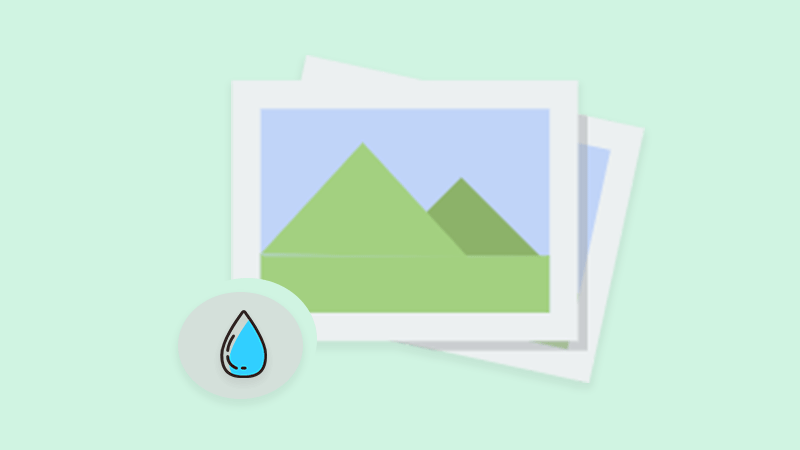
Lihat Selengkapnya:Learn How to Reuse Watermark Photo or Video!
Daftar isi
Perangkat Lunak Tanda Air Gratis
Kenali alat tanda air yang disediakan dalam perangkat lunak seperti di bawah ini:
1. Foto Penghilang Tanda Air
2. Penghapus Tanda Air Video
3. Foto Tanda Air
4. Video Tanda Air
Watermark Editing
Semua alat watermark di atas dapat membantu pengguna untuk melakukan beberapa pengeditan watermark, misalnya:
1. Tambahkan tanda air gambar ke foto.
2, Tambahkan tanda air teks ke foto.
3. Add an image watermark to the video.
4. Add a text watermark to the video.
5. Hapus tanda air dari foto.
6. Hapus tanda air dari video.
7. Remove unwanted objects from video.
8. Remove unwanted objects from the photo.
Tambahkan Tanda Air
So users need to download and install the best free watermark software on the computer system first. Then, users can choose Watermark Photo or Watermark Video tool based on the required file format, by the way, the steps below will show how to add watermark to photo:
Langkah 1: Memilih Foto Tanda Air alat dan unggah image file ke dalam perangkat lunak.
Langkah 2: Memilih Tambahkan teks untuk menambahkan tanda air teks atau Menambahkan gambar untuk menambahkan tanda air gambar ke gambar.
Langkah 3: Ketik text into the textbox as a text watermark and edit the watermark by editing the font, Ukuran, Memutar, Kegelapan, dan Posisi. Selain itu, jelajahi Gambar to insert as an image watermark and edit the image through the Ukuran, Memutar, Kegelapan, dan Posisi.
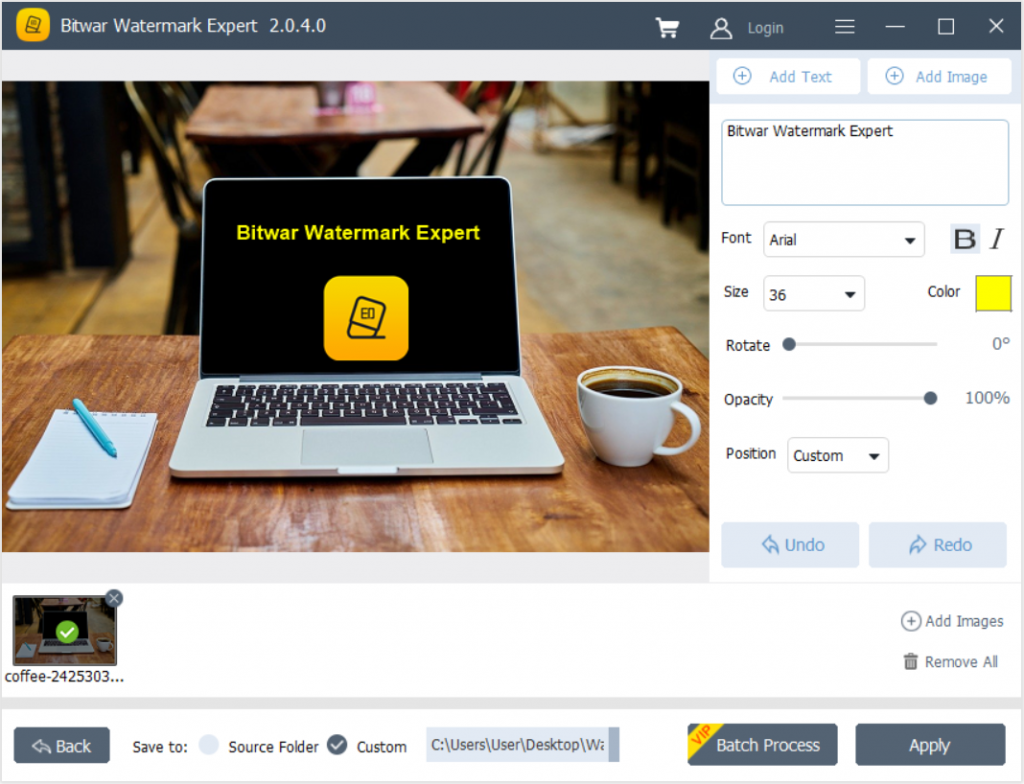
Langkah 4: After finishing editing the watermark, click Berlaku untuk memulai konversi.
Langkah 5: Saat konversi selesai, ketuk Jalan Terbuka untuk melihat pratinjau foto baru.
Hapus Tanda Air
After learning the steps to add a watermark, users can remove the watermark by choosing Penghapus Tanda Air Foto atau Penghapus Tanda Air Video.
Langkah 1: Memilih Penghapus Tanda Air Foto dan unggah file gambar ke dalam perangkat lunak.
Langkah 2: Menyorot tanda air dan klik Berlaku untuk menghilangkan tanda air.
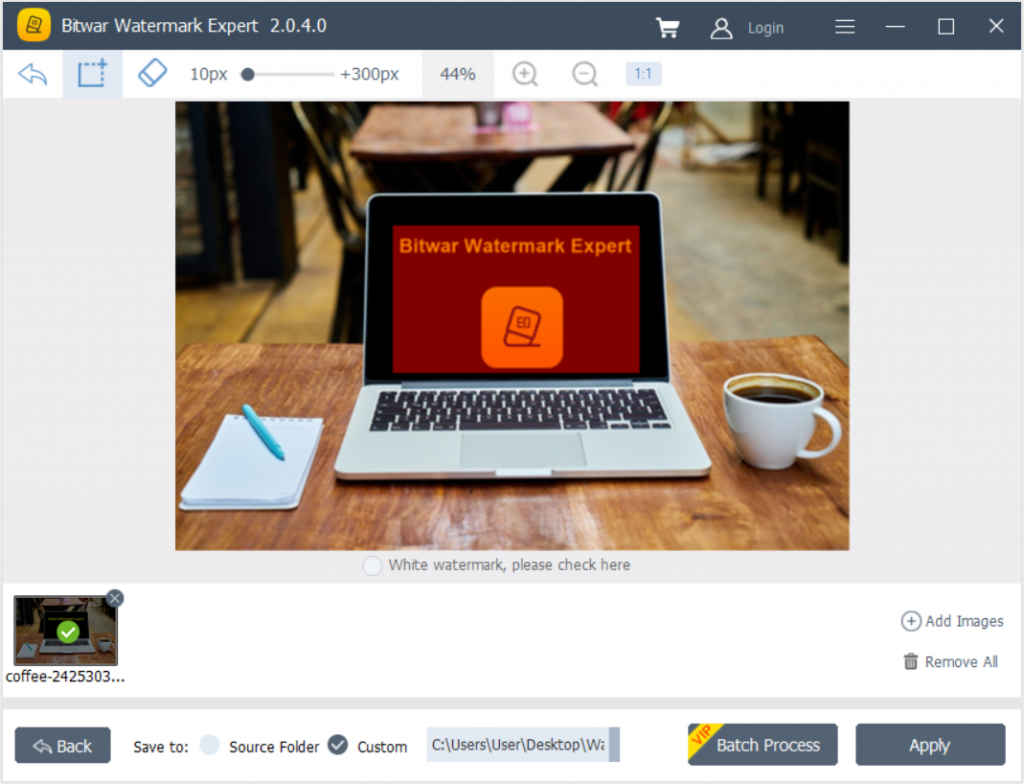
Langkah 3: Ketika operasi selesai, klik Jalan Terbuka untuk melihat pratinjau foto baru tanpa tanda air!
Conclusion
Jangan ragu dan mulai gunakan perangkat lunak tanda air terbaik di Windows sekarang dengan semua alat pengeditan tanda air yang berguna dan efisien yang disediakan dalam perangkat lunak seperti yang disebutkan di atas!
Artikel Sebelumnya
All The Basics About File Transfer Protocol (FTP) Summary: The text below will introduce the best watermark software-Bitwar Watermark Expert on Windows for free! WIN VERSION We all...Artikel Berikutnya
Pengantar Umum Untuk Koherensi Cache Summary: The text below will introduce the best watermark software-Bitwar Watermark Expert on Windows for free! WIN VERSION We all...
Tentang Pakar Tanda Air Bitwar
Batch menghapus objek yang tidak diinginkan dari gambar & video atau menambahkan teks & tanda air gambar untuk melindungi hak cipta konten Anda.
Pelajari Lebih Lanjut
