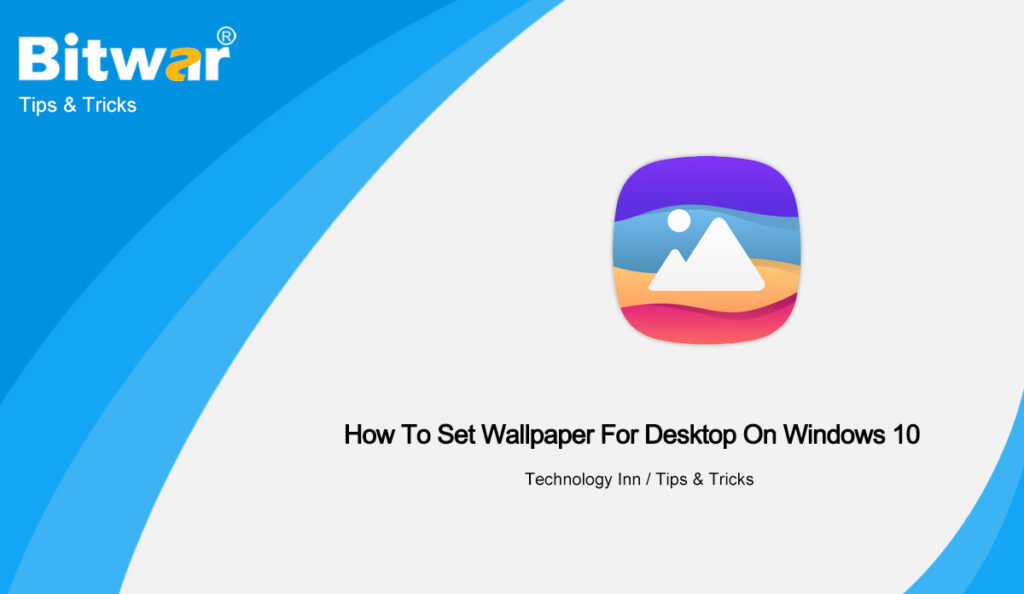Table of Contents
Understanding Desktop Wallpaper on Windows 10
Virtual desktop has been a very important feature in every Windows operating system where it is used to display a wallpaper on your screen or desktop. Besides any users can view more than one desktop background on Windows 10 where they can access the virtual desktops by pressing the Windows logo and Tab keys together on their keyboard.
Then, user can click the Task View button from the taskbar to view each of the desktop wallpaper. However, Windows 10 operating system hasn’t allow users to set a different wallpaper for each different virtual desktop.
Moving on if you are still interested in accessing or setting a wallpaper for your Windows 10 desktop, just refer to the effective ways below to set them!
Gentle Reminder: Virtual desktop background supports Windows 10 build 21337 or later only.
3 Best Effective Ways to Change Wallpaper on PC Desktop
Method 1: Windows + Tab Screen
Step 1: Press the Windows logo and Tab keys on the keyboard together to view all virtual desktops. Then click on the Task View button from the taskbar to view the screen.
Step 2: Right-click on the virtual desktop from the list and choose the Choose background option. (In case the Choose background option is not available, it is because the your Windows 10 operating system does not support the feature.)
Method 2: Windows 10 Settings
Step 1: Right-click on the desktop background and choose the Personalization option.
Step 2: Go to the Choose your picture section to choose the background picture you need. You can click on the Browse button to select an image from your PC and click the Open button to choose an background image of your choice!
Method 3: File Explorer
Step 1: Go the File Explorer and navigate to the folder that is containing the picture you need.
Step 2: Right-click on the picture file and click the Set as desktop background option to set it as the current virtual desktop background picture.
Set Windows Wallpaper Easily!
After understanding the importance of wallpaper, Windows 10 users can start to set their desktop wallpaper seamlessly today by following all the best methods given above!
Other Related Helps
How To Change Camera Settings On Windows 10
How To Change Camera Settings On Windows 10
How To Save A Webpage As A PDF Using Bitwar Online PDF Converter
[EASY STEPS] How To Show Only Tiles On Windows 10 Start Menu