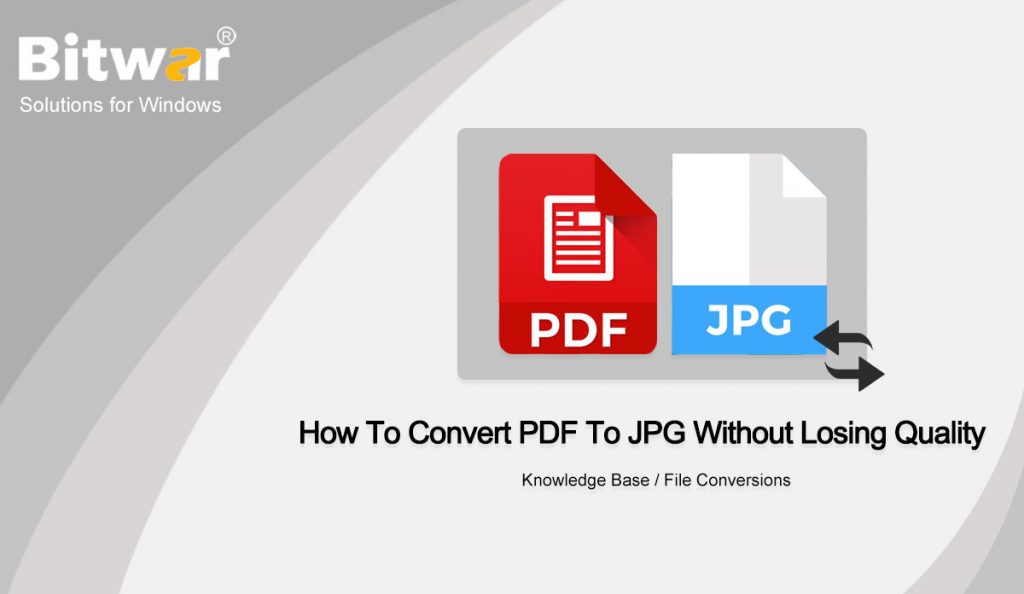Summary: If you have any trouble converting PDF to JPG, keep calm and read this article. The text below will show how to convert PDF to JPG without losing quality with the help of Bitwar PDF Converter!
Many image formats are available for PDF file conversions, such as PNG, JPG, WEBP, RAW, BMP, and others. Each of the image formats has unique characteristics and benefits, but the JPG image is the most well-known default image format on the Internet.
Sometimes, users may convert JPG to PDF for document printing or file transfer, but in some cases, users will need to convert PDF to JPG or PDF to PNG, with the help of a PDF converter tool you can convert a PDF file to JPEG or JPG format without losing its quality. There are many online and offline tools available for this purpose. So it is essential to learn the best way how to convert the PDF to an Image without losing the quality!
Find it here: 3 Effective Methods On How To Insert PDF Into PowerPoint!
Steps To Convert PDF to JPG
Users need to use the PDF Converter to convert PDF to JPG because it is efficient and reliable for batch converting. It can save users more time and help to convert PDFs without losing quality.
Step 1: Open Bitwar PDF Converter and choose PDF to Image tool from the Convert from PDF menu.
Step 2: Click Add PDF Files to add PDF and choose the JPG, PNG, BMP, GIF, or TIF from the Output Image Format.
Step 3: Remember to select the Output Picture DPI, which is the quality of the image, and click Convert.
Step 4: Finally, click Open Files to preview the new image!
Please choose the right Output Picture DPI because it can affect the image quality after the PDF conversion. Just use the PDF to JPG Converter wisely to convert the PDF files to images.
Conclusion
Suppose that in the future users need to convert some images to PDF, don’t worry as JPG to PDF converter free download is here for all users to use. Besides, users can use the Image to PDF tool from the PDF Converter above!