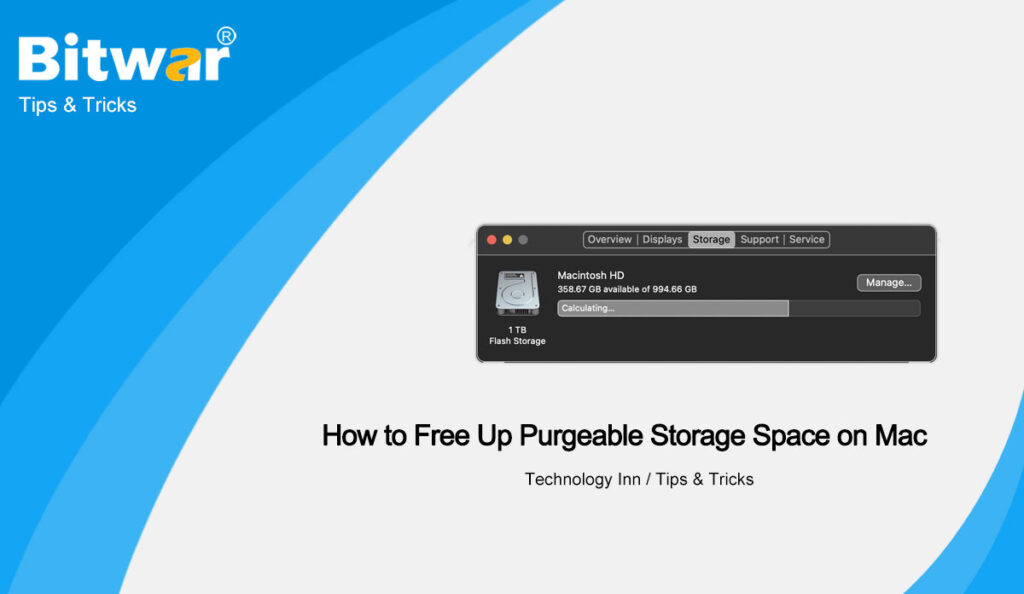Table of Contents
What is Purgeable Storage Space?
Purgeable Storage Space is the space that the system can automatically provide when needed. Files in Purgeable Storage Space have been stored on your iCloud Drive and haven’t been used recently, so deleting these files does not affect your Mac.
If you are someone like me who get a headache with being told that you have 90GB of free storage space, but you actually have access to 42GB because 48GB is a purgeable space, I think it is time for you to manage Mac Storage and manually free up the Purgeable Storage Space on your Mac.
Manage Mac Storage
step 1. Go to Apple Menu > About This Mac.
step 2. Click on the Storage button and the Manage button.
step 3. In the right bar of the appearing window that appears, tap the Recommendations button. Then in the right bar of the appearing window, you can operate the following four entries to free up the Purgeable Storage Space on your Mac.
Store in iCloud
Selecting the option can save space on your drive by storing old photos, files, and messages in iCloud and downloading them only when needed. Only keep recent files and optimized photos on Mac, saving your substantial storage space.
Optimize Storage
Click on the button, you can save storage with three specific methods:
- Automatically remove watched iTunes movies and TV shows.
- Download only recent mail attachments.
- Don’t automatically download attachments.
Empty Trash Automatically
Turn on the option, your Mac will automatically remove items from the Trash after 30 days.
Reduce Clutter
In the item, choose the Review Files button and a window will pop up. In the window, you can review all of the files and applications that are currently on your Mac. In the sidebar, you can sort the files by size, kind or last access date and deleted any of them to free up space on your storage device.
Conclusion
Now check the Purgeable Storage Space on your Mac. Is it freeing up a significant amount of space?