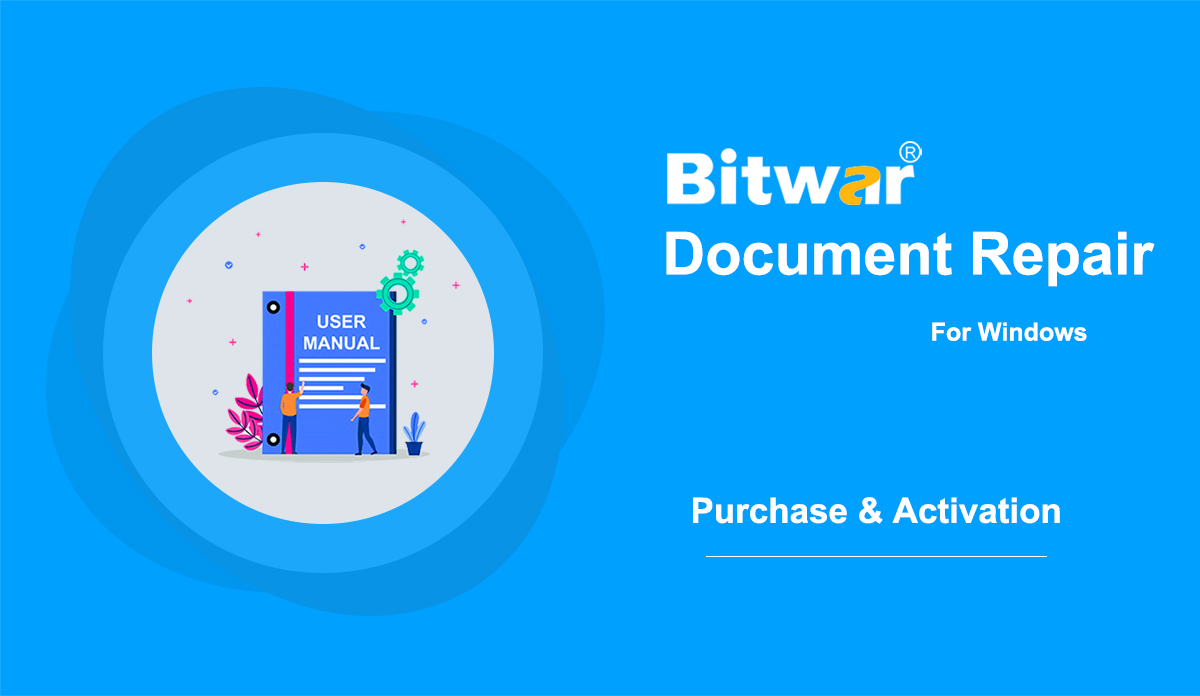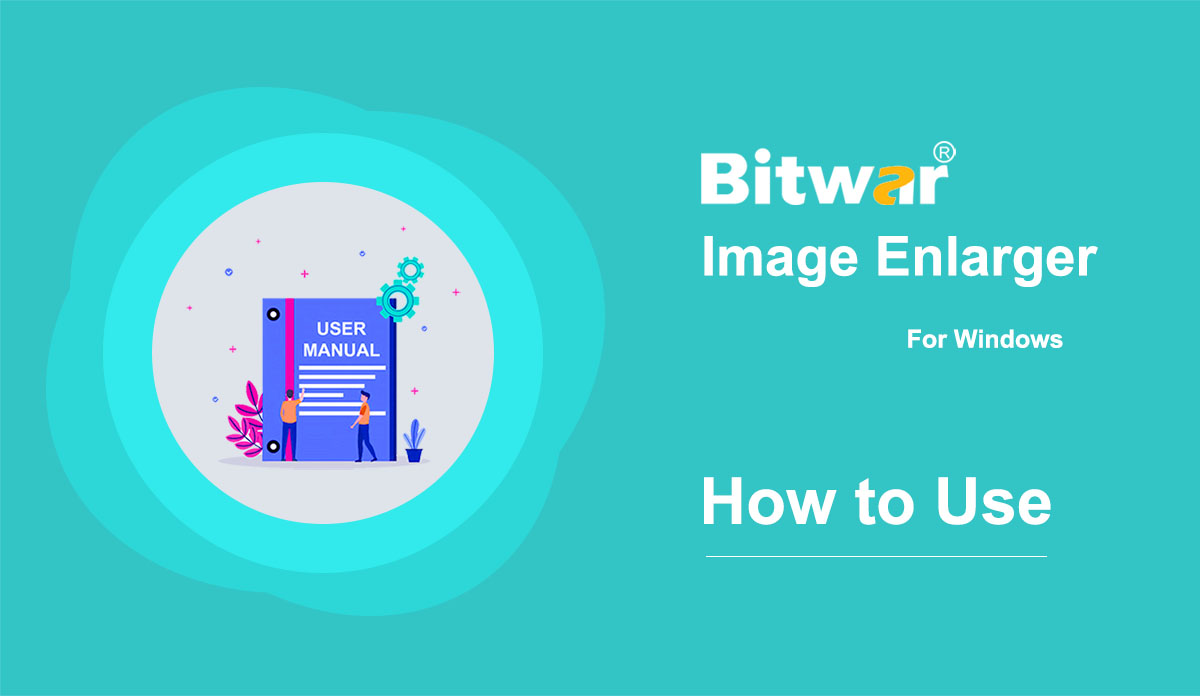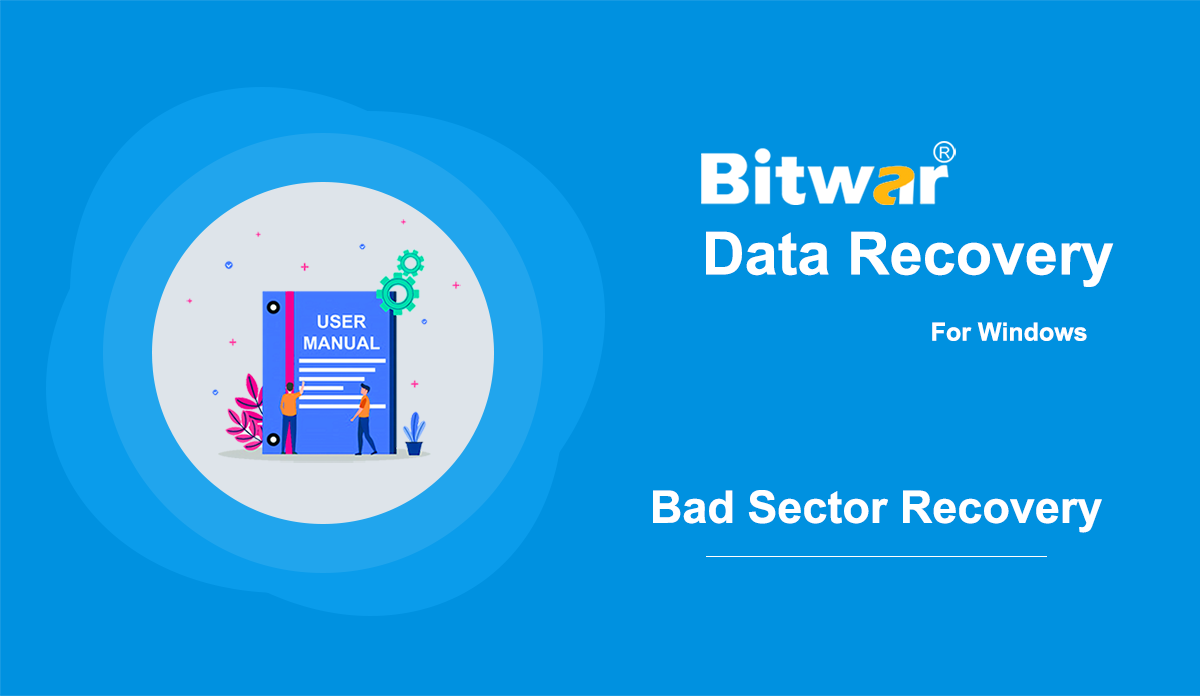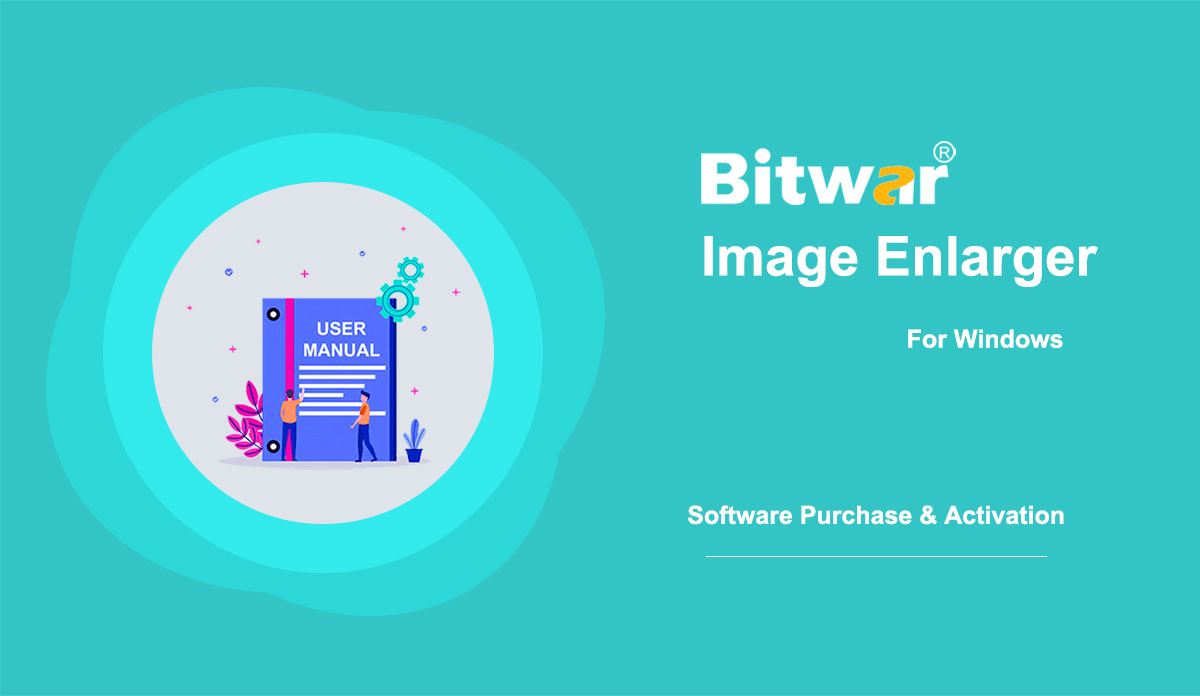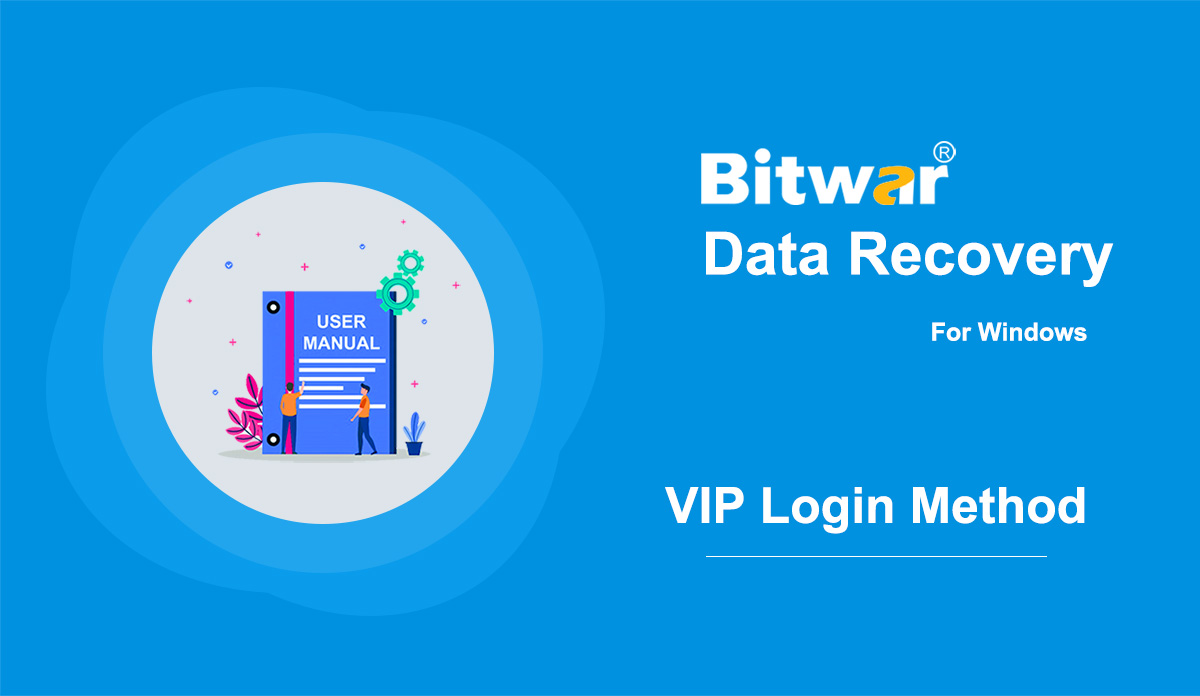- Software Purchase, Activation and Update
Summary: This user guide below will show the steps on how to Purchase, Activate, and Update Bitwar Document Repair. WIN VERSION Purchase License Users can purchase the document repair license through the official online store or in-software purchase. Note: Purchasing the license in the software will automatically trigger activation, but the users will need a license code to activate the software if they purchase the software through the online store. In-Software Purchase First, click the Sign In icon to create an account. Then, log in to your account in the software and a Recharge window will pop up. Select the Annual or Permanent package. Then select the Payment method and click Buy Now to complete the transaction. Official Online Store If you purchase the license code from the Official Online Store, you will receive a code in the email address after purchasing the software. And you need to use the license code for software activation. Note: Please go to your email and check the Junk/Spam or Inbox for the license code that was sent from the Bitwar support team. After receiving the license code, we can then move to the next step activating the software by using this code. Steps to Activate...
2022-7-13
- How To Enlarge Images
Summary: Are your images blurry? Don't worry. This article will share the way to enlarge images by using Bitwar Image Enlarger. WIN VERSION What is Image Enlarger? For consumers who like to shop online, it is a real headache that photos/images of products in online stores are blurry and cannot show the details of products. Besides, some of the reasons that you might need to enlarge images include: Archived old digital images could be small and of poor quality for today’s standards. Large prints need higher resolution source files. The compressed images are blurry. Whatever the reason, it's essential to choose the right image enlarger that does the job efficiently. An image enlarger is a tool that allows users to upscale small images without distortion or quality loss. Overview Bitwar Image Enlarger Bitwar Image Enlarger is a new generation of image enlarger that AI upscales the images from 2x to 1024x with the optimized image qualities. The earlier common method is using bilinear interpolation which predicts new pixels, which is the reason why the enlarged image becomes blurry. While Bitwar Image Enlarger applies artificial intelligence techniques to create new pixels that make the final image look natural. When you enlarge...
2022-7-27
- How To Recover Lost Files From a Hard Drive Affected By Bad Sectors
Summary: In this article, we will explain how to recover lost files from a hard drive affected by bad sectors, one of the trickiest issues familiar computer users may well run into. With the help of Bitwar Data Recovery, you can easily retrieve lost files from this faulty drive. Besides, this article will also cover some basic but helpful information you need to know about bad sectors. What Are Bad Sectors? Bad sectors on a hard drive go inaccessible or corrupted, resulting from various causes. Those tiny faulty clusters of storage space can't respond to any requests from users, neither read nor write. What Are the Causes Of Bad Sectors? There are mainly two types of bad sectors, namely logical and physical. Refer to the following information to learn about each kind and its common causes. Common causes of bad logical sectors: System crashes, virus infection, software conflicts, sudden shutdown, reboot Of computer, sudden power outage, etc. Common causes of bad physical sectors: Overheat, dust, impact, wearing out, faulty blocks, overclocked PCI bus speeds, etc. How to Repair Bad Sectors CHKDSK Scan Windows has a built-in tool called chkdsk, which can help you scan your hard drives for bad sectors,...
2020-6-5
- Get Started Bitwar Image Enlarger
Summary: This user guide will allow users to learn details about the Installation and Software Interface of Bitwar Image Enlarger. WIN VERSION Download Software Proceed to Software Download Homepage to download and install Bitwar Image Enlarger for free! Software Installation 1. Open the BitwarImgCNNSetup to begin the software installation setup. 2. Select the default Software Language you need and hit OK. 3. Click Next and choose I Agree to the License Agreement. 2. Browse the File Destination Location for image enlarger installation and click Install. 3. Click Finish to launch the software. Get to Know about the Software Interface Main Interface Interface Buttons For the next step about the Software Purchase, Activation and Update, click on the link: Software Purchase, Activation and Update
2022-7-27
- VIP Account Login Method
This user guide below will show the steps on how to login to your VIP account on Bitwar Data Recovery Software or any other product from Bitwarsoft after payment has been made. If you haven't got a VIP account, please refer to another article that details how to get a VIP account: Software Purchase, Activation and Update Payment Success Email If you clicked on the orange shopping cart icon on the top menu of the software and completed your purchase within the software, your license has been immediately bound to your current software account. After payment is made, you will receive an email in your inbox telling you how to log in to your VIP account. If you use a different login method, the methods vary. However, all of these login methods are: VIP Login Method: Email VIP Login Method: Google (Passwordless Authentication) VIP Login Method: Twitter (Passwordless Authentication) VIP Login Method: Facebook (Passwordless Authentication) Note: If you forget which account you paid for, you can simply go back to your inbox and find any emails sent from Mycommerce or Bitwar. You should receive an email with a clear explanation of how to log in to your VIP account. However,...
2020-6-5
Copyright © 2014 - Bitwarsoft All Rights Reserved.