Solutions efficaces pour afficher et récupérer des fichiers cachés sur une carte mémoire
Résumé: L'article aidera les utilisateurs à surmonter les fichiers cachés et à récupérer tous les fichiers cachés importants de la carte mémoire à l'aide de Bitwar Data Recovery Software!
Table des matières
Comprendre les fichiers cachés sur la carte mémoire
The memory card is the most portable external device that allows user to store important document and transferring data from one device to another, but sometimes it can be annoying when you faced technical issue such as files are disappeared or hidden on the memory card.
Nous partageons ici le même cas lié au problème :
“I always store my photos and files in my memory card, but last night after I connect my SD card to my computer, all the data is gone and I couldn’t see any of my data in it. Why are they all disappear or are they hidden? Is there any solutions to unhidden my files and if they are lost, can I still able to recover my lost hidden files?”
Suppose that you are having the same issue, then it is best for you to refer the solutions below to fix it as soon as possible to prevent any permanent data loss on your memory card!
Solutions To Show My Hidden Files on Memory Card
There are two part to overcome this issue and you can choose either one of the resolutions to solve it based on your situations.
Part 1: Change File Explorer Settings
The fastest way to show hidden files is to configure the file settings in the Windows File Explorer to make sure the files or folders are not in hidden mode.
Step 1: Connect la carte mémoire à votre PC via cable USB.
Step 2: Open Windows Explorer > Outils > Options de dossier > cliquez View tab.
Step 3: Cochez la afficher les fichiers, dossiers et lecteurs cachés option. Then click D'ACCORD to save the changes.
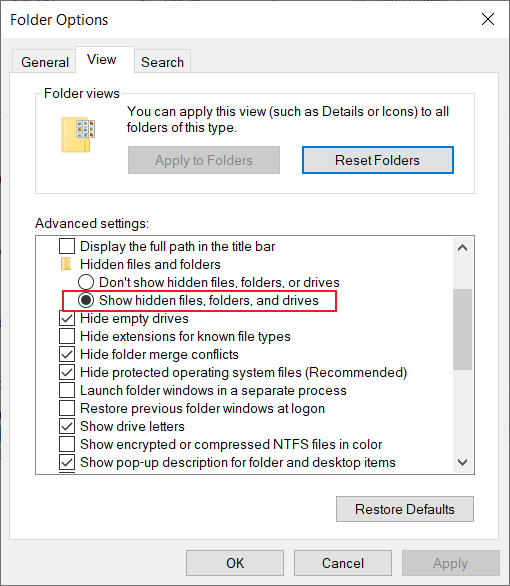
Part 2: Execute Attrib Command
In case the file explorer settings above cannot show the hidden files, then you will need to run the CMD command prompt to show the files on Windows PC.
Step 1: Press les fenêtres + R touches pour ouvrir le Run box.
Step 2: Type in cmd and hit Enter.
Step 3: Tapez la commande : attribut -s -h /s /d *.* ou attrib -h -s -r /s /d *.*

Malheureusement, si l'invite de commande ne peut pas afficher les fichiers cachés sur votre carte mémoire, le seul moyen est de récupérer vos données en utilisant un data recovery software pour récupérer le fichier caché.
Data Recovery: Recover Lost Hidden File from Memory Card
We strongly recommend using Récupération de données bitwar Software to recover your data because it supports both Windows and Mac operating systems. Besides, it can retrieve the different files from both internal or external storage devices.
Follow the steps below as soon as possible to retrieve lost hidden files from SD card!
Step 1: Go to Bitwarsoft Download Center and install the data recovery software on your computer.
Step 2: Select the carte mémoire affectée from the list of devices and click Suivant.

Step 3: Sélectionnez votre préféré Scan mode and click on the Suivant button.

Step 4: Choose the file type qui est caché et cliquez Suivant.

Step 5: Preview the scan results and click the Recover bouton pour restaurer les fichiers cachés !

Bottom Line
It is always important to back up our data on any external storage device which includes an SD card or external hard drive, but if there are any hidden files on the memory card, don’t worry, remember to follow the solutions above to unhidden the files and restore any important lost data back by using Bitwar Data Recovery Software!
Article précédent
[RÉSOLU] Restaurer la pleine capacité sur la carte SD sans perdre de données Résumé : L'article aidera les utilisateurs à surmonter les fichiers cachés et à récupérer tous les fichiers cachés importants de la mémoire...article suivant
[SOLVED] Solutions To Decrypt An Encrypted SD Card Résumé : L'article aidera les utilisateurs à surmonter les fichiers cachés et à récupérer tous les fichiers cachés importants de la mémoire...
About Bitwar Data Recovery
3 Steps to get back 500+ kinds of deleted, formatted or lost documents, photos, videos, audios, archive files from various data loss scenarios.
Learn More
