[RÉSOLU] Le convertisseur vidéo en ligne ne fonctionne pas sur un problème Windows
Résumé: Having trouble in fixing the video converter not working on windows issue, the text below will show the alternative way to fix the online video converter not working on Windows issue with the best Logiciel de conversion vidéo Bitwar!
Table des matières
Vue d'ensemble du convertisseur vidéo en ligne ne fonctionne pas
Many users love to watch videos on their Windows PC, especially in MP4 format. However, there are some video players that support other formats like AVI, QLV, FLV, or others instead of MP4. Therefore, users will use an online video converter to convert MP4 to other video formats but sometimes it can be a problem if the online video converter is not working.
It can delay the video efficiency on computers and users will need to look for alternative ways to fix the online video converter not working issue on Windows!
Raisons pour lesquelles le convertisseur ne fonctionne pas correctement
There are many factors that can cause video converters to fail or not work properly, so we will list out some factors below:
- Stockage interne ou RAM
- Panne de disque dur
- Format de fichier non pris en charge
Suppose that if it’s not any of the factors above, then we can fix this issue by using third-party software. Here, we will recommend you to use the best video converter to help you convert video to other support formats on Windows, that is Bitwar Video Converter.
Meilleur convertisseur vidéo en ligne pour Windows 10
Convertisseur vidéo Bitwar est l'outil de conversion vidéo le plus efficace pour Windows 7, 8 et 10. Il prend en charge presque tous les formats vidéo tels que QSV, QLV, KUX en MP4, AVI, MKV, FLV et autres.
After converting the video to other formats, the video quality will still remain the same and it has a simple interface where you can convert any videos in three simple steps, overlook the below conversion steps to get started with your video conversion.
Step 1: Proceed to Bitwarsoft Download Center et téléchargez le video converter sur votre PC Windows.
Step 2: Click Choose File de l'interface principale et télécharger the vidéo que vous devez convertir.
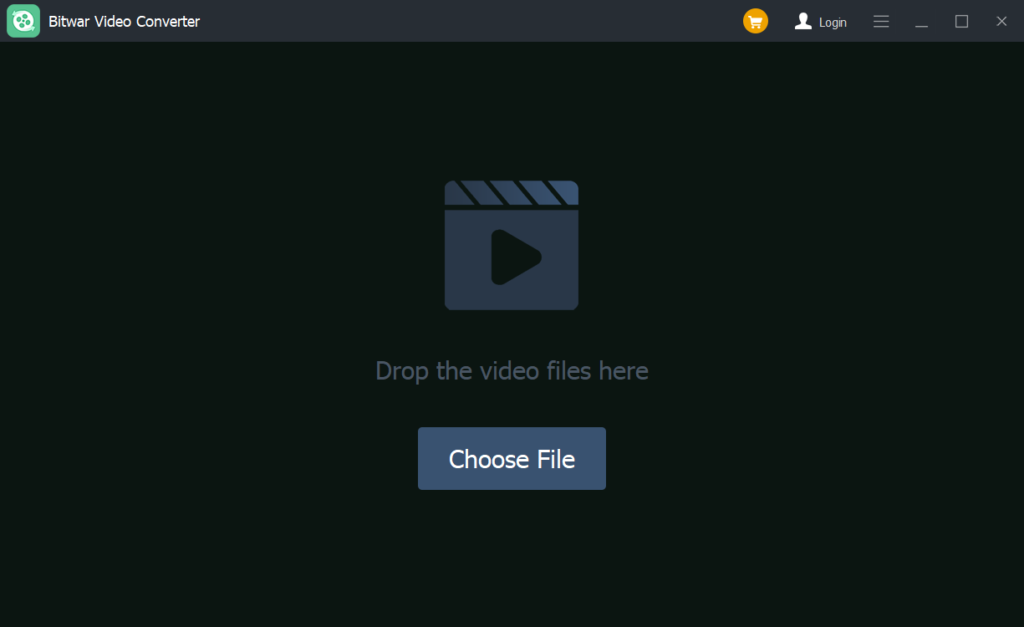
Step 3: Click the Preset menu et sélectionnez le video formats que vous souhaitez convertir.
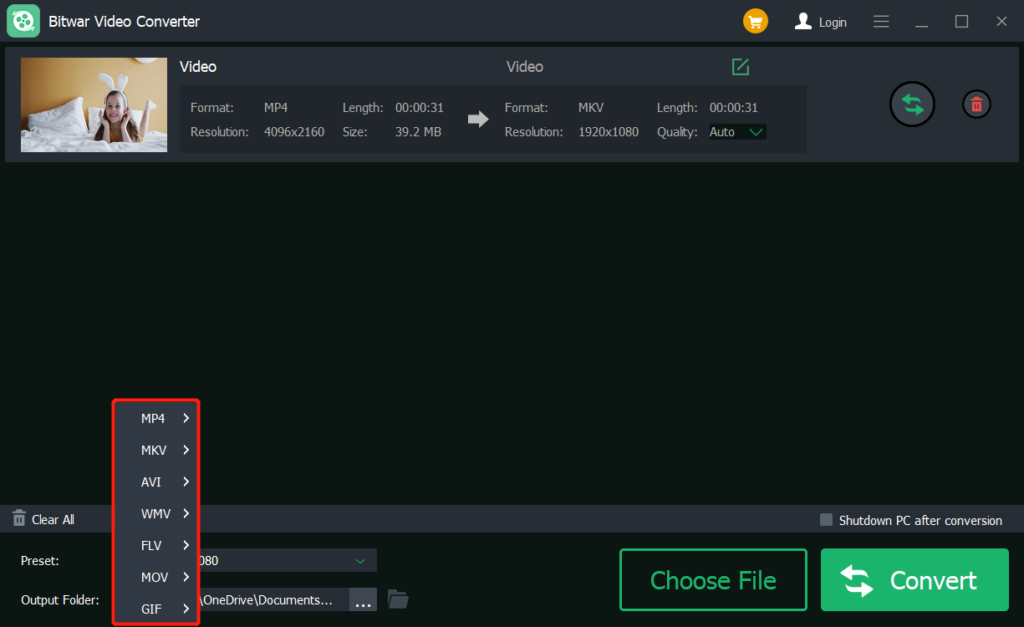
Step 4: Press Convert pour commencer la conversion et attendre patiemment le video conversion to complete this process.
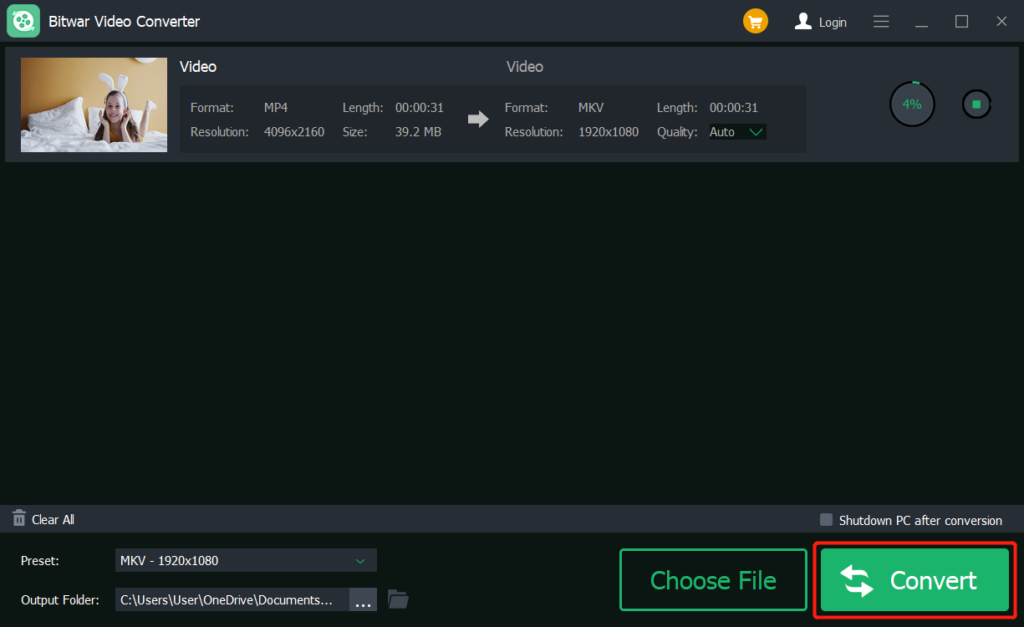
Step 5: Click the File icône à preview the new video.
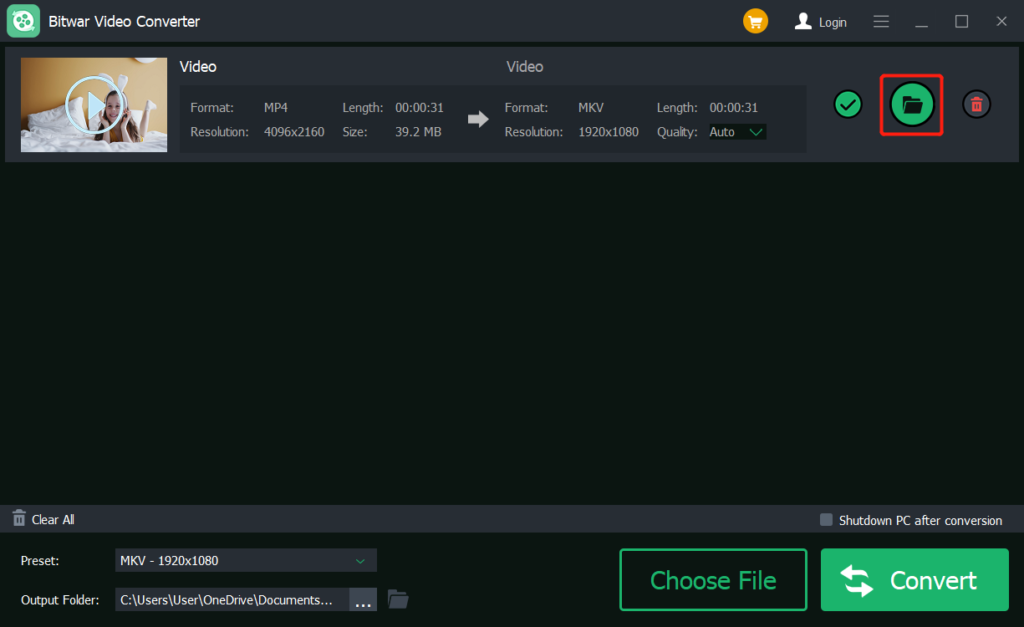
Learn the Best Online Video converters!
When you find out that your online video is not working, the first thing that we should focus on is to check the internal storage RAM or hard drive first to check for any errors. If they are running perfectly, then we will ask you to use the best Bitwar Video Converter software to replace the old online video converter, do not hesitate to try it now!
Article précédent
Comment créer un raccourci sur le bureau de l'application Microsoft Store sur Windows 10 Summary: Having trouble in fixing the video converter not working on windows issue, the text below will show the alternative...article suivant
How to Convert AVI to MP4 Format Summary: Having trouble in fixing the video converter not working on windows issue, the text below will show the alternative...
About Bitwar Video Converter
Batch convert all popular video files, including protected formats: QSV, QLV, KUX to MP4, AVI, FLV, WMV, MKV, MOV, GIF.,etc.
Learn More
