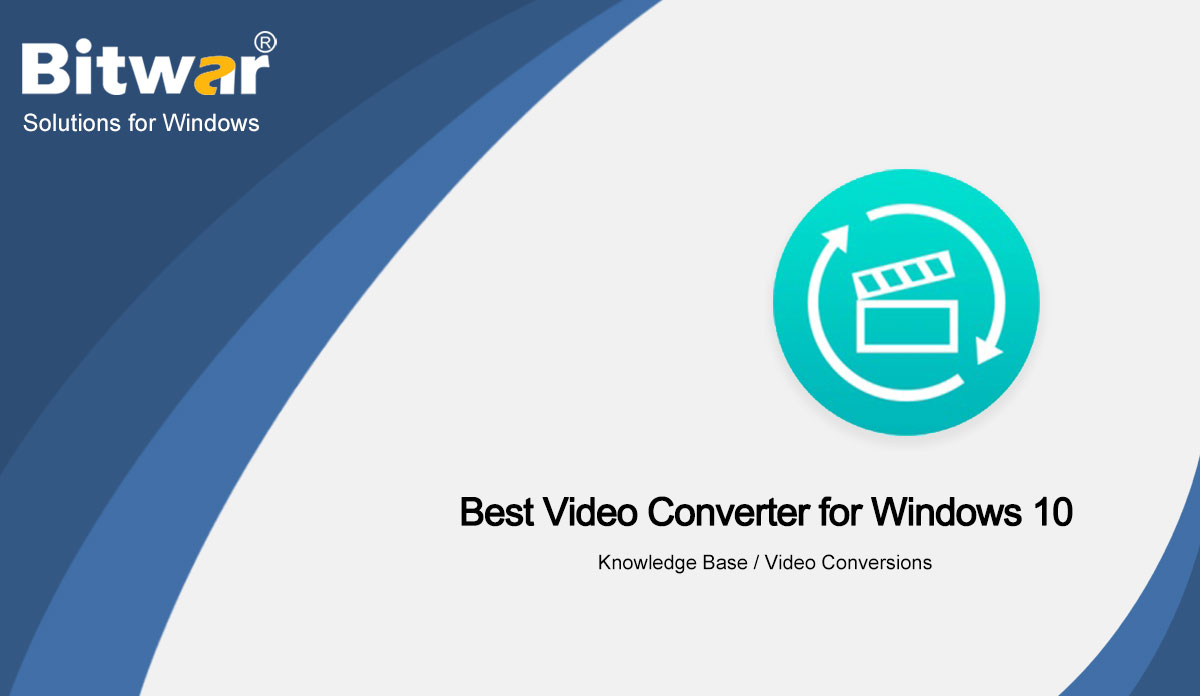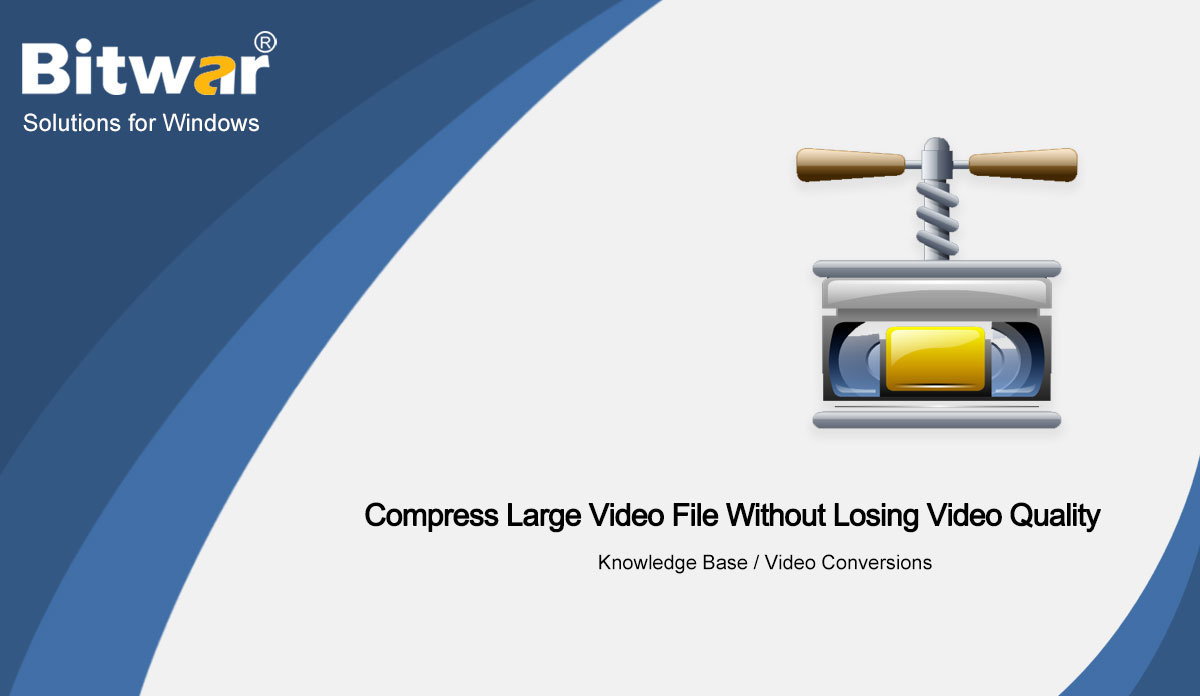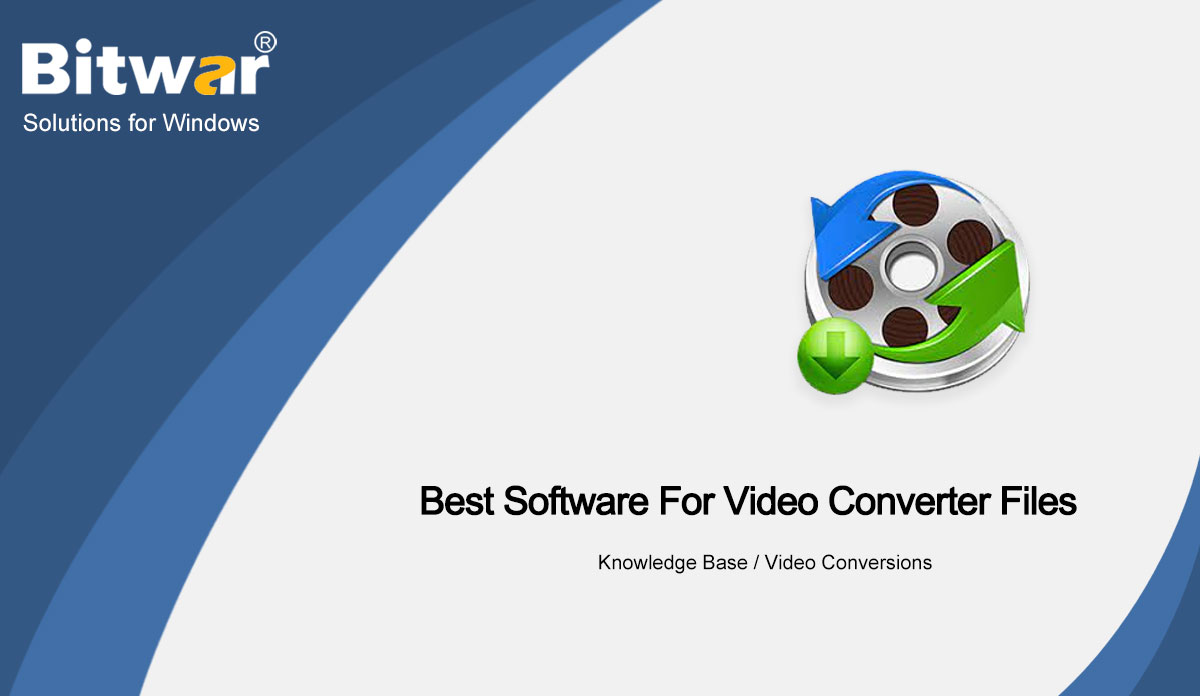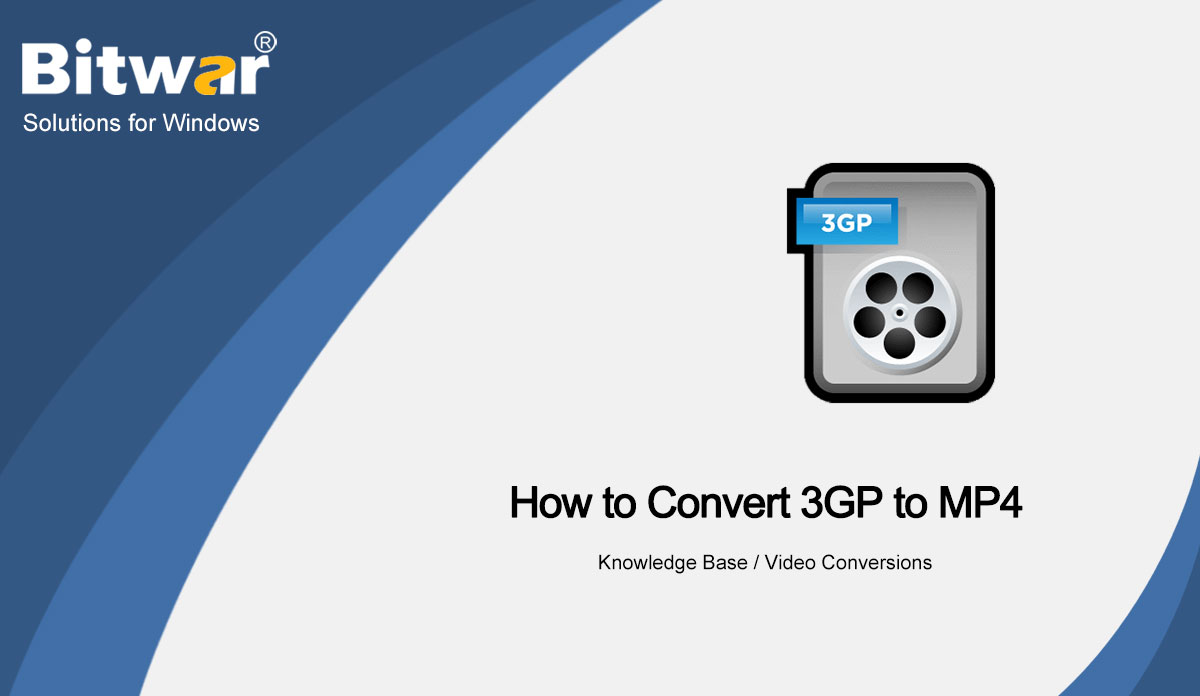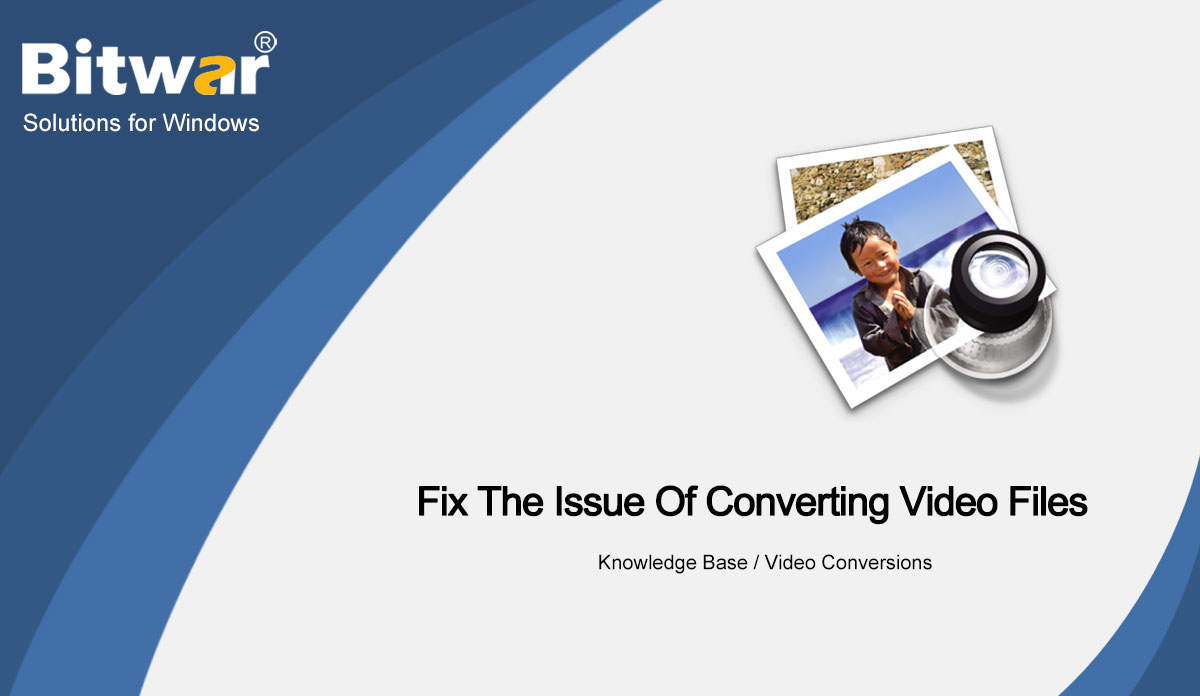- Location:
- Maison >
- Base de connaissances >
- File Conversions
 Windows Data Recovery
Windows Data Recovery Windows Data Recovery
Windows Data Recovery Mac Data Recovery
Mac Data Recovery Hard Drive Data Recovery
Hard Drive Data Recovery USB Data Recovery
USB Data Recovery External Devices Recovery
External Devices Recovery iPhone Data Recovery
iPhone Data Recovery File Repair Tools
File Repair Tools Memory Card Data Recovery
Memory Card Data Recovery Technology Inn
Technology Inn File Conversions
File Conversions Édition d'images IA
Édition d'images IA Text Recognition
Text Recognition- Best Video Converter for Windows 10
Summary: This article will present the best video converter for windows 10, and the steps to convert video files with Bitwar Video Converter. WIN VERSION Introduce Bitwar Video Converter We all know that the video conversion tool allows you to convert a video from one format to another. There are many video converters for you to select, including free, paid, and freemium options. They differ in various aspects, including ease of use, functionality, and other factors. Bitwar Video Converter is your first and best choice. Why choose Bitwar Video Converter? Benefits: 1. Easy to use and suitable for beginners 2. Provide high-quality video output 3. Convert video files quickly 4. Provides various input and output formats 5. No adware and other malware Steps to convert video files Download and Install Bitwar Video Converter from Bitwarsoft Download Center. Step 1. Run Bitwar Video Converter file on your computer. Step 2. Select the desired AVI file from this location. You can add multiple AVI files to convert to MP4 format. Step 3. Select MP4 format from the preset output list. Step 4. Click the Convert button to convert the video file to MP4. Step 5. Preview the MP4 video. Conclusion Bitwar Video...
2021-9-9
- How To Compress Large Video File Without Losing Video Quality
Summary: The article below will show how to compress large video file without losing video quality by using Bitwar Video Converter! WIN VERSION Large Video File Most the time when you had created an interesting video but when you upload the video file to a platform it says that your video file size is too large. Then you might think it is quite troublesome because you will have to change everything and change the video quality to keep the video files small. Don't worry because we will show you how to compress large video file without losing the video quality and all you need is to use a video converter tool like Bitwar Video Converter! Refer here: What Is MP4 Video Format? How To Compress Large Video File with Best Video Converter Bitwar Video Converter is the best tool to compress video file because it is compatible with varieties of video formats like AVI, MVI, FLV, WMV, MOV, GIF or others. Besides, it can perform video conversion in case you need to convert the video file to a different format besides the original file format. Step 1: Proceed to Bitwarsoft Download Center to download and install the video converter. Step 2: Open...
2021-9-8
- Best Software for Video Converter Files
Summary: This article will introduce the best software for video converter files and the steps to convert video files with Bitwar Video Converter. WIN VERSION Having a reliable video converter means that you can easily play all videos on any device. We all know that whether we make the videos ourselves or watch them online, videos are everywhere today. It is a very common issue that we will encounter some problems like the videos that can not be played. Here, we will think about a video converter, which will make life easier by changing video files into different formats, enabling you to play the video on your desired device and app. Bitwar Converter for Video Bitwar Video Converter is an effective tool for quickly converting video files into various video formats. You can expect the high quality of the output video files. Steps to Convert Video File Step 1. Download and run Bitwar Converter for Video on PC. Step 2. Click Choose File to add the video file(s). Step 3. Click on the Output Format button at the below-left. Step 4. Click the Convert button. Step 5. preview the new converter video. Conclusion This article shows the best video converters for...
2021-9-1
- How to Convert 3GP to MP4
Summary: This article shares the easy method to convert 3GP to AVI files by using Bitwar Video Converter. WIN VERSION Method to convert 3GP to MP4 video format 3GP video format is mainly developed for 3G smartphone users. 4G and 5G phones are also supported. The main disadvantage of 3GP files is that the format is not widely supported by devices and programs. MP4 or MPEG-4 Part 14 is a multimedia container format that can store subtitles and images as well as audio and video. You can play them on all media players and devices. Sometimes 3GP video can not open or edit on any device or program, the best solution is to convert 3GP to a universally compatible MP4 format. 3GP videos from smartphones or other cameras can be easily opened on any platform after being converted to MP4 file format. Steps to convert 3GP to MP4: Download the safe and reliable Bitwar Video Converter on your computer to convert 3GP files to MP4 files. Step 1. Download and run Bitwar Video Converter on your computer. Step 2. Click Add File to add one or more 3GP files for conversion. Step 3. Click on Output Format on the below-left. Step 4....
2021-8-19
- Fix the Issue of Converting Video Files
Summary: This post will share the solution to fix the issue of how to convert video files by using Bitwar Video Converter. WIN VERSION The video you tried to play did not play is a very common issue in our daily life. If you have encountered such a problem and tried all the methods but with no effect, then you definitely need to choose this method. In this method, we will use a third-party tool to convert the video file into a playable video file format. The best recommendation to solve this issue is Bitwar Video Converter. Steps to Convert Video Files with Bitwar Video Converter Go to Bitwarsoft Download Center, download, and run Bitwar Video Converter on your PC. Step 1. Click on the "Choose File" button to add the video you want to convert. You can add multiple files for conversion. Step 2. Click on the Output Format button at the below-left. Step 3. Now click on the Convert button to convert the video file. Step 4. Preview the new video. Conclusion Here we recommend Bitwar Video Converter to convert video files. Compared with other free video converters, it is fast and simple to use. It can be...
2021-8-19