Comment insérer une photo dans un PDF ?
Résumé: The article below shows the easy ways how to insert a photo into a PDF easily with the help of Convertisseur Bitwar PDF!
Users love to use PDF file formats as the default format to share and send among users, but sometimes users want to insert a photo into the PDF file. So users need to use a PDF editor software to edit the picture in the PDF file like Acrobat Acrobat Software, but it can be a little expensive. Still, there is other free PDF editor software to insert a picture into PDF free!
Table des matières
Adobe Acrobat Software
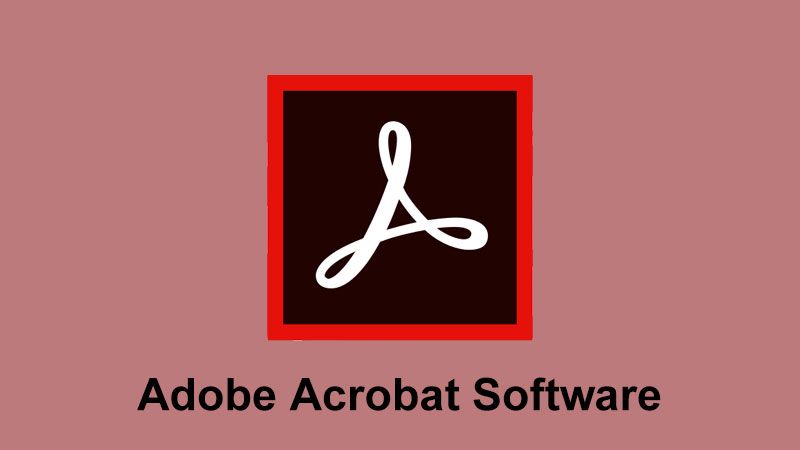
Tous les utilisateurs peuvent acheter le logiciel d'édition PDF sur le site officiel, basé sur différentes versions avec un prix de licence séparé, comme Acrobat Acrobat 9, Acrobat Dc, Acrobat Pro 10, etc. Suivez les étapes ci-dessous pour insérer une photo dans des fichiers PDF :
Step 1: Lancez le logiciel et ouvrez fichier PDF qui ont besoin d'ajouter une image.
Step 2: Select the Option d'édition avancée and Outil de retouche d'objet de Tools.
Step 3: Continue avec Right-click et choisissez Placer l'image.
Step 4: Attendez qu'une fenêtre de dialogue apparaisse et Choisissez l'image que vous souhaitez insérer avec Open.
Supposons que vous n'ayez pas le logiciel Adobe Acrobat sur l'ordinateur, vous pouvez essayer la méthode alternative ci-dessous pour ajouter une image dans un fichier PDF en utilisant un logiciel d'édition de PDF !
Logiciel d'édition de PDF
Bitwar PDF Converter est la meilleure alternative pour ajouter une image à un fichier PDF. Le logiciel prend en charge les systèmes Windows 7, 8, 10, XP et Vista ! En outre, de nombreux types d'outils PDF sont inclus dans le logiciel, à savoir la conversion PDF, la fusion de PDF, la division de PDF, la rotation de PDF, la compression de PDF, le verrouillage/déverrouillage de PDF, etc.
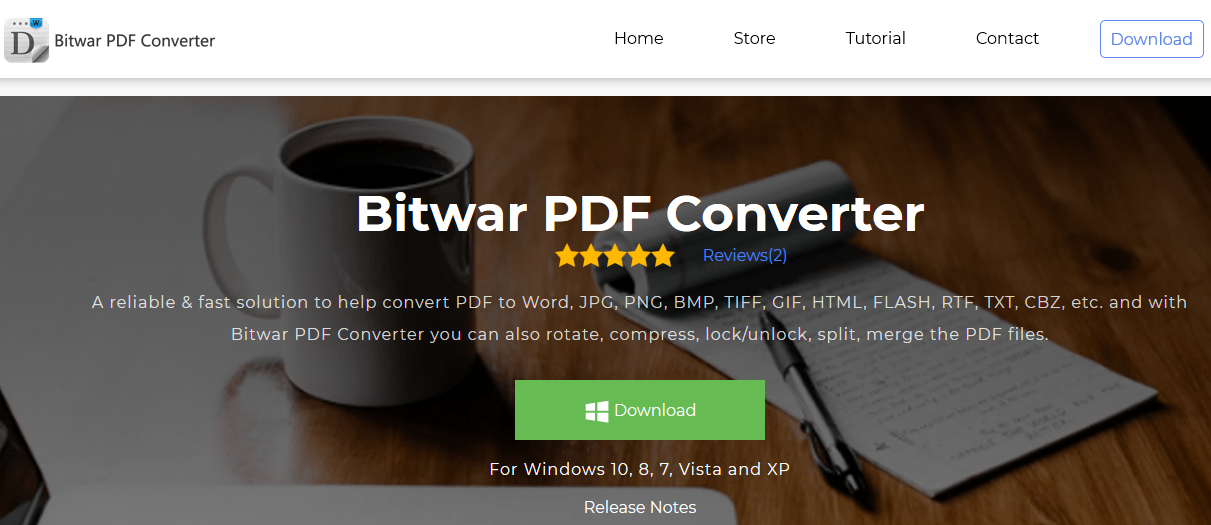
Étape 1 : Accédez au PDF converter page d'accueil pour télécharger et installer le logiciel.
Étape 2 : Choisissez PDF to Word from the Convert from PDF menu et téléchargez le fichier PDF.
Step 3: Click Convert to start the PDF conversion. After conversion, click Open File et ouvrez le fichier avec Microsoft Word!
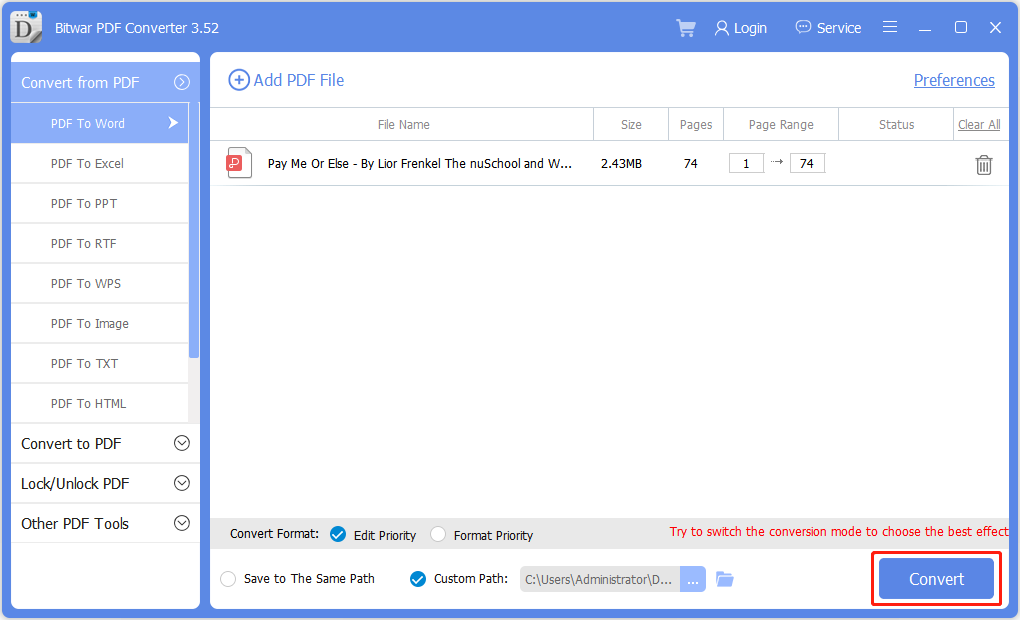
Apprenez l'astuce !
Les utilisateurs peuvent facilement ajouter des images ou des photos aux fichiers PDF en utilisant le logiciel Adobe Acrobat. Juste au cas où vous ne possédez pas le logiciel, n'oubliez pas d'utiliser la méthode alternative, à savoir Bitwar PDF Converter. C'est le logiciel d'édition de PDF le plus fiable et le plus professionnel sur Internet !
Article précédent
How To Reuse and Edit PDF Files? Summary: The article below shows the easy ways how to insert a photo into a PDF easily with the help...article suivant
Informations de base sur la RAM (mémoire à accès aléatoire) Summary: The article below shows the easy ways how to insert a photo into a PDF easily with the help...
About Bitwar PDF Converter
Batch interconvert PDF to Word, Excel, PPT, images, etc. in just one click or lock/unlock, split, rotate, compress, merge the PDF files.
Learn More
