Comment sécuriser des documents sur ordinateur ?
Résumé: Your computer is not as secure as you think. If you use it to store sensitive. Users can learn multiple ways how to secure documents on a computer with the help of Convertisseur Bitwar PDF!
Most business documents are essential, and users need to keep the data safe. Besides, data can be leaked to the public through the Internet. So users need to secure file transfer before transferring and learn how to secure documents on a computer because there are many types of document security.
Enfin, il est essentiel de convertir le fichier en PDF sécurisé quel que soit le type de format de fichier !

Look Here: Un moyen sûr de convertir un document PDF en un autre format !
Table des matières
Crypter PDF–Adobe Acrobat Dc
In order to truly protect sensitive files, if you had Adobe Acrobat Dc on your computer, you could secure PDF documents with different types of password security such as adding passwords, restricting editing, copying, and printing.

Les utilisateurs peuvent ajouter un mot de passe aux documents en suivant les étapes ci-dessous :
- Lancer Adobe Acrobat DC et ouvrez le PDF files.
- Click file > Protéger à l'aide d'un mot de passe. Continuer avec choisir Outils > Protéger > Protéger à l'aide d'un mot de passe.
- Ensuite, une fenêtre apparaît et vous pouvez choisir un le mot de passe that is for editing and viewing only.
- Tapez un mot de passe et cliquez Appliquer. Enfin, un message indiquera que le document est protégé avec succès.
Comment verrouiller un document Word - Microsoft Word

Microsoft Word permet aux utilisateurs de protéger le document avec l'outil Protéger le document.
Step 1: Click the File bouton. Alors choisi Info and Protéger le document.
Step 2: Entrez le mot de passe dans l'espace vide et continuez avec OK.
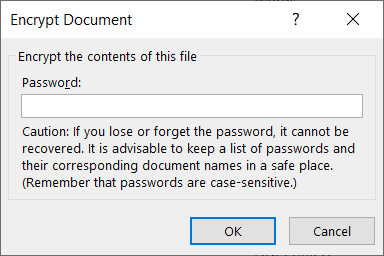
Just in case you want to restrict content editing and only allow tracked changes, filling in forms, comments, and limit formatting, all you need to do is click on File, continue avec Protect document, and Restreindre la modification.
Documents sécurisés - Utilisation de PDF Converter
Supposons que vous ne possédiez pas Adobe Acrobat Dc, essayez ceci PDF Converter Software to encrypt or protect the document with a password for free. The software provides a lock PDF tool that allows users to add a password to the PDF files without any complex procedures! Besides, it can protect PDF files on Windows 7, 8, and 10.

Suivez les trois étapes simples ci-dessous pour sécuriser les documents :
Step 1: Launch PDF Converter and choose the Lock PDF outil de la Verrouiller/Déverrouiller le PDF menu. Cliquez sur Add PDF File et téléchargez le PDF files into the software.
Step 2: Tapez le mot de passe dans le Ouvrir le mot de passe espace vide et continuez avec Convert.
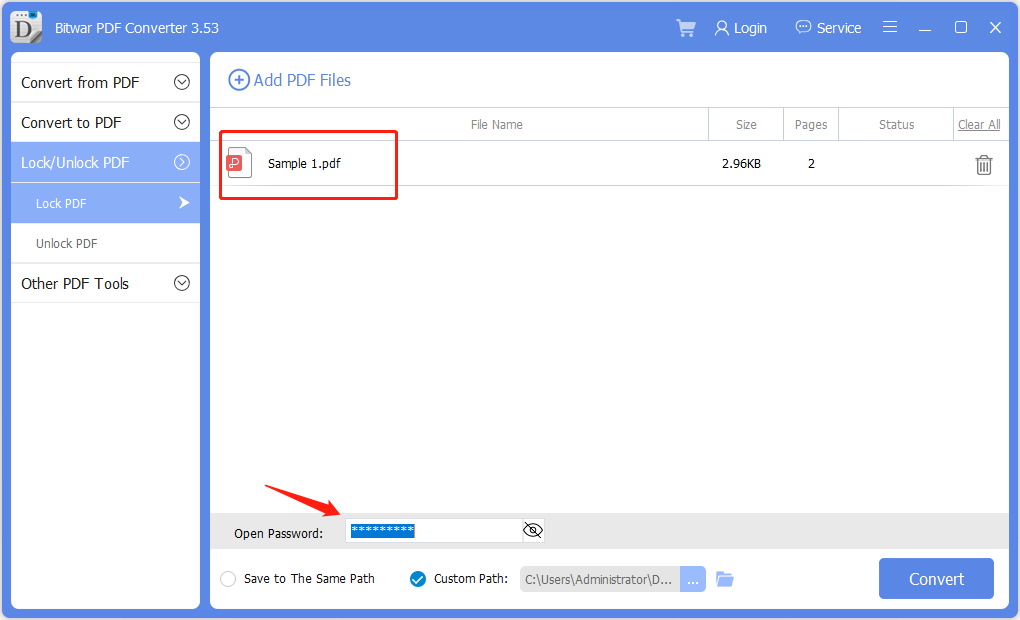
Step 3: Enfin, cliquez sur Fichier ouvert to preview the new secured PDF document in the file directory folder!
Password Protect Folders in Windows 10
If you use Windows 10, you can use a password to create hidden folders without needing special software. You can also control access to the contents by editing the permissions settings of a folder.
Step 1:Find and select the folder you want to protect.
Step 2:Right-click the folder and select Properties.
Step 3:Open the Sécurité tab, and click on Edit.
Select a user name or group and click Deny Access. After access is denied, an administrative password will be required to access the folder.
Sécurisez vos documents maintenant !
All users need to protect the essentials documents because the content can be private and confidential. Moreover, it is dangerous to store essential documents online, as many online users prefer to use Dropbox, which may cause data leaks. Hopefully, users can protect their documents by following the practical steps mentioned above!
Article précédent
Raccourcis clavier de WhatsApp pour le bureau Windows Summary: Your computer is not as secure as you think. If you use it to store sensitive. Users can learn...article suivant
3 méthodes efficaces pour insérer un PDF dans PowerPoint Summary: Your computer is not as secure as you think. If you use it to store sensitive. Users can learn...
À propos de Bitwar PDF Converter
Convertissez par lots des PDF en Word, Excel, PPT, images, etc. en un seul clic ou verrouillez/déverrouillez, divisez, faites pivoter, compressez, fusionnez les fichiers PDF.
Learn More
