[DERNIER] Comment récupérer des fichiers perdus à l'aide de l'invite de commande (CMD)
Résumé: In this article, we will walk you through how to recover lost files on Windows 10 using command prompt (CMD) from various storage mediums and the easy-to-use data recovery tool – Récupération de données bitwar, qui ne nécessite que quelques clics pour récupérer les données recherchées.
Table des matières
Comprendre l'invite de commande (CMD)
Command Prompt is a handy built-in Windows utility that allows the users to retrieve files lost due to accidental deletion, virus attack, corrupting, and hiding. Using Command Prompt or CMD, you can retrieve files from devices like pen drive, USB, hard disk and memory card, etc. This utility comes pre-installed on Windows devices and absolutely free to use.
Cependant, il s'accompagne de certains inconvénients tels que:
- Cela peut être difficile pour les débutants car cela nécessite d'entrer manuellement la ligne de commande.
- Pas si puissant que les outils de récupération alternatifs.
- Incapable de récupérer des fichiers perdus en raison de scénarios complexes tels que des fichiers supprimés définitivement.
Nevertheless, the disadvantages come with advantages. Therefore using CMD is an optional solution for some advanced users who would love DIY data recovery to manually recover data from hard disk, USB flash drive, SD memory card, the external hard drive on Windows 10, 8, 7.
We will show you directly how to recover permanently deleted files using CMD on Windows 10 from different locations or partitions. In case you are unable to recover permanently deleted files using Command Prompt (CMD) with the below solutions, there is still an alternative method to recover data by using a data recovery tool so let’s get started now!
Comment récupérer des fichiers perdus à l'aide de l'invite de commande (CMD)
Partie 1 : clé USB
CMD attrib command is used only to fix how to recover hidden files using CMD. If you see that your files are not in place due to some reason, you can try to use the Attrib command to check if they are hidden somewhere.
Step 1: Connecter USB à votre système informatique.
Step 2: Go to the Start and type cmd dans l'espace donné ou dans le menu de recherche, puis en appuyant sur enter.
Step 3: vous pourrez voir cmd.exe répertoriés dans les programmes et right-click dessus.
Step 4: Type the command:attrib -h -r -s /s /d lettre de lecteur :\*.* dans la fenêtre de commande et appuyez sur enter to execute.
Partie 2 : Corbeille
Generally, if you send the files to the Recycle Bin by mistake, the files can be recovered by right-clicking on them or using the command line to restore them to their original state or location. What if you are willing to recover deleted files from Recycle Bin? Please follow the steps below:
Step 1: Go to the début and type cmd in the search menu à nouveau, suivi d'une pression sur la enter key.
Step 2: After this, select cmd.exe en cliquant dessus avec le bouton droit de la souris sous la liste des programmes.
Step 3: Type the command: shell de démarrage : RecycleBinFolder and hit enter.
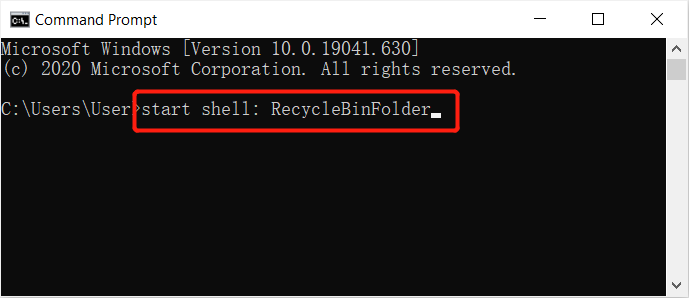
Step 4: Choisissez les fichiers vous voulez récupérer.
Partie 3 : Disque dur formaté
L'invite de commande sur Windows est capable de récupérer des fichiers après le reformatage d'un disque dur. Néanmoins, vous devez exécuter l'invite de commande en tant qu'administrateur et continuer avec les étapes ci-dessous :
Step 1: Go to the search menu à nouveau et lancez l'invite de commande CMD as administrator.
Step 2: Type in diskpart et appuyez sur enter.
Step 3: Continuez avec la saisie list disk and enter again.
Step 4: Type sélectionner le disque X and tap enter. (Remplacez X par votre numéro de disque)
Step 5: Enfin, tapez renumériser and tap enter again.
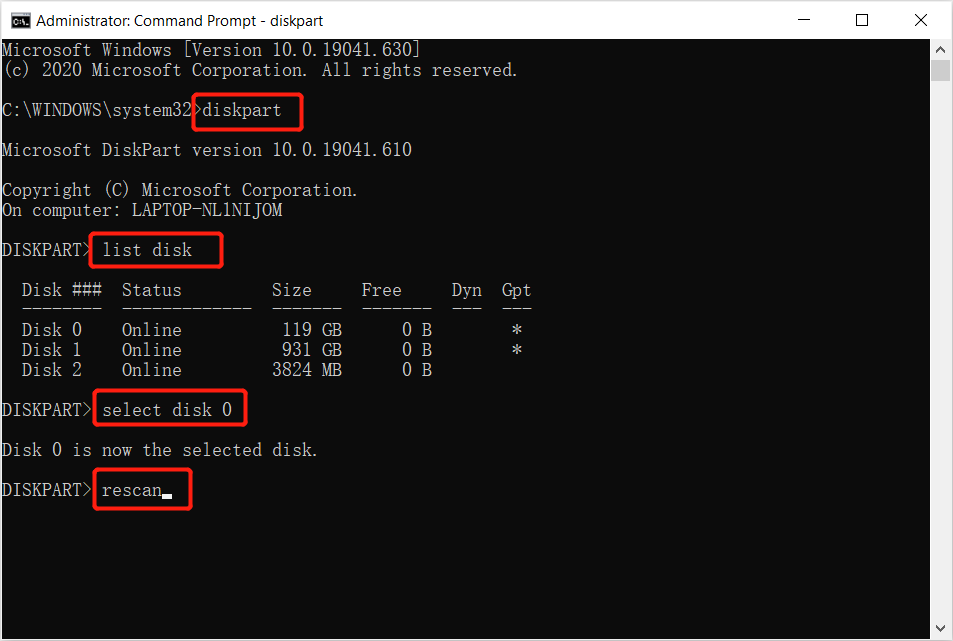
Step 6: Attendez patiemment la fin de l'analyse et vérifiez si les fichiers sont restaurés en toute sécurité après l'analyse.
Partie 4 : Partition ou lecteur RAW
Sometimes users may lose their files from an external storage drive after connecting it to the computer due to RAW partition or drive. So all you need to do is to log in using your administrator account and password if it asks for and follows the steps below:
Step 1: Launch the command prompt et tapez la commande : chkdsk X : /r/f suivi d'un coup enter. (Remplacez X par votre lettre de lecteur.)

Step 2: Tapez la commande partie disque and press enter.
Step 3: Ensuite, tapez renumériserpuis appuyez sur la enter key.
Step 4: Exit à partir de DiskPart et tapez la commande :chkdsk /f X :dans l'invite de commande et appuyez sur Enter. (N'oubliez pas de remplacer Xavec votre lettre de lecteur, d'où les données ont été perdues.)
Finally, wait for the process to get over and then check if the lost files were recovered or not. In case you are unable to recover lost files using Command Prompts shown above, it’s recommended to use the alternative data recovery tool to get back all the possible data easily and quickly!
Conseils alternatifs : outil de récupération de données pour Windows
Bitwar Data Recovery software can help you easily and quickly recover no matter the images/photos, documents, videos, audios, archive files, and other files from any storage mediums on Windows 10, 8, 7, or the last macOS. Most importantly, it is capable of recovering the data from various data loss scenarios and offering a simple step-by-step model that is easier to follow than the command prompt. You are much clearer about which mode you can use to recover the wanted files.
En outre, tous les utilisateurs peuvent complètement le faire eux-mêmes pour effectuer une récupération de données réussie dans Bitwar Data Recovery Software en quelques clics et minutes si la récupération des fichiers perdus à l'aide de l'invite de commande tourne enfin à l'échec :
Step 1: Téléchargez et installez l'outil de récupération de données à partir de Bitwarsoft Download Center.
Step 2: Select the conduire ou partition d'où le fichier est supprimé et appuyez sur le next button.
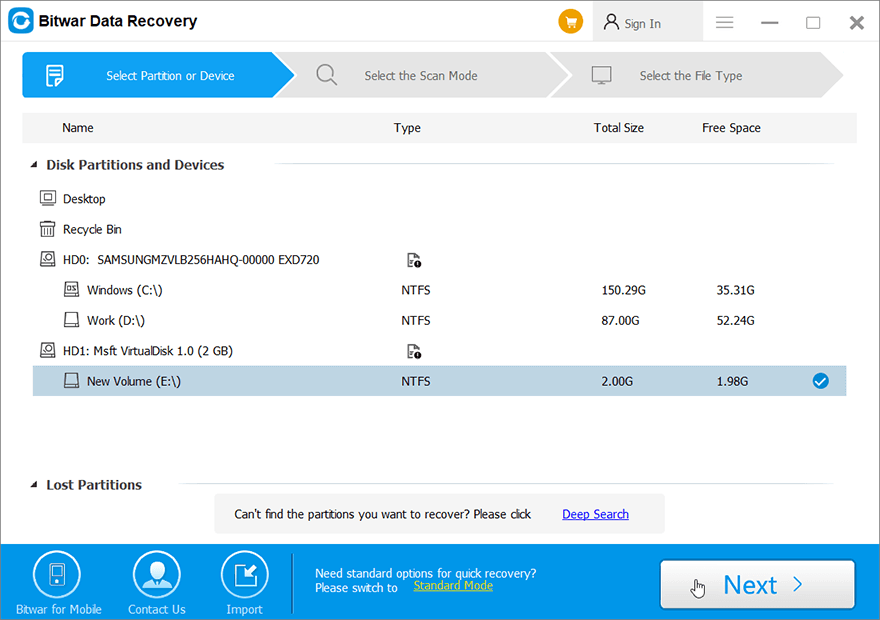
Step 3: Choose the analyse mode et cliquez sur le Suivant button.
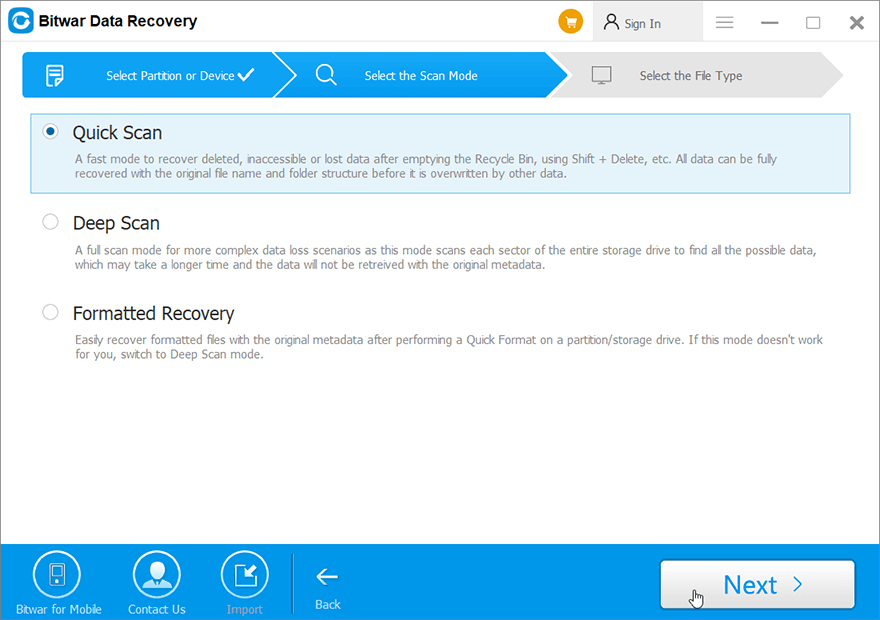
Step 4: Choose the file types vous souhaitez restaurer et appuyez sur next.
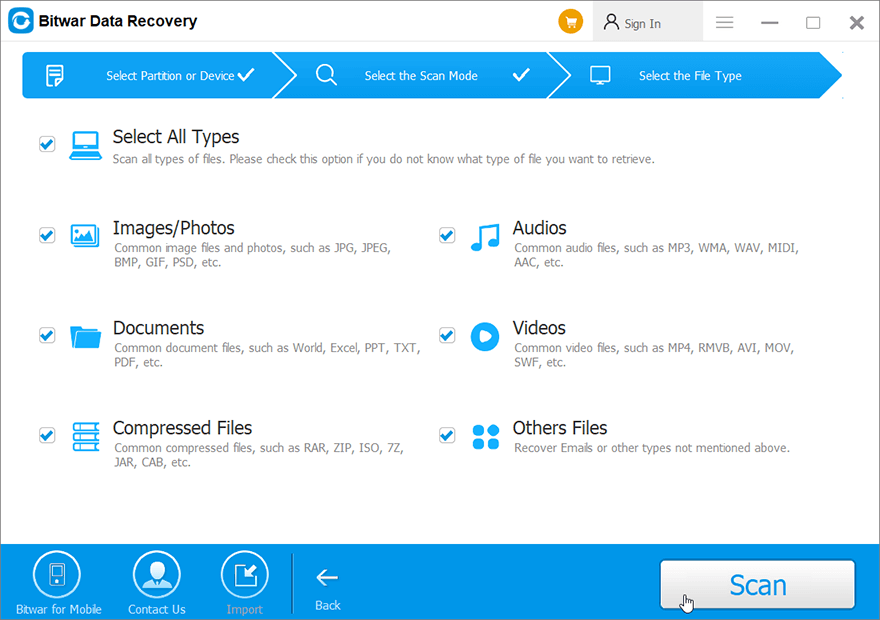
Step 5: Preview and select le fichier dont vous avez besoin et cliquez sur recover to start the data recovery process.
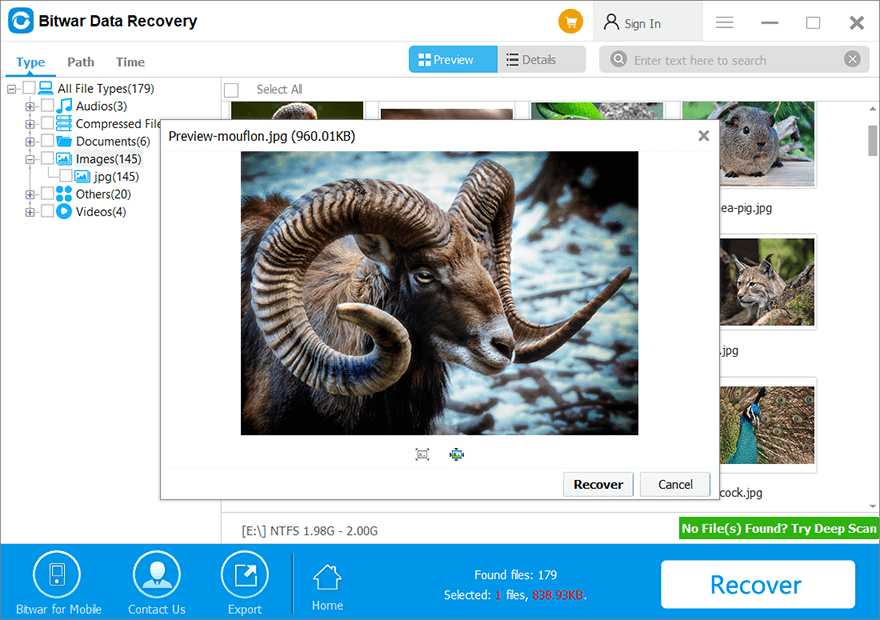
FAQ pour récupérer des fichiers perdus à l'aide de l'invite de commande
Nous partagerons avec vous certaines des questions les plus fréquemment posées par les utilisateurs lorsqu'ils souhaitent savoir comment récupérer des fichiers perdus à l'aide de l'invite de commande. Espérons que les sources ci-dessous pourront vous être utiles à tous !
Quel est le but de l'attribut d'invite de commande ?
Command Prompt Attrib is a command line on Windows that allows MS-DOS or users to change the attributes of a file on their computer. Therefore, it can help users to retrieve some of the hidden files on the computer. Besides, it is supported by most of the Command Prompt in all versions of Windows operating systems such as Windows 7, Windows 8, Windows 10, Windows XP, Windows Vista, or other older versions.
Qu'est-ce qu'un fichier CHK ?
To explain it easier to understand, it is actually fragmented files that are created when any writing process of the file is stopped accidentally in a drive or unexpected shut down of your computer. So, the CHK file is also a file extension for any temporary file format that are existed in Windows, and you can basically call it corrupted data. So users can recover corrupted files using chkdsk command prompt.
Que signifient ces paramètres dans Command Prompt Attrib
- -h: commande l'attribut caché pour des fichiers spécifiques.
- -r: états pour l'attribut en lecture seule.
- -s: fait référence à l'attribut System pour des fichiers spécifiques.
- /s: pour rechercher un chemin spécifique.
- /ré: signifie qu'il y a un processus composé de dossiers.
Récupérez le fichier perdu maintenant !
Command Prompt (CMD) is a useful feature on the Windows system that allows you to easily o recover lost files. However, this feature is not a guaranteed recovery way when it comes to complex data recovery. Therefore, during such scenarios, you should rely on the powerful data recovery tool – Récupération de données bitwar pour restaurer les données perdues à partir de périphériques internes ou externes.
Article précédent
Comment changer de compte App Store dans iOS 14 ? Summary: In this article, we will walk you through how to recover lost files on Windows 10 using command prompt...article suivant
2021 Meilleures façons de réparer les besoins de l'explorateur Windows pour redémarrer Summary: In this article, we will walk you through how to recover lost files on Windows 10 using command prompt...
About Bitwar Data Recovery
3 Steps to get back 500+ kinds of deleted, formatted or lost documents, photos, videos, audios, archive files from various data loss scenarios.
Learn More
