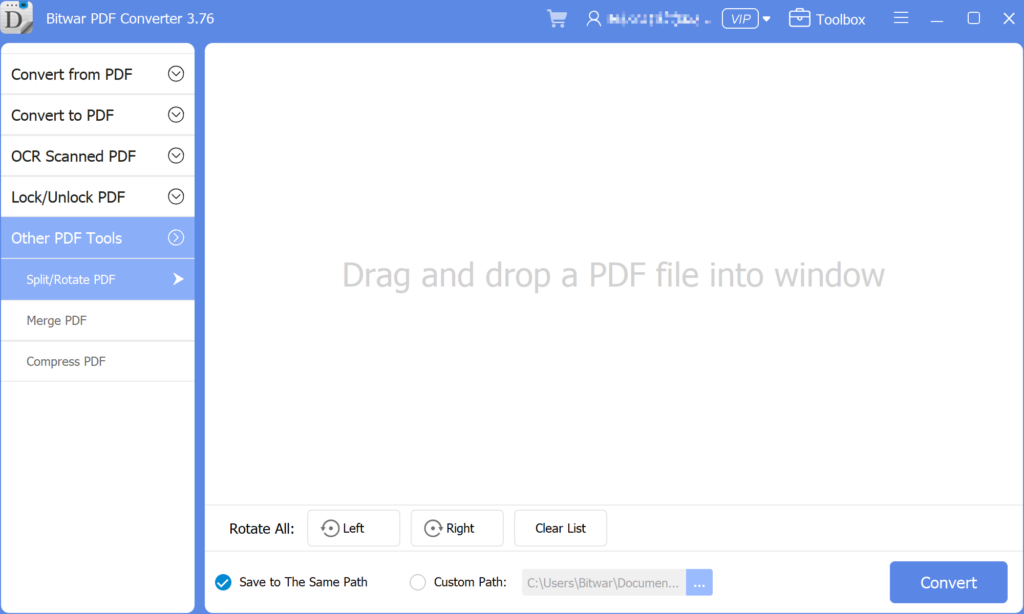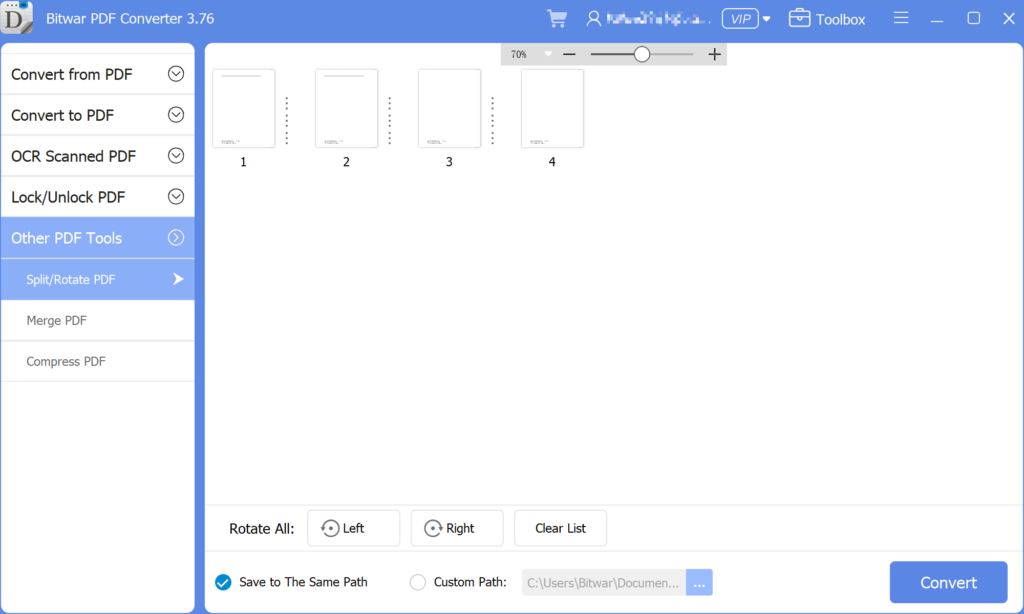3 Effective Methods On How To Insert PDF Into PowerPoint
Résumé: Do you know that you can insert PDFs into a PowerPoint presentation? After reading this post, I will show the effective methods for how to insert PDFs into PowerPoint with the help of Convertisseur Bitwar PDF!
There are many ways to insert a PDF into a PowerPoint presentation, we all know that PowerPoint is an essential tool when it comes to a presentation at work or school. It is a tool to add image or text content to make the presentation more professional and useful. Besides, many users will try to add other files or documents to the PowerPoint, but PDF can be challenging if it is more than one page. It is because only the on-page of the PDF is visible instead all of the pages.
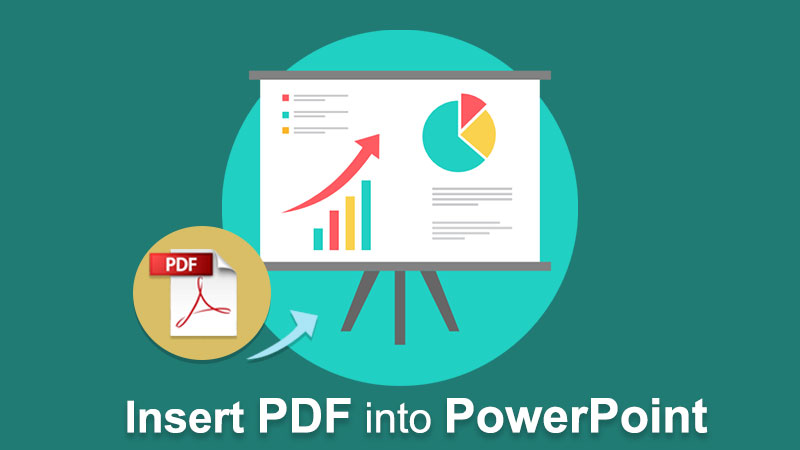
Ainsi, les utilisateurs doivent diviser le PDF en différentes pages, puis insérer le PDF dans Powerpoint. Ne vous inquiétez pas, les utilisateurs peuvent apprendre pas à pas comment insérer un PDF dans PowerPoint avec les solutions ci-dessous !
Référez-vous ici: Learn The Best Tricks To Prepare a Professional Presentation!
Table des matières
3 méthodes efficaces pour insérer un PDF dans PowerPoint
There are a few methods below so users can follow and refer to the ways which are best suited for them.
Méthode 1 : Insérer un menu
Step 1: Launch Microsoft Powerpoint and choose the Insert menu de la barre des tâches de navigation.
Step 2: Choose the Object icône de la Text section et continuez avec Créer à partir d'un fichier option.
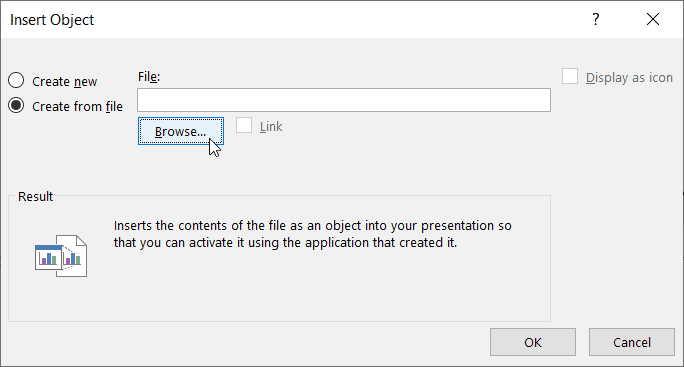
Step 3: Click Browse to locate the PDF file and the D'ACCORD button.
C'est à quel point il est facile pour chaque utilisateur d'insérer un PDF dans PowerPoint, et les utilisateurs peuvent modifier la taille ou la position du fichier PDF dans le document.
Method 2: Insert as Icon
Supposons que le fichier PDF ne s'affiche pas correctement ou correctement dans PowerPoint, les utilisateurs peuvent insérer un fichier PDF dans PowerPoint sous forme d'icône !
Step 1: Répétez les mêmes étapes ci-dessus jusqu'à ce que le Insérer un objet fenêtre apparaît.
Step 2: Lors de la recherche du fichier PDF, cochez la case Afficher sous forme d'icône option dans la fenêtre.
Step 3: Cliquez sur, D'ACCORD to finish the job.
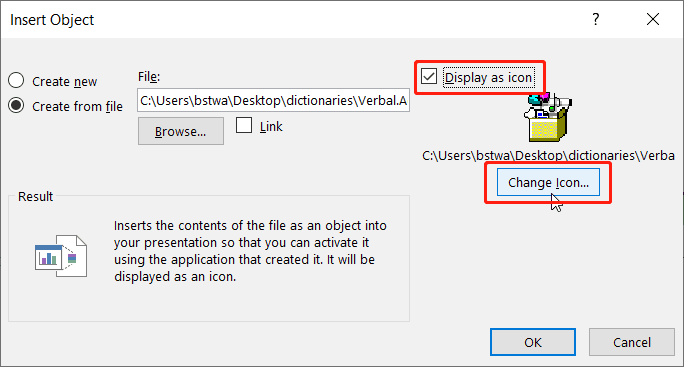
Take Note: Supposons que les utilisateurs souhaitent modifier l'icône de conception, les utilisateurs peuvent cliquer sur le Changer l'icône button to replace the default image set by PowerPoint with a different or unique image!
Méthode 3 : Explorateur de fichiers Windows
This method is more efficient for some of the users as the steps are more straightforward than dragging files from Windows File Explorer à PowerPoint. Les utilisateurs doivent ouvrir à la fois le document PowerPoint et le dossier dans lequel le PDF est stocké. Ensuite, faites glisser le fichier PDF du dossier vers les diapositives PowerPoint.
Conseils supplémentaires : insérer plusieurs pages PDF dans PowerPoint
Many users want to add many pages of PDF to their slides, but it is difficult as every PDF file will show the first page of the PDF file only. Therefore, to solve this issue, users need to split the PDF into a page. Users can use a split PDF tool: Bitwar PDF Converter to separate PDFs into one-page documents or different pages of PDF.
- Free download it from the Bitwarsoft download center and launch the software.
- Choose the Split/Rotate PDF tool, then drag and drop a PDF File into the window.

- Click the convert button the begin the splitting process.

- When the splitting process is complete, there will have an icon”open file“, click it to preview the new file.
Après avoir divisé le PDF à l'aide du PDF Converter, users can continue with the methods stated above to insert multiple-page PDFs into their PowerPoint file again!
Insérez un PDF maintenant !
All users can use Microsoft PowerPoint more efficiently after learning the above-mentioned effective methods of how to insert PDF into PowerPoint. There are many other PDF or PowerPoint skills that users need to know, but don’t worry because there are many reliable resources on the Internet available to all users.
Article précédent
How To Secure Documents On Computer? Summary: Do you know that you can insert PDFs into a PowerPoint presentation? After reading this post, I will show the...article suivant
Comment supprimer la barre des favoris du nouvel onglet Microsoft Edge ? Summary: Do you know that you can insert PDFs into a PowerPoint presentation? After reading this post, I will show the...
About Bitwar PDF Converter
Batch interconvert PDF to Word, Excel, PPT, images, etc. in just one click or lock/unlock, split, rotate, compress, merge the PDF files.
Learn More