Comment ajouter des pages à un PDF ?
Résumé: Apprenez à ajouter des pages à un PDF en vous référant à l'article ci-dessous à l'aide de Convertisseur Bitwar PDF!
De nombreux utilisateurs ont constaté que l'ajout de pages à un PDF est un problème car les fichiers PDF sont non modifiables et compatibles. Tout ce que vous avez à faire est de commencer à utiliser Bitwar PDF Converter, qui fournit l'outil de fusion PDF qui permet aux utilisateurs d'ajouter facilement des pages à un PDF !
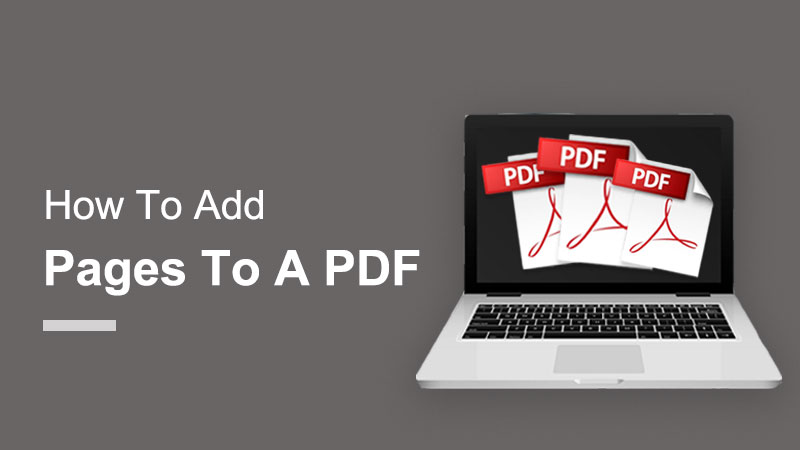
Extra Tip: Les utilisateurs peuvent insérer et supprimer des pages PDF en utilisant simplement l'outil Split PDF du logiciel !
Table des matières
Comment ajouter des pages à un PDF dans un emplacement différent
Method 1: Adobe Acrobat
When it comes to a PDF editor, many users will think of Adobe Acrobat, which is one of the most popular PDF editors. If you have Adobe Acrobat DC on your computer, follow the steps below to add pages to a PDF in Adobe Acrobat:
Step 1: Run Adobe Acrobat DC and select Organize Page from the Tools Center.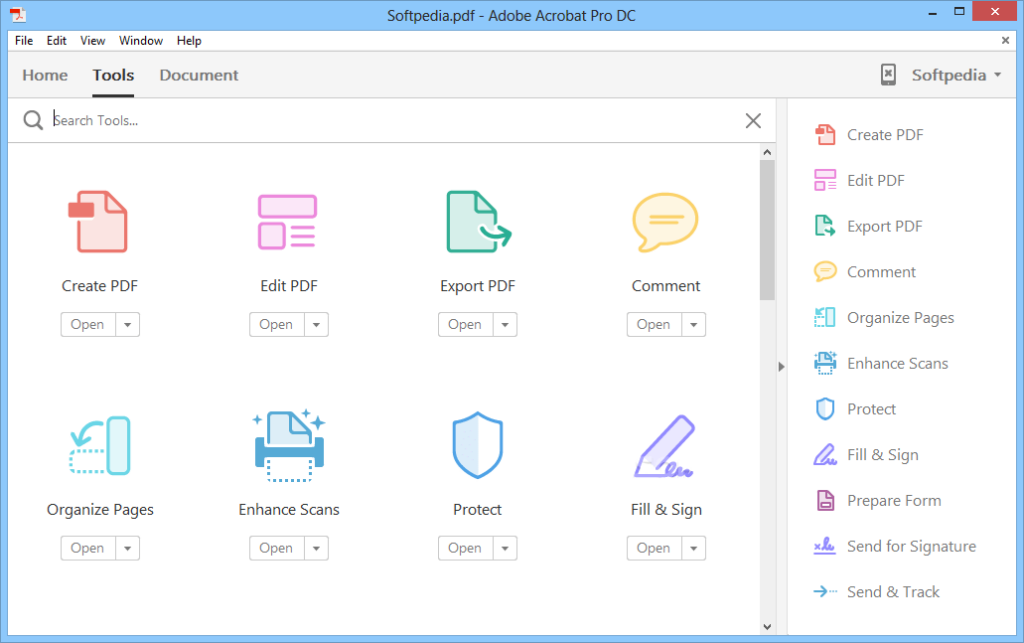
Step 2: Then click the Insert Pages button in the Organize Pages toolbar and choose an option from the drop-down menu.
Step 3: In the appearing dialog box, navigate to the content to insert, select it, and then click the Open button.
Step 4: Then use the Insert Pages dialog box that appears to choose where the new pages are inserted in the current PDF by choosing either Before ou After from the Locations drop-down menu.
Step 5: Then select the page in the current PDF to place the selected content before or after by making a choice from the Page section.
Step 6: Finally, click the D'ACCORD button.
Suppose that you don’t own the Adobe Acrobat software, then you can proceed with the next steps below to add pages to a PDF by using the best alternative PDF converter software.
Method 2: Convertisseur Bitwar PDF
Convertisseur Bitwar PDF is a professional PDF editor software on the Internet, and it is efficient for performing any PDF tools. Make sure that the pages you want to add are in PDF format.
Si le fichier n'est pas au format PDF, les utilisateurs peuvent utiliser le PDF Converter pour convertir le fichier en PDF facilement. Plus tard, lancez le logiciel et choisissez fusionner PDF from Other PDF Tools menu. Puis clique Add PDF Files pour télécharger les pages et Sorte l'ordre des pages. Enfin, cliquez Convert pour commencer la conversion !
Don’t Miss Out: 4 Effective Methods on How to Merge PDF Files Easily!
 Comment supprimer une page en PDF
Comment supprimer une page en PDF
After learning the way to add pages into a PDF, users can also learn the effective way of deleting the unwanted pages in PDF files as Convertisseur Bitwar PDF permet également aux utilisateurs de supprimer la page en trois étapes simples en utilisant l'outil PDF fractionné !
Step 1: Lancez le logiciel et choisissez Split PDF from the Other PDF Tools.
Step 2: Ajouter le PDF files dans le logiciel et cliquez sur le Delete pour sélectionner la page PDF à supprimer.
Step 3: Après avoir fini de choisir la page, appuyez sur Convert pour supprimer la page au format PDF.
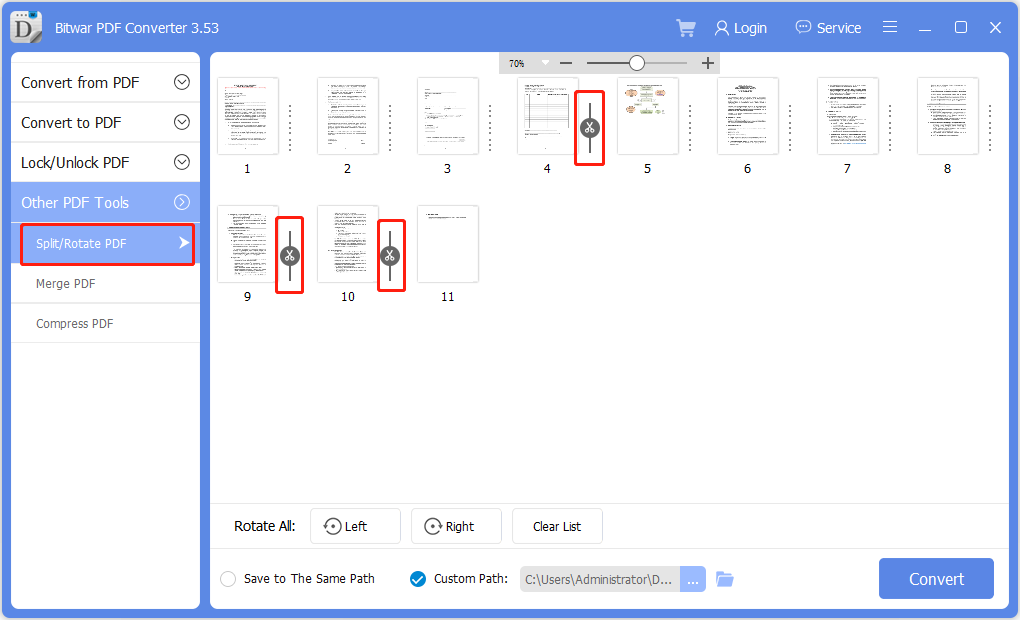
Sum It Up!
Convertisseur Bitwar PDF provides multiple types of useful PDF tools, and by following the steps above, users can manage to add pages to a PDF easily by using the merge PDF tool. Moreover, users can delete pages in PDF also by using the split PDF tool in the software.
Article précédent
How To Use WhatsApp Web On Chrome, Firefox And Edge? Résumé : Apprenez à ajouter des pages à un PDF en vous référant à l'article ci-dessous avec l'aide...article suivant
15 Ways on How to Free up Drive Space in Windows 10/8/7 Résumé : Apprenez à ajouter des pages à un PDF en vous référant à l'article ci-dessous avec l'aide...
About Bitwar PDF Converter
Batch interconvert PDF to Word, Excel, PPT, images, etc. in just one click or lock/unlock, split, rotate, compress, merge the PDF files.
Learn More
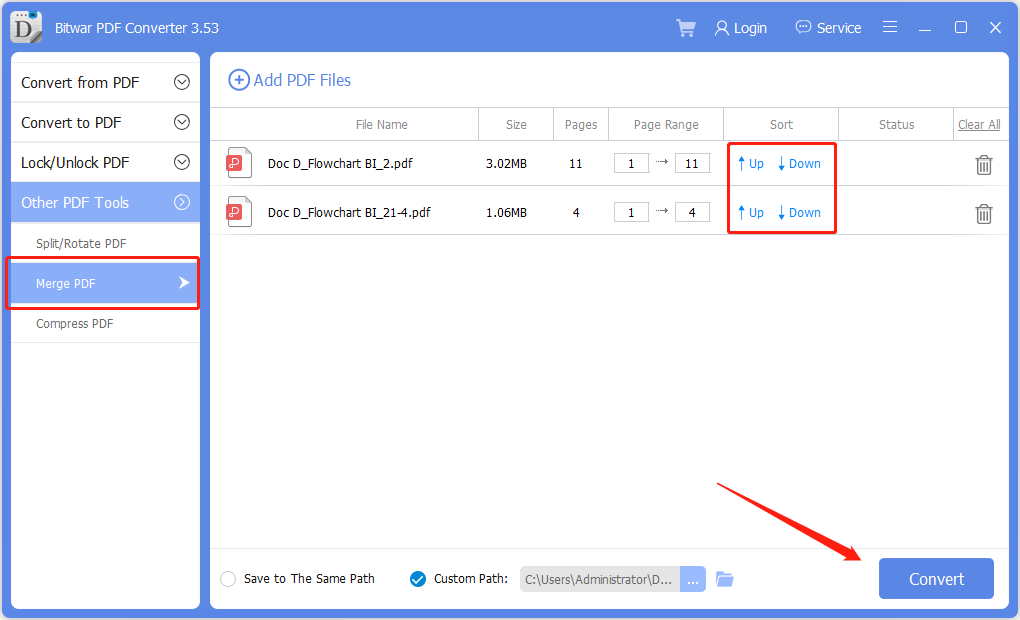 Comment supprimer une page en PDF
Comment supprimer une page en PDF