Fix Start, Taskbar And Action Center Option Grayed Out In Settings
Windows 10 uses black for Start, taskbar, and action centre as default settings. That is, by default, the current accent color is not applied to Start, taskbar, and Action Center.
Users who want other colors on Start, Action Center, and taskbar can move to the Paramètres> Personnaliser> Couleurs page, puis ouvrez les options Démarrer, barre des tâches et Centre de maintenance.
Cependant, de nombreux utilisateurs rencontrent un problème selon lequel l'option Démarrer, barre des tâches et centre d'action est grisée et ne peut pas être ouverte.
Fortunately, it is not hard to fix this issue. This problem that Start, taskbar, and action center option is greyed out happens when you misconfigure Windows mode. Specifically, when you select Light Windows mode, the option will turn grey.
Table des matières
How to Enable Start, Taskbar, and Action Center in Windows 10
Solution 1: Show accent color on Start and taskbar Windows 10
Étape 1 : TapezSettings dans le champ de recherche pour l'ouvrir, puis passez à Personnalisation > Couleurs page.
Étape 2 : Faites défiler le Couleurs page. Sélectionnez ensuite le Personnalisé or Sombre option du "Choisissez votre couleur" liste. Après ça,choisir votre mode Windows par défaut to Sombre, ce qui est essentiel. Puis choisir votre mode d'application par défaut to Sombre or léger, ce qui n'a pas d'importance.
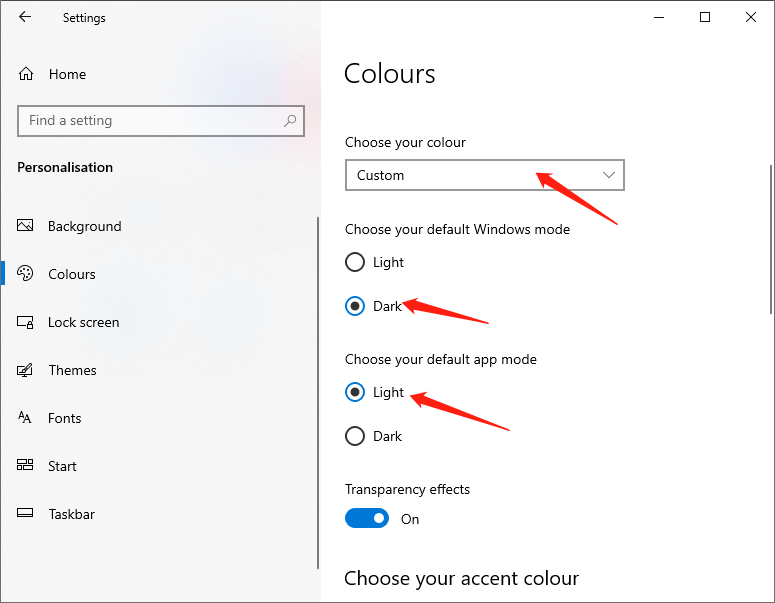
After doing the above steps, the Start, taskbar, and action centre options will be available.
Solution 2
Comme mentionné précédemment, l'option n'est pas disponible lorsque vous appliquez le mode ou le thème Windows Light. Vous pouvez choisir le mode Windows sombre ou définir un thème Windows normal pour rendre cette option disponible.
Step 1: Open Paramètres et passer àPersonnalisation > Themes page.
Étape 2 : Faites défiler la page vers le bas et vous verrez les thèmes installés. Cliquez ensuite sur le Thème Windowspour l'appliquer.
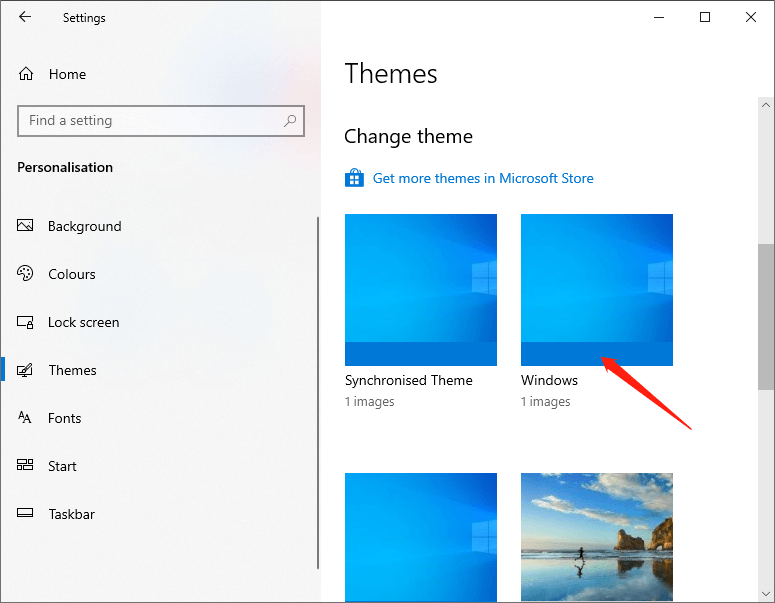
Étape 3 : Allez à Personnalisation > Couleurs page to see the available Start, taskbar, and action centre options.
The above are the two methods to fix the issue start, taskbar, and action center option is greyed out. It is that simple to fix the issue. If you are stuck or need some help, comment below and I will try to help as much as possible.
Article précédent
How To Disable Windows 10 Updates Temporary or Permanently? Summary: Sometimes, we may find that the Start, taskbar, and action center option is greyed out, and we cannot turn...article suivant
[RÉSOLU] Un problème est survenu lors de l'envoi de la commande à l'erreur du programme Summary: Sometimes, we may find that the Start, taskbar, and action center option is greyed out, and we cannot turn...
About Bitwar Data Recovery
3 Steps to get back 500+ kinds of deleted, formatted or lost documents, photos, videos, audios, archive files from various data loss scenarios.
Learn More
