Best Solutions To Fix Memory Card Not Formatted Error On Windows
Résumé: L'article ci-dessous montre aux utilisateurs comment corriger carte mémoire non formatée erreur sur Windows et récupérer toutes les données perdues avec Bitwar Data Recovery Software!
Table des matières
Erreur de carte mémoire non formatée
There are many users that are facing the memory card issues but the most common issue is the external storage device is not formatted issue. It can be very troublesome as you are not able access or edit any files that are stored on the device.
Here we will show you an example of the situation on other users:
If you are one of the victims above, don’t worry as we will show you the best solutions to fix this error. Besides this format error can also happen to other removable devices such as SD cards, USB flash drives, external hard drives, or others. So before we get to the solutions, it is best you understand what’s the main factors for the error to happen at the first place!
Reasons for Format Error
Il existe de nombreuses raisons pour lesquelles l'erreur se produit, nous allons donc vous montrer une liste des facteurs ci-dessous :
- La carte mémoire a des secteurs défectueux.
- Problème protégé en écriture.
- Attaques de virus ou de logiciels malveillants.
- Installation inappropriée.
- Panne de courant lors de l'édition ou du transfert de données.
After understanding these factors, it is time to fix the memory card error and just in case you are scared of losing your important data after fixing the issue, it is best to backup the files first with the help of the best data recovery tool.
Data Recovery: Backup Important File from Format
Some users might experience terrible data loss when facing the memory card not formatted error on Windows, so you can always get to backup or restore your lost files by using data recovery software and Récupération de données bitwar is a reliable software that allows users to recover all types of important files from internal or external storage devices easily.
Besides it supports both Windows and Mac operating system compatibly. So follow the steps below to retrieve any lost documents from memory card with data recovery tool:
Step 1: Installer and Télécharger l'outil de récupération de carte mémoire de Bitwarsoft Download Center.
Step 2: Select the carte mémoire formatée dans la liste des partitions et des périphériques et cliquez sur Suivant.

Step 3: Choose the Scan mode et appuyez sur le Suivant button.

Step 4: Select the file type you want to recover and click Suivant.

Step 5: Preview the scan results and click the Recover button.

Meilleures solutions pour corriger l'erreur de carte mémoire non formatée sous Windows
Solution 1 : Explorateur de fichiers Windows
Step 1: allez dans votre File Explorer on ordinateur.
Step 2: Right-click la carte mémoire et choisissez de format.
Step 3: Met leétiquette de volume appropriée, file system, and la taille de l'unité d'allocation.

Step 4: Click Start et attendez patiemment la fin du processus.
Solution 2 : Diskpart
Diskpart is the best built-in tool to format any external device on the Windows operating system. Before you format the memory card, make sure you backup your data first or you can recover the data with the help of data recovery software after fixing the issue.
Step 1: Press les fenêtres + R and type cmd in the Run window.
Step 2: Type Diskpart > list disk > select disk * (Remplacer * avec votre numéro de disque) > créer une partition principale > format fs=ntfs rapide.
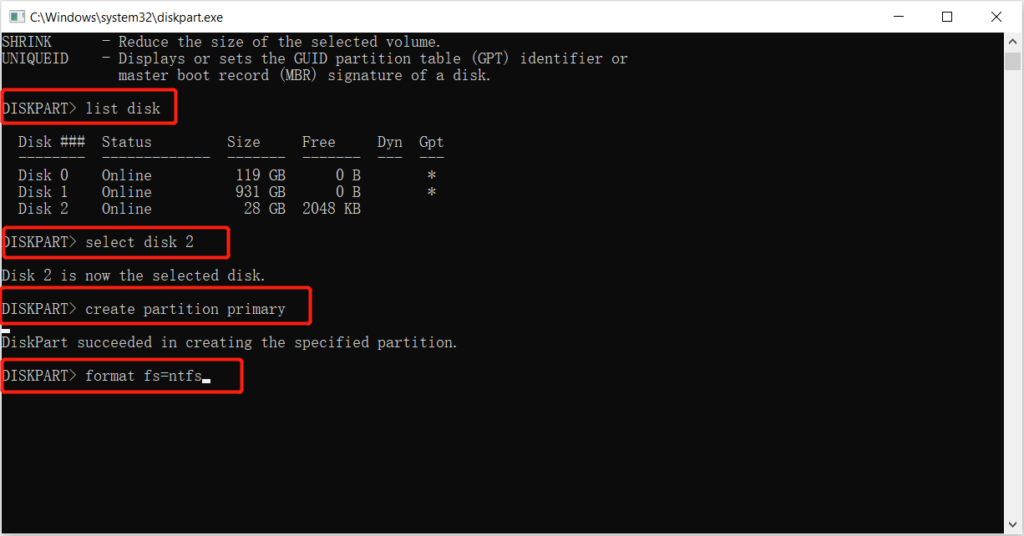
Step 3: Press Enter et attendez patiemment la fin du processus.
Solution 3 : Gestion des disques
Supposons que l'outil Diskpart ne puisse pas résoudre le problème, suivez les étapes ci-dessous pour utiliser la gestion des disques pour corriger l'erreur de carte mémoire non formatée.
Step 1: Press les fenêtres + X et choisissez Disk Management.
Step 2: Choose the carte mémoire du panneau de droite.
Step 3: Right-click l'appareil et sélectionnez Format.
Step 4: Changer la étiquette de volume, file system, and la taille de l'unité d'allocation. Then click D'ACCORD pour terminer le formatage rapide.

Répare le maintenant!
Whenever the memory card not formatted error occurs on your Windows, it can be very troublesome since you cannot access or open the data that is stored in the device. So it is best for you to repair the issue as soon as possible and recover any lost data when facing the format issue by using Bitwar Data Recovery Software!
Article précédent
[RÉSOLU] Solutions pour décrypter une carte SD cryptée Résumé : L'article ci-dessous montre aux utilisateurs comment corriger l'erreur de carte mémoire non formatée sous Windows et récupérer toute erreur perdue...article suivant
5 Effective Solutions To Fix Hard Drive Won’t Power Up On Windows Résumé : L'article ci-dessous montre aux utilisateurs comment corriger l'erreur de carte mémoire non formatée sous Windows et récupérer toute erreur perdue...
About Bitwar Data Recovery
3 Steps to get back 500+ kinds of deleted, formatted or lost documents, photos, videos, audios, archive files from various data loss scenarios.
Learn More
