Comment activer le débogage USB sur un appareil Android
Résumé: Les utilisateurs déconcertés par la façon d'activer le mode de débogage USB peuvent se référer au contenu suivant pour l'apprendre.
Table des matières
Android 4.1 et inférieur
Par défaut, le Options de développeur menu est disponible dans ces versions. Deux voies générales sont présentées ci-dessous.
Android 2.0-2.3.x
Paramètres > Applications > Développement > Débogage USB
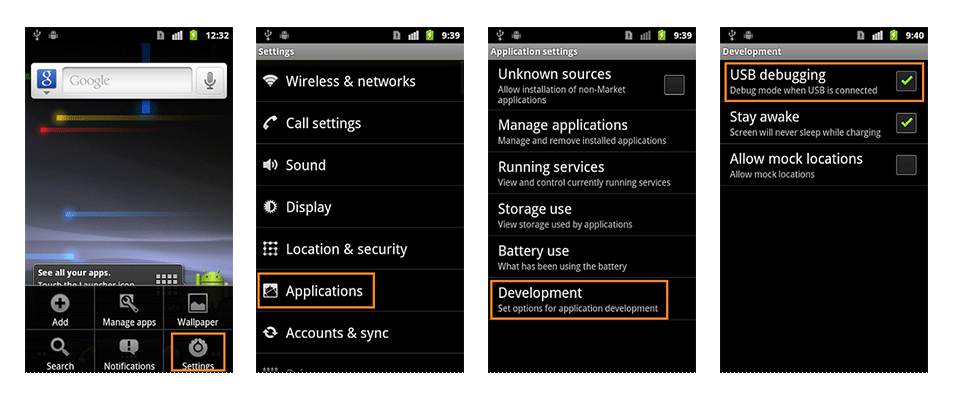
Android 3.0- 4.1.x
Paramètres > Options pour les développeurs > Débogage USB
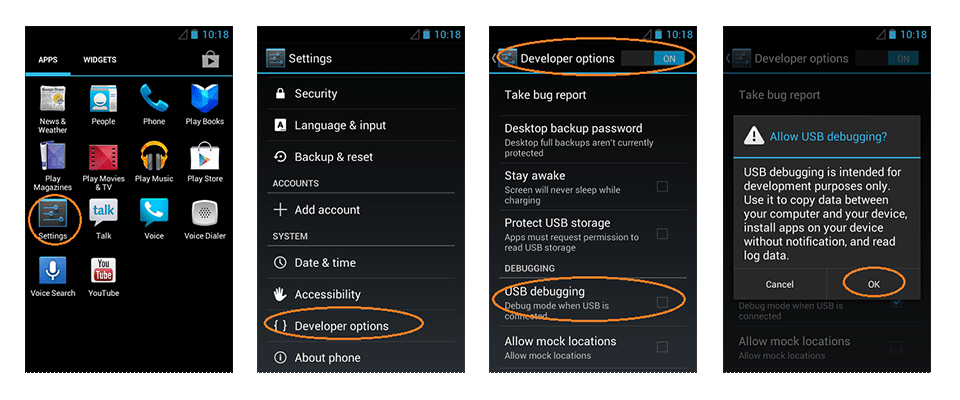
Android 4.2 et supérieur
Étape 1 : Accédez à Paramètres > Système > A propos du téléphone > Faites défiler vers le bas > appuyez sur Numéro de build 7 fois. Ensuite, une invite apparaîtra dans la zone inférieure de votre écran et indiquera que vous êtes maintenant un développeur.
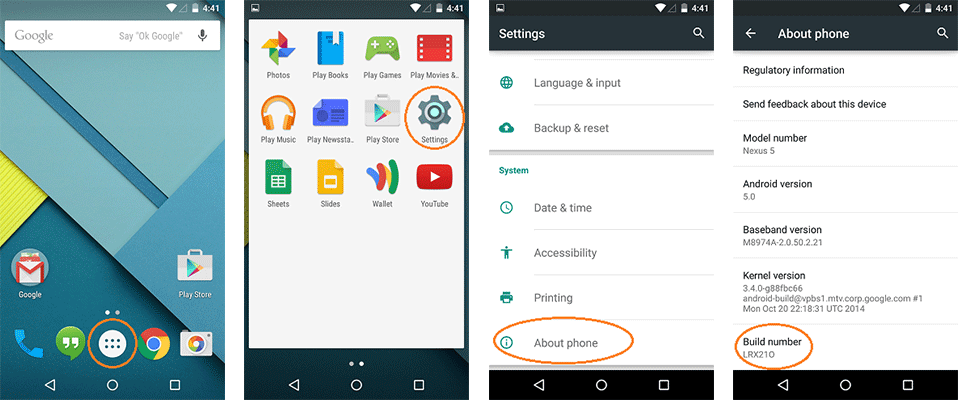
Étape 2 : Revenez à la page précédente et appuyez sur le Options de développeur au dessus A propos du téléphone.
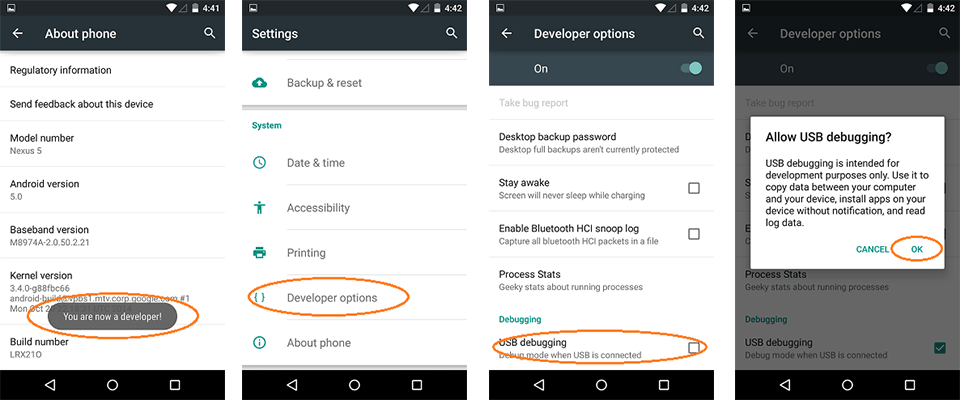
Étape 3 : Faites défiler vers le bas et activez débogage USB.
Le mode de débogage USB est une fonctionnalité puissante destinée aux développeurs ou aux utilisateurs qui, par exemple, souhaitent rooter leurs téléphones. Après avoir franchi la première étape vers l'enracinement d'un téléphone Android, cliquez sur le lien suivant pour apprendre le reste des étapes d'enracinement :
Comment rooter un téléphone Android (avec PC)
Comment rooter un téléphone Android (sans PC)


