How To Create Calculator Keyboard Shortcut On Windows 10
Table of Contents
Overview Calculator Tool on Windows
Every Windows 10 user will love to use the Calculator app on Windows because of its efficiency, scientific, and graphic mode. Besides, it allows users to convert currency, area, length, temperature, energy, area, speed, time, pressure, data, angle, and more.
Therefore, it is a simple decision that the Calculator is one of the best tools in the Windows 10 operating system, and to make it even more efficient for all the users, Windows 10 allows users to create a Calculator app shortcut!
How To Create Calculator Keyboard Shortcut in Windows 10
Step 1: Go to the Windows Search menu and type in Calculator.
Step 2: Right-click the app and click the Pin to Start option to pin the app to your Windows start menu.
Step 3: Drag and drop the Calculator tool to the desktop to create its own shortcut.
Step 4: Right-click the shortcut and choose the Properties option.
Step 5: Type in the shortcut letter in the Shortcut key field from the Shortcuts tab and click Apply to finish the change.
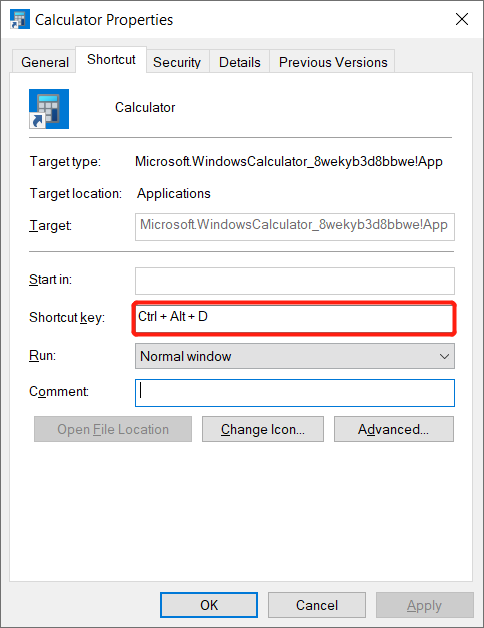
Create Calculator Keyboard Shortcut!
All users should be able to create a calculator keyboard shortcut with the tutorial above easily and remember to select the shortcut key that is convenient for you to prevent any trouble.
Previous Article
How to Use Video Converter Summary: The article below will help Windows users to create a calculator keyboard shortcut on Windows 10! Overview Calculator Tool...Next Article
How To Convert MP4 To WMV Without Losing Video Quality Summary: The article below will help Windows users to create a calculator keyboard shortcut on Windows 10! Overview Calculator Tool...
About Bitwar Data Recovery
3 Steps to get back 500+ kinds of deleted, formatted or lost documents, photos, videos, audios, archive files from various data loss scenarios.
Learn More
