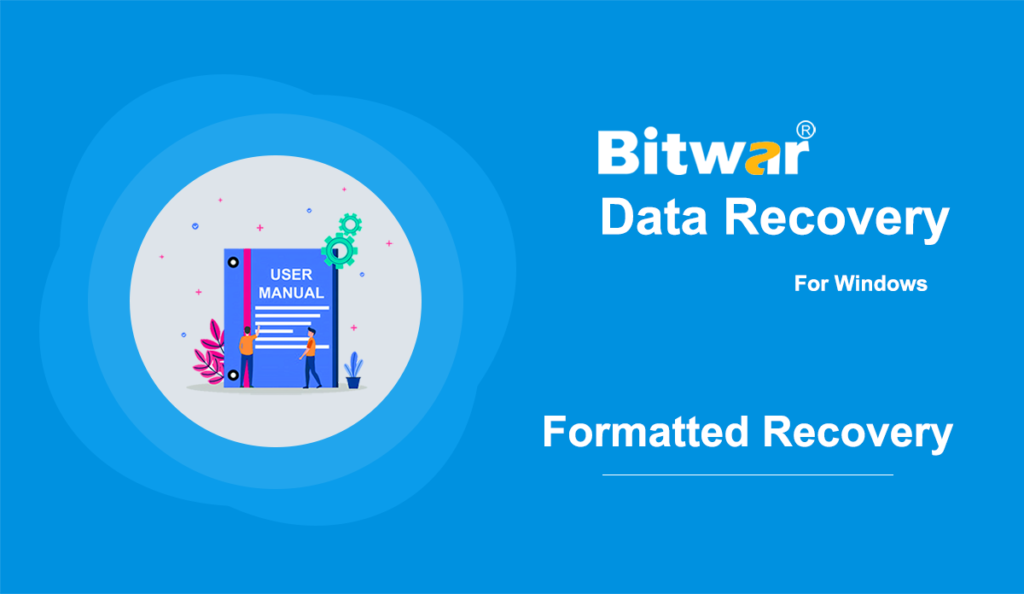Summary: Generally speaking, all of the files on a storage medium will be wiped out after you have formatted them. However, lost files are still recoverable if you use Bitwar Data Recovery to search through the storage medium for them. Check out the following instructions to learn how it works like magic.
How to Recover Files From a Formatted Storage Medium
Step 1: Download Bitwar Data Recovery from our official website and install it.
Step 2: Connect the formatted storage medium to your computer.
Step 3: Launch the program and tick off the formatted storage medium on the main interface, and then click on Next.
Step 4: In this stage, you can select a scan mode. Considering the need for speed, we would like to recommend you to use Quick Scan, which works in many scenarios and is capable of retrieving most of the lost files. However, in case that mode doesn’t serve you well, you could come back to this stage and then select Formatted Recovery. Similarly, if that fails too, you could resort to Deep Scan, which is the most effective mode.
Step 5: In this stage, select the file types of the lost files you want and then click on Scan.
Step 6: Wait for the scanning process to finish. After that, you could double-click on those recovered files to preview them.
Step 7: Lastly, select the files you want and click on Recover.