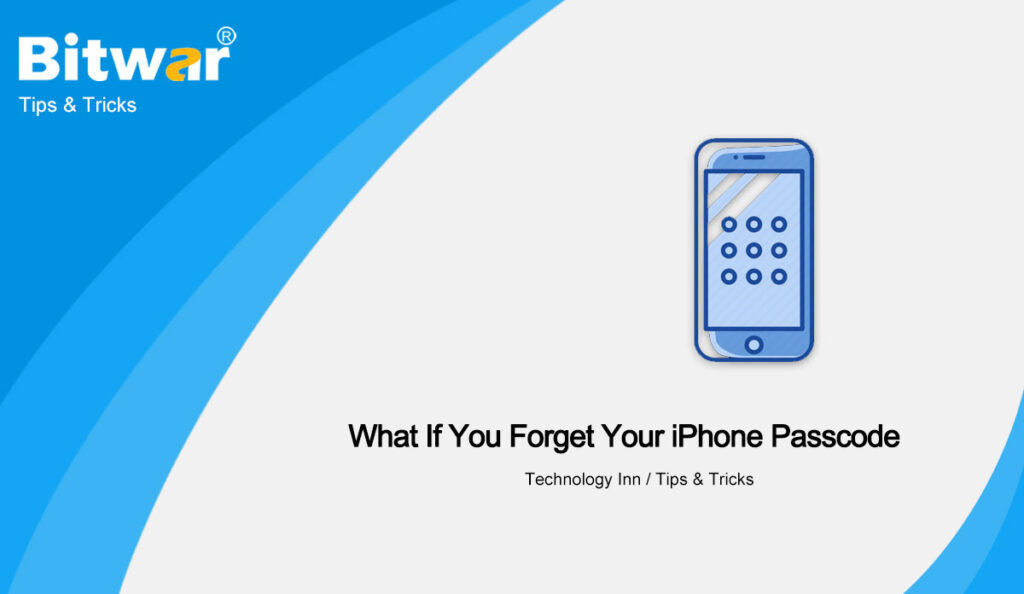Table of Contents
Importance of Passcode
If you are an iPhone user, you have two ways to log in to your iPhone. Normally, you can choose face ID or passcode, but you have to use a passcode in certain situations, such as the first login after boot, a dark environment, or broken face recognition.
These days your smartphone passcode is just as important as your bank card passcode. Some even think the phone passcode is more important. It can protect our privacy from family and friends around us.
At the same time, with the widespread popularity of mobile payment, a mobile phone is not only used for interpersonal communication tools but has also become a new generation of payment tools. So it is obvious that the phone passcode is indeed important for all users.
Forgetting iPhone Passcode
As with all passcodes, the phone passcode should be easy for you to remember and hard for others to guess. However, there are many other reasons that can cause you to forget your iPhone passcode, like resetting a new passcode to prevent your lover from snooping, but you forget to note it down.
Whatever the reason, now you can’t open your iPhone, and your options to unlock your iPhone are limited. If you enter an incorrect passcode 6 times in a row the phone will be locked by itself. Once you get the “Disabled” message, there’s not much to do except reformat your iPhone and recover the data after erasing all the data.
Best Options to Restore Forgotten iPhone Password
There are three different methods that you can use to erase your iPhone and either restart from scratch or restore from a backup.
Method 1: iTunes Backup
Luckily, if you backup your phone through iTunes on a Mac or Windows computer, here are the steps necessary to restore it from a backup:
- Connect your iPhone to a computer that you have previously used to sync the device.
- In iTunes, select the iPhone in the Devices list, then click on Summary at the top of the screen.
- Select the “Restore Backup” button On the iTunes iPhone Management screen.
- After clicking Restore Backup, a popup should appear. Select the most recent backup of your iPhone and click the Restore button.
iTunes restores your settings and data after you select the backup to use. After this process, your iPhone should be restored with the information from its last backup, but it no longer will have the passcode enabled. It would be wise to think carefully before setting another passcode again.
Method 2: iCloud
If you have enabled Find My iPhone, you can use a remote wipe to erase the contents of your device. Likewise, if you have been using iCloud to backup, you may be able to restore the most recent backup to reset the passcode after the device has been erased.
- Log in to iCloud using the account you used to set up Find My iPhone.
- Click on Find iPhone from the selection of tools available in iCloud.
- Click All Devices, then select the iPhone you want to erase.
- In the Info window, click Erase iPhone.
Just like the iTunes restore process, your iPhone should be restored this way via iCloud with the information from its last backup, but your iPhone no longer will have the passcode enabled. Your iPhone should be restored to the shape it was before you locked yourself out as long as you make regular backups.
Method 3: Recovery Mode
If you haven’t had time to back up your phone, you can follow these steps to put your iPhone into Recovery Mode and erase all of its data:
- Turn off your iPhone and connect it to your computer.
- Perform a hard reset on your phone by holding down the sleep/wake button and the Home button at the same time.
- Hold the buttons until the “Connect to iTunes” screen appears.
- On your computer, choose Restore from the iTunes screen. This will delete all data from your phone.
After erasing all data, you can recover all of your purchases from the app store and iTunes.
Friendly Reminder
It’s a kind of emergency iPhone recovery everybody doesn’t want to go through again. Then after that, you need to choose a passcode that is easier for you to remember, while still being difficult for anyone else to guess. And if you haven’t made a habit of backing up your phone regularly before, then just do it now!