Fixed: External Hard Drive Can Not Eject From Windows 10
Have you ever encountered such an issue that after you used an external hard drive and tried to eject it from your computer using “Safely Remove Hardware and Eject Media”, you found that you couldn’t eject the external hard drive on Windows 10? That is a terrible thing. So what should we do to eliminate the causes of this error?
Thankfully, we still can find a practical solution to fix the issue of the external hard drive can not eject from windows 10, take one minute to read the below content to have the best methods to fix it.
Table of Contents
Ways To Turn On/Off Incognito Mode In Chrome
Below we have listed some solutions for your reference.
solution 1:restart or shut down the computer
If you are unable to eject the external hard drive, you can restart or shut down the computer, which will close all programs and processes to ensure that no programs are using the files on the external hard drive. After the computer restarts or shuts down, you can try ejecting the external hard drive.
Solution 2: Run the Windows Hardware and Devices troubleshooter
If you have some hardware issues with your external hard drive, you can run the free hardware and devices troubleshooter built into Windows to detect and fix problems with connected devices and hardware and see if it can fix the Windows 10 issue of not being able to eject the external hard drive.
Step 1. You can click Start -> Settings to open Windows Settings. Click Update and Security.
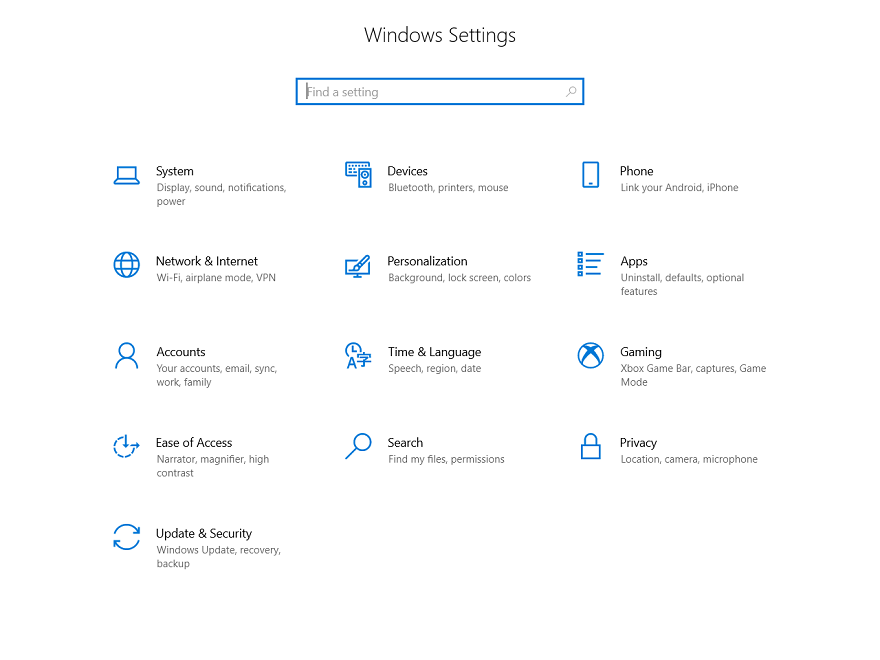
Step 2. Next, you can select Troubleshoot from the left pane, then scroll down to find the Hardware and Devices category and click on it.
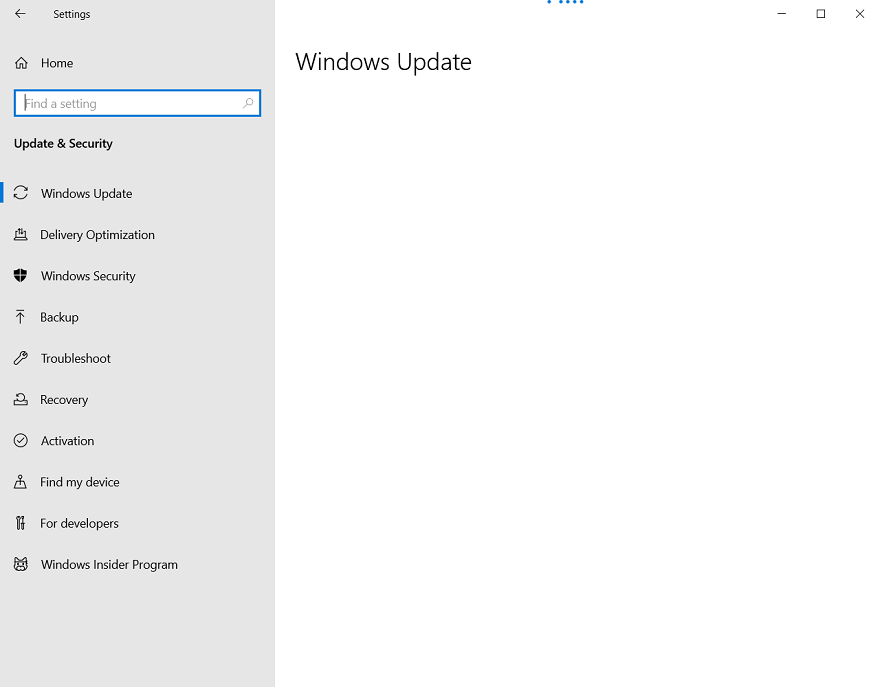
Step 3. Click the Run the troubleshooter button and Windows will automatically troubleshoot problems with connected devices and hardware.
Solution 3: Update the USB driver
If you frequently encounter the error “Cannot eject external hard drive Windows 10”, then you should consider whether your computer USB drivers are outdated or corrupted. To eliminate this cause, you can update the USB driver on your Windows 10 computer by following the steps below.
Step 1. Open Device Manager on Windows 10 in one of 10 ways. An easy way to do this is to press Windows + X simultaneously on your keyboard, then select Device Manager from the Quick Access menu.
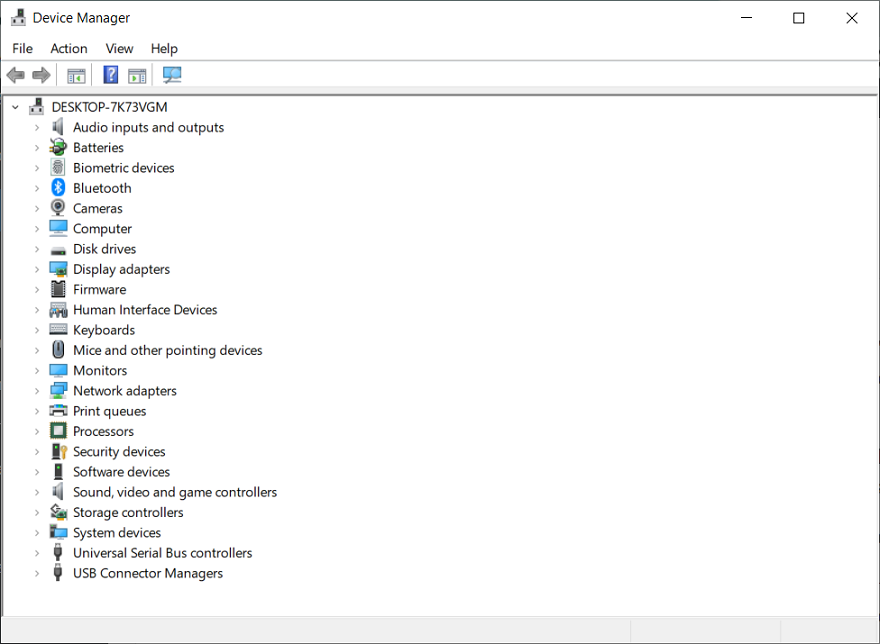 Step 2. In the Device Manager window, you can find and expand the Universal Serial Bus Controllers category.
Step 2. In the Device Manager window, you can find and expand the Universal Serial Bus Controllers category.
Step 3. Then you can right-click on the USB device and select Update Driver. Select the Search automatically for the updated driver software option and Windows will start looking for an updated version of the USB driver to install.
Solution 4: Use Task Manager to end tasks in Windows 10
Since you are not sure which program or process is using files on your external hard drive in the background, you can use Windows Task Manager to view and end all suspicious tasks on Windows 10 to see if it can fix the cannot eject external hard drive Windows 10 error.
Step 1. Open the Windows 10 Task Manager. Right-click an empty area of the Windows taskbar and select Task Manager to open it.
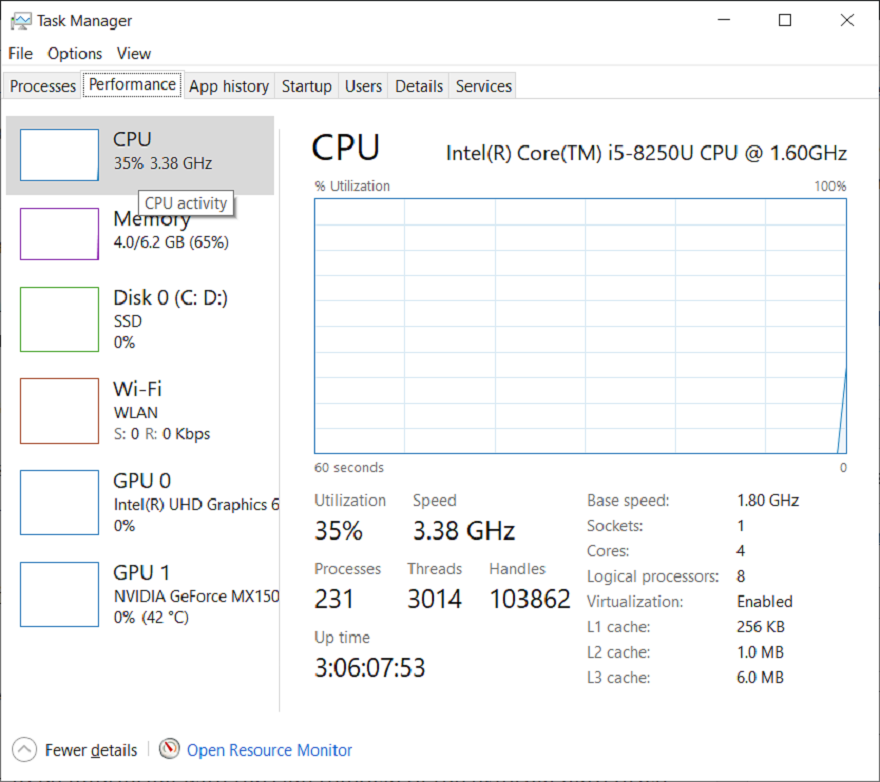
Step 2. If you do not see the detailed running process, you can click More Details. Click the Processes tab to see all running processes.
Step 3. Right-click any process or program that seems to be interfering with the safe removal of the external hard drive and select End task to terminate it.
Solution 5: Eject the external hard drive using Disk Management
If you are unable to eject the external hard drive from Windows 10, you can try to eject the device using the Windows Disk Management tool.
Step 1. Open Disk Management Windows 10. You can press Windows + R, type diskmgmt.msc, and press Enter to open this tool.
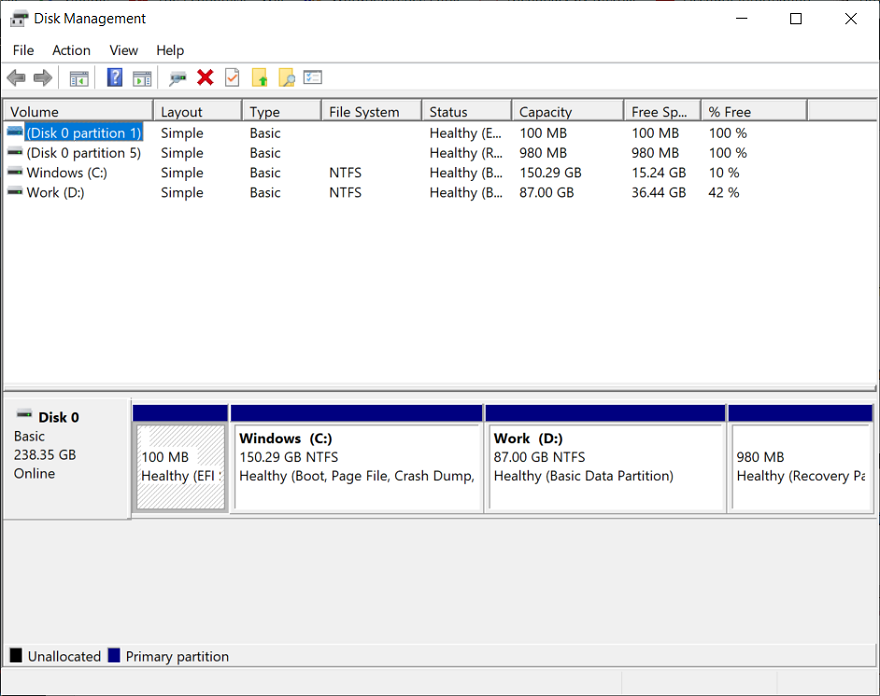
Step 2. Scroll down to find the external hard drive you want to eject. Right-click it and click Offline.
Then you can safely eject the external hard drive from your Windows 10 computer. It should be noted that you need to enter the disk management again and set the external hard disk to an online state for the next use.
Conclusion
In the above we have covered 5 solutions for you to fix the issue of the external hard drive can not eject from windows 10, by following the step one by one, you can solve your problem effectively, hope they help you really!
Previous Article
Tips For Fixing Computer Power Button Not Working Summary: In this article, you will learn how to fix an external hard drive that can not eject from windows...Next Article
Easy Way To Convert WAV File To MP4 Format Summary: In this article, you will learn how to fix an external hard drive that can not eject from windows...
About Bitwar Data Recovery
3 Steps to get back 500+ kinds of deleted, formatted or lost documents, photos, videos, audios, archive files from various data loss scenarios.
Learn More
