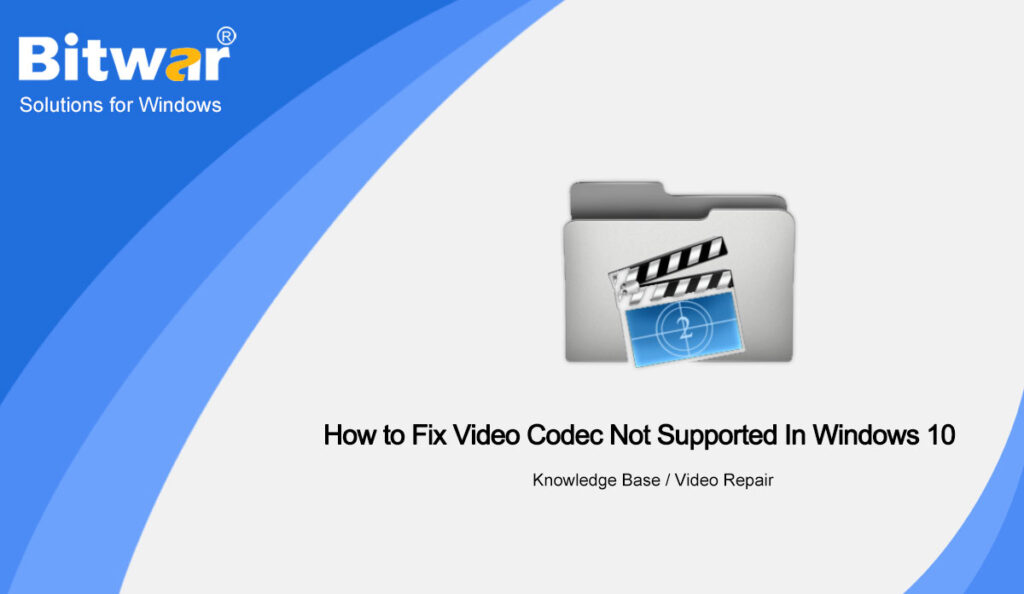Summary: When users are going to play a video downloaded from the Internet, an error may pop up: Missing codec. An item was encoded in a format that’s not supported. In this article, we will provide several methods to fix video codec not supported in Windows 10.
Table of Contents
What’s Video Codec?
A Video Codec is a program or device that can compress or decompress digital Video. When video files take up too much space to stream over the Internet, developers will use codecs to compress files into compatible transferable source files. With the video codecs, you are able to compress your videos to formats like MOV, MP4, MKV, AVI, etc.
Each video player has the ability to play (install) some codec. When the video users want to watch is encoded by a particular codec, then the video will not play if that particular codec does not exist or is not properly installed on the user’s computer.
Why Did I Get An “Video Codec Not Supported” Error?
Unsupported Codex
As we have mentioned, each video player has the ability to play (install) some codecs, not everyone. So the main reason for this error is that the codec of your video file is not supported by the player.
Unsupported File
Sometimes, the codec used by the video file for compression is not supported in the video player used in your computer.
Corrupt File
Another major reason for the video codec not being supported is a corrupt file. When a video file is corrupted due to virus issues or any error in the data, the codec inside the video file will be corrupted. So when you try playing this video with the corrupt codec, you may get a video codec not supported error.
Methods to Fix Video Codec Not Supported
Method 1: Use Windows Media Player
Media Playe includes many popular codecs in a single, portable library that can be used with various operating systems, including Windows, Linux and Mac OS. So in the Windows Media Player, you can automate download the codec for videos.
- Open the Windows Media Player on your computer, choose the Tools menu and go to Options.
- In the Options menu, go to Player, find and check the box of Download Codecs Automatically.
- Click on OK, then your Windows Media Player will automatically download codecs when you play an audio or video file.
Method 2: Try Another Video Player
The default media player supports only some video formats. For example, QuickTime media player doesn’t support formats like MKV and WEBM. So if you get a video codec error, you can try playing your video on another media player that supports it.
Method 3: Bitwar Video Repair
If your video code cannot be supported due to the codec inside the video file being corrupted, you can use our Bitwar Video Repair to repair the corrupted video file.
Bitwar Video Repair is able to repair all sorts of damaged and corrupt video files including MP4, MOV, MPEG, MJPEG, MTS, M2TS, M4V, MKV, etc. from any kind of recording devices no matter the video was damaged during shooting, recording, transmission, editing, conversion, or processing.
- Open Bitwar Video Repair and click Add Files to select the corrupt video. You can also click the Add to select more videos.
- Click the Repair or Batch Repair to repair the corrupt videos.
- Preview the repaired files before saving them. You can open the repaired files to check if the corrupt videos are repaired.
Conclusion
Codecs are an important part of a media player, and when the video codec not supported error appears, video files will not run perfectly. This article shares the various causes of this error and the solution, users can choose their own method according to their own situation. Meanwhile, if you have any problem when using our Bitwar Video Repair, welcome to contact us at any time.