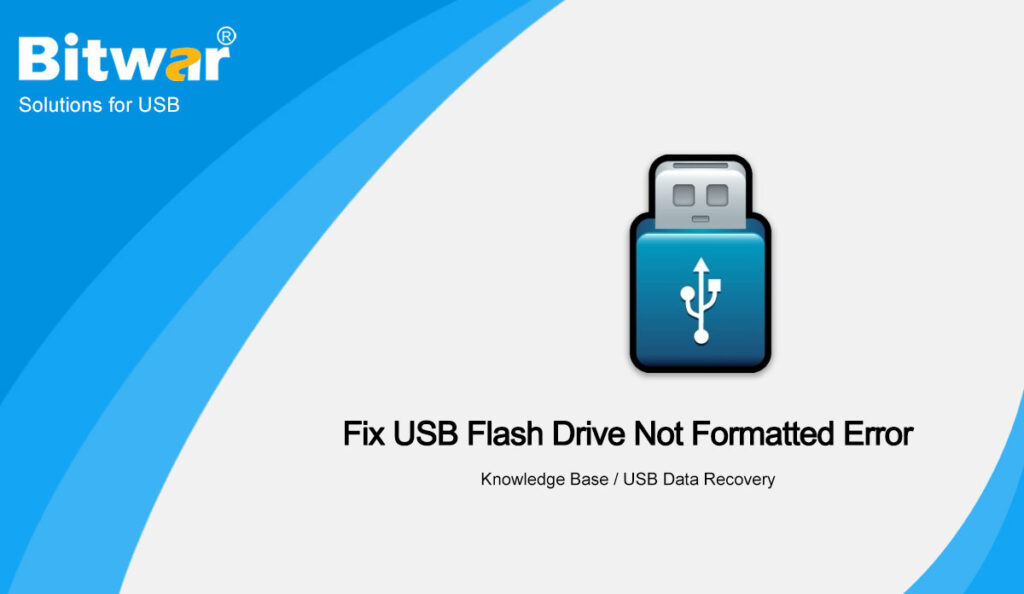Summary: Through this article, we will introduce you to some of the best solutions to fix USB Flash Drive Not Formatted error and recover all your vital data using the best Bitwar Data Recovery Software!
Table of Contents
Understanding USB Flash Drive Error
The USB flash drive not formatted error takes place while you try to connect the external USB drive to an unrecognized or damaged file system. The reasons like malware, virus attacks, power failure, improper usage and bad sectors etc. may cause damage to the USB drive.
Besides, when a partition or any storage media is formatted using an unsupported file system, it is considered corrupted or RAW and as a result, the windows tell you to format the storage media so that you can use it smoothly. Though the format helps fix logically damaged or corrupted storage media.
However, there are fair chances of permanent data loss. Therefore, in such a scenario, it is advisable to recover all your vital data from the USB drive using potent data recovery software.
Recover Lost Data from USB Flash Drive Not Formatted Error
Suppose that you find that the System Restore method is a little complicated, then we recommend you to use the best data recovery software which is Bitwar Data Recovery Software to recover your data from the Downloads folder.
It is efficient and powerful when comes to restring lost data from internal or external storage device from both Windows and Mac operating systems.
Follow the steps below to get back your download files from the Downloads folder:
Step 1: Download and Install the data recovery tool from Bitwarsoft Download Center.
Step 2: Choose the File Location of the Downloads folder from the list of devices and click on Next.
Step 3: Select the Scan Mode and click Next.
Step 4: Choose the Select All Types from the lists and click Next.
Step 5: Preview the scan results and click the Recover button to recover the data that you need from the not responding Downloads folder.
Simple Solutions to Fix USB Flash Drive Not Formatted Error on Windows
There are a few solutions below and follow any of the solutions below that best suits your situation to resolve the USB flash drive error.
Solution 1: Inspect USB Storage Media
Step 1: Unplug the USB Flash Drive from your computer system.
Step 2: Press Wins + X to open Disk Management.
Step 3: Re-plug the USB to your computer system and click cancel when the format prompt appears.
Step 4: Check whether the drive letter is assigned to the USB drive partition. If it’s not assigned then right-click the USB and select the Change Drive Letter and Paths…. option.
Step 5: Assign the drive letter and click on OK followed by minimizing the Disk Management tool.
Solution 2: CHKDSK Scan
Step 1: Press Wins + S keys on keyboard and type cmd by in the Windows Search box.
Step 2: Right-click on the Command Prompt and select Run as administrator.
Step 3: Type Chkdsk /f /r/X: and hit on Enter. Remember to replace X with your USB drive letter.
In case, you get an error prompt while entering chkdsk, it means that your drive is corrupted and you will need to follow the formatting steps. However, if the scan starts, it will take some time to be completed depending on factors like USB interface, type and size.
Once the scan is successfully done, unplug the USB and connect it again followed by opening File Explorer to check if it can be accessed or not. However, if you still get a format prompt, go ahead with it after ensuring that you have recovered all your essential data.
Final Word
Many factors like viruses, malware, or bad sectors can cause the USB flash drive not formatted error on Windows. When this error takes place, you are restricted to access the data stored in the USB flash drive. Therefore you can apply the solutions given above to resolve the concern and remember to recover all your data as soon as possible to prevent data loss.
We recommend using Bitwar Data Recovery software due to its efficiency to retrieve any kind of software data from any internal or external storage drive in a short time with some easy and user-friendly steps.