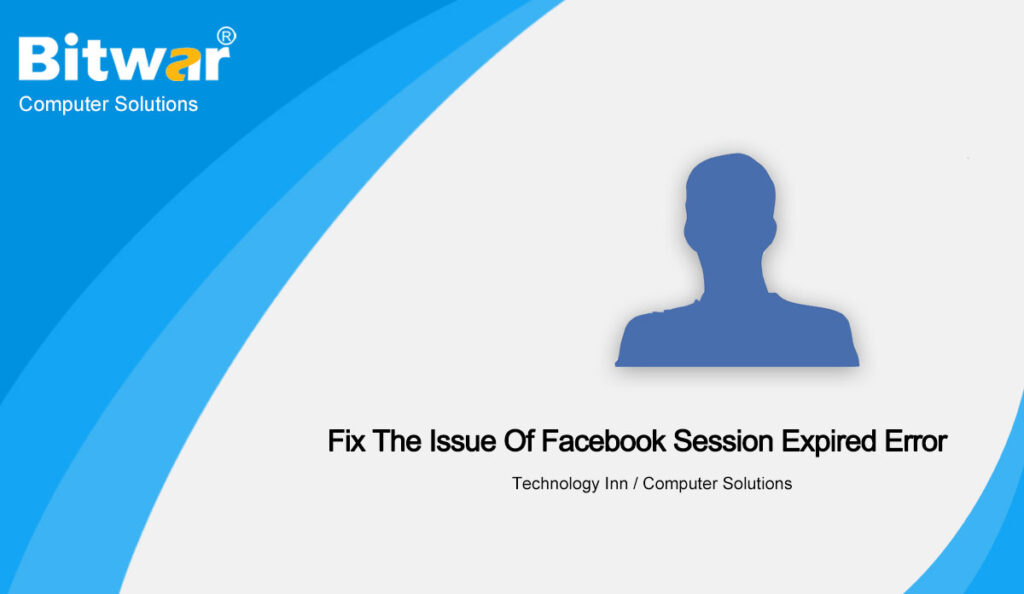Summary: We all know that Facebook uses sessions to verify that your account is within its service range. What if Facebook keeps saying that the session has expired and logs you out? After reading this post, you will have the solutions to fix the issue of the Facebook session expired error.
You must have gotten the error message “Facebook Session Expired” and are forced to log out of Facebook when using the Facebook app, Take one minute to look at the below content to fix the Facebook session expired.
Table of Contents
Introduction of the Facebook Session Expired
Facebook has a great population in our daily life, through which we can make communicate with our friends, make transactions. So there will be appeared some troubles when we use Facebook, such as session expired issues, which rely on the cached information on your computer or mobile phone. If the cached information is accidentally or intentionally cleared, the session will end.
Tips to Fix the Facebook Session Expired
Solution 1. Log in to Facebook again
If the Facebook session expired notification keeps presenting to you, it is recommended that you click on the error message and follow the instructions to enter your Facebook account name and password to log in to Facebook again. If you turn off the notification message, it may continue to pop up.
Solution 2. Update Facebook app
Make sure that the Facebook application on your mobile device is up to date. Go to your phone’s app store, Google Play Store, or App Store, find the Facebook app, and install the latest version of the Facebook app. Through the update, check whether it fixes the problem of Facebook sessions constantly expiring.
Solution 3. Clear cache and data
You can clear all the cache and browsing data in your browser to see if it can fix the issue of the Facebook session expired.
Click the three-dot icon in the upper right corner of the Chrome browser, click More Tools, and then click Clear browsing data. Next, select the time range, check Cookies and other site data, and Cached images and files. Click the Clear Data button to clear the cache in Chrome.
Solution 4. Remove Facebook Account from the Device
Open the settings on the phone. Tap Account, then tap Facebook. Tap Delete account to delete your Facebook account from the device. Then you can add your account again.
Solution 5. Disable or delete suspicious browser extensions
Click the three-dot icon in the upper right corner of Chrome. Click More Tools -> Extensions. Disable any suspicious extensions by turning off its switch, or click “Remove” to remove them from the browser. After that, check whether the Facebook session expiration issue has been resolved.
Solution 6. Reinstall the Facebook app on your device
If the above mention ways still can not help you fix the issue of the Facebook session expired error issues, you can reinstall the Facebook app on your device. you can completely delete the Facebook application on your phone, and then go to the application store to download and install the latest version of Facebook.
Open the settings on your phone, click on apps and notifications, and app management. Click the Facebook application, and then click Uninstall to remove it from your device.
By reinstalling Facebook, the session expired Facebook error should disappear.
Conclusion
After reading the aboven mention solutions, you will have the answer to fix the issue of the Facebook session expired error, hope that helps you a lot.