Best Solutions To Fix Memory Card Not Formatted Error On Windows
Summary: The article below shows users how to fix memory card not formatted error on Windows and recover any lost data with Bitwar Data Recovery Software!
Table of Contents
Memory Card Not Formatted Error
There are many users that are facing the memory card issues but the most common issue is the external storage device is not formatted issue. It can be very troublesome as you are not able access or edit any files that are stored on the device.
Here we will show you an example of the situation on other users:
If you are one of the victims above, don’t worry as we will show you the best solutions to fix this error. Besides this format error can also happen to other removable devices such as SD cards, USB flash drives, external hard drives, or others. So before we get to the solutions, it is best you understand what’s the main factors for the error to happen at the first place!
Reasons for Format Error
There are many reasons for the error to occur so we will show you a list of the factors as below:
- The memory card has bad sectors.
- Write-protected issue.
- Virus or malware attacks.
- Inappropriate installation.
- Power failure when editing or transferring data.
After understanding these factors, it is time to fix the memory card error and just in case you are scared of losing your important data after fixing the issue, it is best to backup the files first with the help of the best data recovery tool.
Data Recovery: Backup Important File from Format
Some users might experience terrible data loss when facing the memory card not formatted error on Windows, so you can always get to backup or restore your lost files by using data recovery software and Bitwar Data Recovery is a reliable software that allows users to recover all types of important files from internal or external storage devices easily.
Besides it supports both Windows and Mac operating system compatibly. So follow the steps below to retrieve any lost documents from memory card with data recovery tool:
Step 1: Install and Download the memory card recovery tool from Bitwarsoft Download Center.
Step 2: Select the formatted memory card from the list of partitions and devices and click Next.

Step 3: Choose the Scan mode and tap on the Next button.

Step 4: Select the file type you want to recover and click Next.

Step 5: Preview the scan results and click the Recover button.

Best Solutions to Fix Memory Card Not Formatted Error on Windows
Solution 1: Windows File Explorer
Step 1: Go to your File Explorer on PC.
Step 2: Right-click the memory card and choose to format.
Step 3: Set the proper volume label, file system, and allocation unit size.

Step 4: Click Start and wait patiently for the process to complete.
Solution 2: Diskpart
Diskpart is the best built-in tool to format any external device on the Windows operating system. Before you format the memory card, make sure you backup your data first or you can recover the data with the help of data recovery software after fixing the issue.
Step 1: Press Windows + R and type cmd in the Run window.
Step 2: Type Diskpart > list disk > select disk * (Replace * with your disk number) > create partition primary > format fs=ntfs quick.
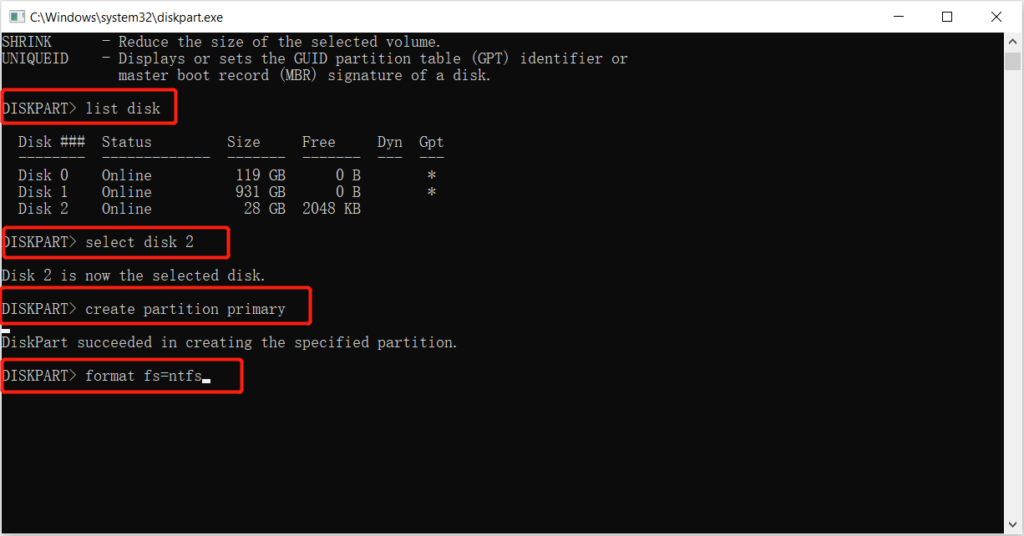
Step 3: Press Enter and wait patiently for the process to complete.
Solution 3: Disk Management
Suppose that the Diskpart tool cannot fix the issue, follow the steps below to use Disk Management to fix the memory card not formatted error.
Step 1: Press Windows + X and choose Disk Management.
Step 2: Choose the memory card from the right panel.
Step 3: Right-click the device and select Format.
Step 4: Change the volume label, file system, and allocation unit size. Then click OK to complete the quick format.

Fix-it Now!
Whenever the memory card not formatted error occurs on your Windows, it can be very troublesome since you cannot access or open the data that is stored in the device. So it is best for you to repair the issue as soon as possible and recover any lost data when facing the format issue by using Bitwar Data Recovery Software!
Previous Article
[SOLVED] Solutions To Decrypt An Encrypted SD Card Summary: The article below shows users how to fix memory card not formatted error on Windows and recover any lost...Next Article
5 Effective Solutions To Fix Hard Drive Won’t Power Up On Windows Summary: The article below shows users how to fix memory card not formatted error on Windows and recover any lost...
About Bitwar Data Recovery
3 Steps to get back 500+ kinds of deleted, formatted or lost documents, photos, videos, audios, archive files from various data loss scenarios.
Learn More
