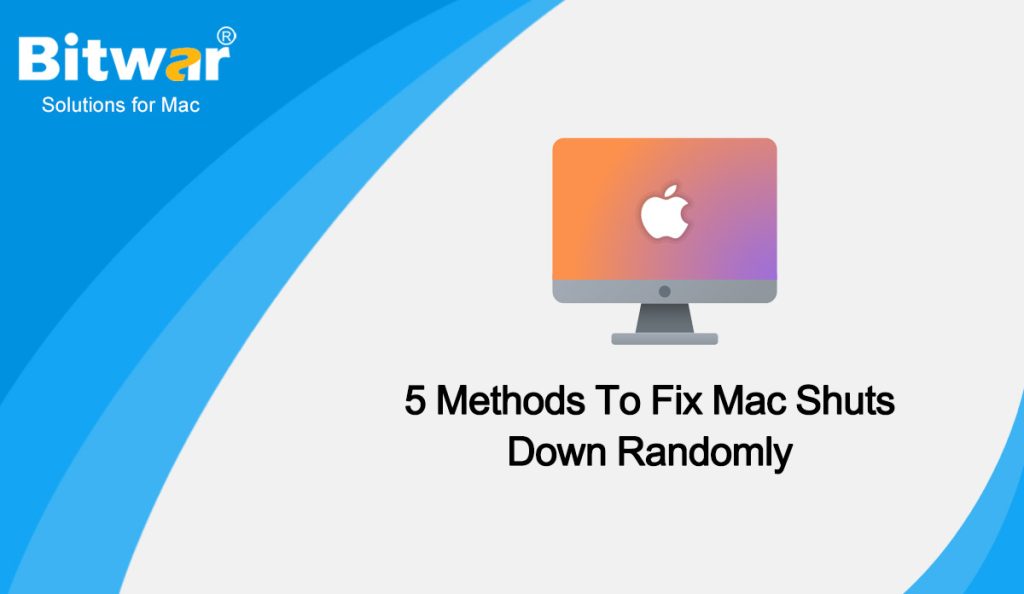Table of Contents
Why does Your Mac Shut Down Randomly?
When facing the Mac keeping shut down randomly issue, don’t panic. In fact, not only you but also many Mac users have come across this issue. And in 2019, Apple officially recognized the problem and published an article for troubleshooting the problem. The first thing that you need to know is the most probable cause of why your Mac shuts down randomly.
There are many reasons that cause the MacBook to keep shutting down randomly, both external and internal. Here are some common reasons:
- Overheating triggers Mac’s safety mechanism: The operating temperature of the CPU exceeds Intel’s original factory specification temperature (105~100°C), so it is easy to start the Mac safe mechanism to shut down to avoid high temperature affecting internal parts.
- Incompatible with external devices: After inserting a USB flash drive, memory card, external hard disk, network cable, or HDMI cable, if the driver of the device is not compatible with macOS, the Mac will restart and appear the error message: Your PC ran into a problem and needs to restart.
- Battery or motherboard fault: As lithium-ion batteries age, their battery life deteriorates and their charging efficiency deteriorates, MACs automatically shut down or shut down all the time. In addition, the faulty chip that controls charging and discharging on the host board may reduce the battery performance and cause the Mac to automatically shut down or shut down.
- Incompatible with some software: If macOS is incompatible with certain software, it is easy to cause the Mac to automatically shut down or randomly shut down. It is recommended to install available updates for all software first to improve security and stability.
- An old version of macOS: The old versions of the operating system on the MacBook can cause the MacBook to shut down randomly.
The best advice is to go through all the possible fixes, one by one, to try and find the cause and method. Let’s get to it.
How to Fix Mac Shuts Down Randomly?
Method 1: Restart the MacBook to Fix Mac shuts down randomly
When you encounter random Mac shutdowns, the first and most important step is to restart it immediately. This is necessary because programs do not always close properly during a hard shutdown. To restart, select Restart from the Apple menu in the upper left corner.
Method 2: Reset SMC to Fix Mac shuts down randomly
If restarting your Mac doesn’t work, I recommend resetting your computer’s System Management Controller (SMC). SMC is a subsystem of Macs with Intel processors. It controls battery charging, video mode switching, Mac sleep/wake, LED indicators, and other components. Please reset the SMC according to different models:
Mac Laptops with Removable Battery
If your Apple laptop has a user-removable battery, reset the SMC with the following steps:
- Shut down the laptop.
- Remove the battery.
- With the battery removed, press and hold the power button for five seconds.
- the battery and press the power button to turn on the laptop.
Mac Laptops with Non-Removable Battery
- If your Apple laptop does not have a user-removable battery, reset the SMC with these steps:
- Shut down the laptop from the Apple menu (Apple icon > Shut Down).
- Once your laptop has completely shut down, hold the Shift, Control, and Option keys on the left side of the built-in keyboard, then press the power button at the same time. Hold all four keys down for 10 seconds.
- If you have a MacBook Pro with Touch ID, the Touch ID button is also the power button.
iMac, Mac Mini, or Mac Pro
Similar to Mac notebooks, resetting the SMC varies depending on the model of your desktop Mac. Check to see if your iMac, Mac Mini, or Mac Pro model has the Apple T2 Security Chip. This typically applies to models from 2018 or later. Here’s how to reset the SMC on a desktop Mac with a T2 Chip:
- Shut down your Mac.
- Press and hold the power button for 10 seconds, then release the button.
- Wait a few seconds and restart your Mac.
- If that doesn’t help, shut down your Mac again.
- Unplug the power cord and wait 15 seconds.
- Reconnect the power cord and wait 5 seconds.
- Press the power button to turn your Mac back on.
Method 3: Check Mac for Malware
The next method you can use to fix the MacBook shutting down issue is to perform a complete scan for any malware in your MacBook. Malware can be the basis for any type of error with your MacBook. Make sure you always have a trusted Scanner in your MacBook to keep your PC safe and clean. Also, remember to perform regular check-ups for constant protection.
Method 4: Monitor battery
Rechargeable batteries don’t last forever. The usage of your MacBook battery accrues in the form of charge cycles. Each battery is only suitable for a limited number of charge cycles. At that point, the battery is consumed, and you’ll need to replace it.
- You can view your Mac’s current battery cycle count by going to the Apple menu and selecting System Report.
- Then select Power under Hardware in the System Report window.
- At this point, you can see Cycle Count under the Battery Information page on the right.
The maximum cycle count varies by model, with some early MacBooks offering only 300 cycle counts, while newer models can often last up to 1,000 cycle counts. When your battery reaches its maximum number of cycles, it will need to be replaced.
Method 5: Update or Reinstall macOS
Update macOS: Open the menu and select the Software Update option. If any updates are available, you will see them here and you can simply download and install them.
Reinstall macOS: If the problem persists, your best choice is to reinstall macOS. This should remove any errors from the system and should fix the rebooting issue:
- Restart the MacBook.
- Press and Hold Command+ R as your MacBook is restarting.
- Select Reinstall Mac OS to initiate a fresh reinstall of the system software.
Conclusion
Those are all the methods to fix the issue that Mac shuts down randomly. If you have any other questions feel free to leave them in the comment section below.