Effective Solutions To Fix Laptop Keeps Disconnecting From Wi-FI Issue
Table of Contents
The laptop keeps Disconnecting from Wi-Fi
If you have a problem concerned with the laptop connecting issue, do not worry, some users also report that they have the same problem, the most important thing that we should focus on is to find to best ways to fix this issue. Congratulation that you can get the best solution after reading the below content. Now, take one minute to read the following solutions to solve it.
Solved: Laptop keeps connecting via Wi-Fi
Solution 1: Run the network troubleshooter
The Windows troubleshooter is designed to solve some problems with your computer. Although they can’t solve every problem, you can try it. If your laptop disconnects from Wi-Fi, run the network troubleshooter here.
Step 1: In Windows 10, go to Start > Update & Security, go to the Troubleshoot tab.
Step 2: Find Network Connections and click Run the troubleshooter.
Step 3: Follow the on-screen instructions to complete the process.

Solution 2: Restart your laptop and network devices
When your laptop keeps disconnecting from Wi-Fi, you can choose to restart it and your router to help reset network settings and fix the problem.
Step 1: Shut down the laptop and unplug the power cord.
Step 2: Turn off the router and disconnect its power cord.
Step 3: Leave all devices on for about 1 minute.
Step 4: Connect the power cable to the router and laptop.
Step 5: Turn on the router and laptop. Then, connect the laptop to the wireless connection and see if the problem is resolved.
Solution 3: Configure Power Management
Sometimes the Wi-Fi keeps dropping on the laptop because your system turns off the wireless network adapter to save power. To resolve this issue, reconfigure the settings.
Step 1: Press Win + R, enter ncpa.cpl, and click OK.
Step 2: Right-click your Wi-Fi adapter and click Properties.
Step 3: Click Configure, enter Power Management and make sure that Allow the computer to turn off this device to save power is not checked.
Step 4: Click OK to save the changes.
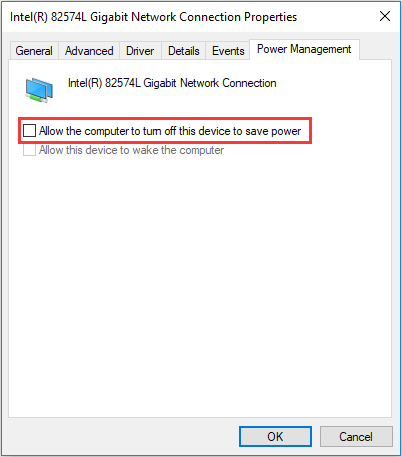
Solution 4: Reset TCP/IP configuration
If your laptop keeps disconnecting from Wi-Fi or the laptop randomly disconnects from Wi-Fi, resetting the TCP or IP settings to default can be helpful.
Step 1: Run Command Prompt as administrator.
Step 2: Enter these two commands and press Enter after each command:
netsh winsock reset
netsh int ip reset c:\resetlog.txt
Step 3: Restart the laptop.
Solution 5: Switch the network from public to private
According to users, your laptop may keep disconnecting from Wi-Fi if the network is set to public. To fix this, you can change the connection to private.
Step 1: Press Win + R to open the Run window, enter ms-settings:network-wifi, and click OK.
Step 2: Click on your network and select Private.
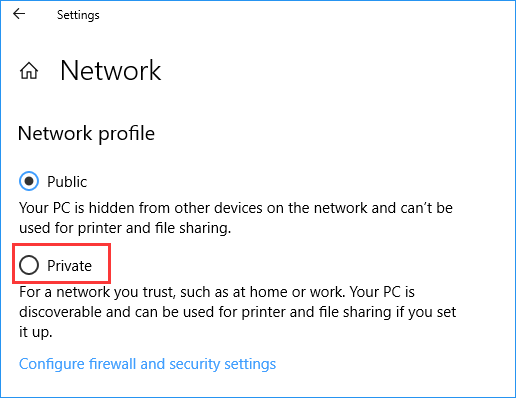
Solution 6: Use Google DNS
Sometimes Wi-Fi issues can occur due to your DNS. According to users, after switching to Google’s DNS, the constant Wi-Fi drops on the laptop went away. So, you can also give it a try.
Step 1: Type ncpa.CPL in the Run window and press Enter.
Step 2: Right-click your adapter and select Properties.
Step 3: Select Internet Protocol Version 4 (TCP/IPv4) and click Properties.
Step 4: Select Use the following DNS server addresses, set the preferred DNS server to 8.8.8.8 and the alternate DNS server to 8.8.4.4.
Step 5: Save changes.

Conclusion
We all have the same experience that Laptop Keeps Disconnecting From Wi-Fi, which will bring so much trouble for us, but thankfully, by using the above mention ways, you can fix the issue of the Laptop Keeps Disconnecting From Wi-Fi, hope these ways help you really.
Previous Article
Best Fix For Firefox Keeps Crashing Issue Summary: Have you ever encountered such an issue that the Laptop keeps disconnecting from Wi-Fi in Windows 10/8/7? If yes,...Next Article
Fix: I/O Device Error Summary: Have you ever encountered such an issue that the Laptop keeps disconnecting from Wi-Fi in Windows 10/8/7? If yes,...
About Bitwar Data Recovery
3 Steps to get back 500+ kinds of deleted, formatted or lost documents, photos, videos, audios, archive files from various data loss scenarios.
Learn More
