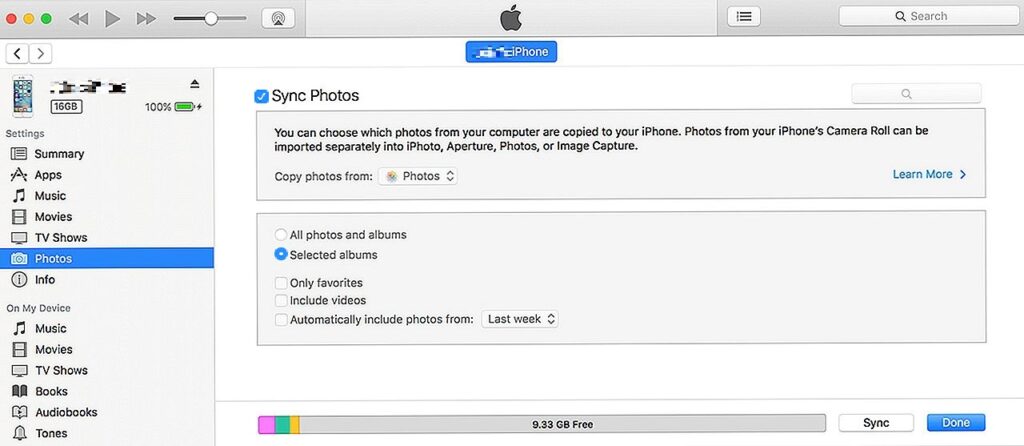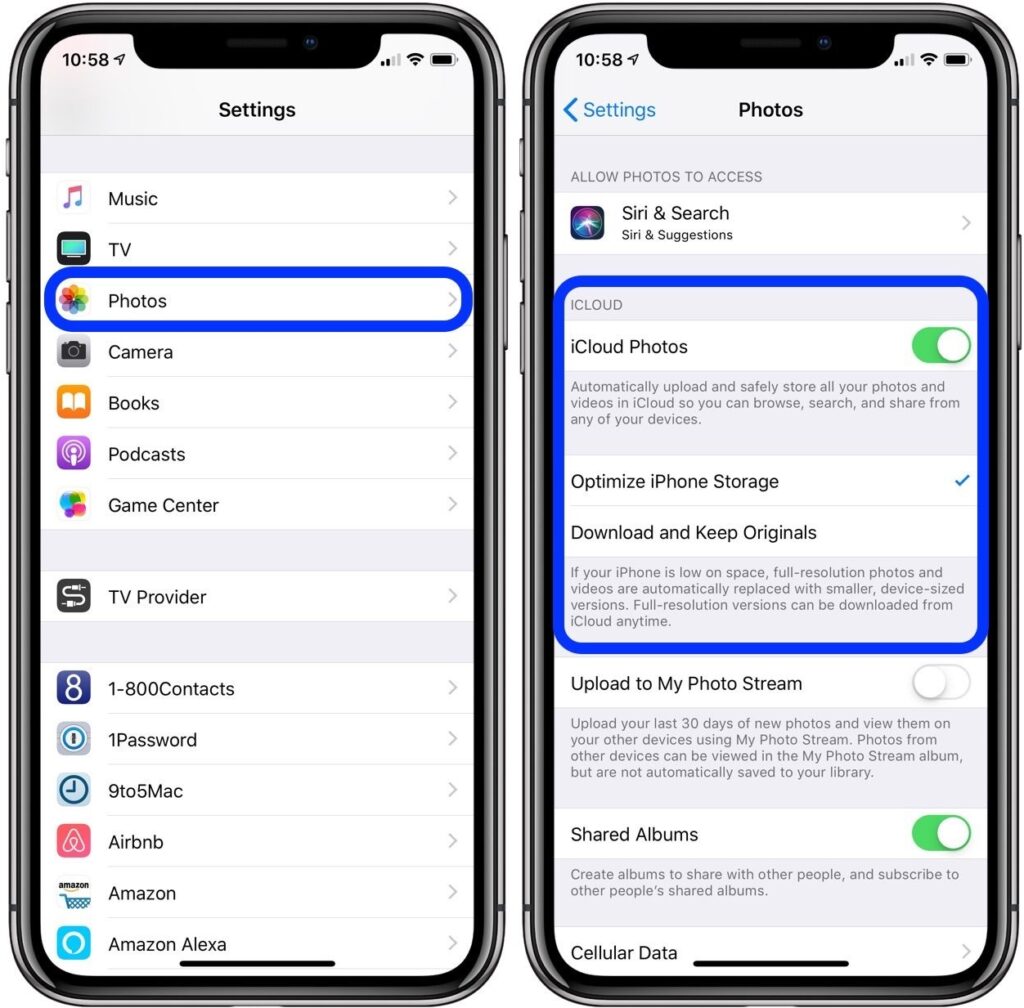How To Fix iPhone Photos Can Not Be Deleted
Table of Contents
Why Some Photos Stored in iPhone Can’t be Deleted?
When viewing and organizing the iPhone photos, it is found that the trash bin icons under some useless photos are missing, and the photos can not be deleted. What causes this issue? One possibility is that the photos are synced from your computer to the iPhone, and the other is that your iPhone has enabled iCloud to sync the photos.
Therefore, Apple does not allow you to delete the synced photos directly on the iPhone. But fortunately, there are solutions to this issue.
Methods to Delete Synced Photos
Method 1: Re-sync the Photo Library
If your photos are synced from your computer to your iPhone via “iTunes” or “Finder”, you can only delete them by connecting your iPhone to your computer.
- Connect your iPhone to your computer.
- Open ” Finder ” or ” iTunes ” and click on your iPhone.
- Click on ” Photos “. In the appearing window, if the option ” Sync Photos ” is checked, it means that the photos were transferred from the computer to the iPhone by synchronization.
- Now, choose ” Selected Album ” from the options below.

- Enter the photo library of the computer to delete the photos to be deleted, and finally re-sync the photo library to the iPhone, so that the useless photos in the iPhone will be deleted.
Method 2: Turn off iCloud Photos
If your iPhone is not synced with your computer, please check if ” iCloud Photos ” is enabled.
- Open your iPhone.
- Go to ” Settings “>” Photos “.
- If the ” iCloud Photos ” option is turned on, just switch it off.

After the above steps are completed, you can delete unwanted photos on your iPhone.
Method 3: Best HEIC converter
However, some Windows users have reported that they can’t view the photo library on their Windows computers. In this case, what users need to do is to use our Bitwar HEIC converter to convert HEIC photos into general format photos like JPG, and then perform the methods mentioned above.
To learn more about the operation steps and functions of the HEIC converter, click on the link below.
Conclusion
At this point, you have understood why some iPhone photos can’t be deleted and learned the methods to fix this issue. Meanwhile, we have reminded you to use Bitwar HEIC converter to solve the problem of not being able to view HEIC photos. If you have any questions during the operation, please connect with us.
Previous Article
How To Enter iPad Restore Mode Summary: In this article, we will explain why some photos stored in iPhone can't be deleted. At the same time,...Next Article
How To Repair Corrupted MOV Videos Summary: In this article, we will explain why some photos stored in iPhone can't be deleted. At the same time,...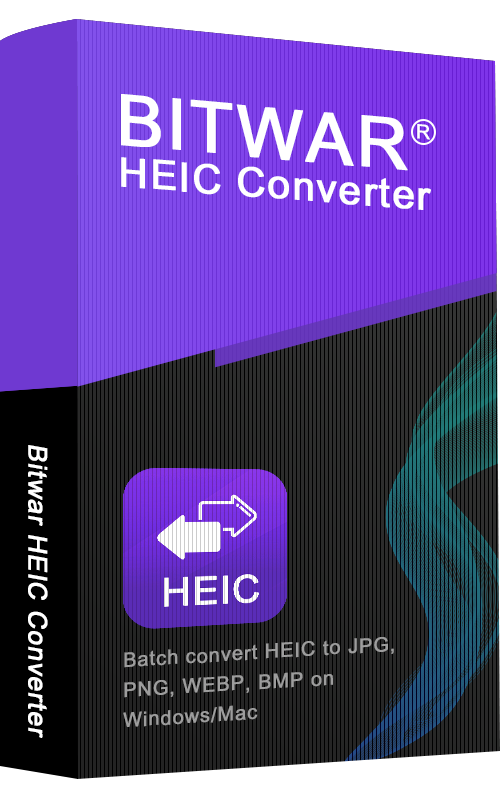
About Bitwar HEIC Converter
One-click to convert the Apple HEIC imgages to JPG, PNG, WEBP with lossless image quality and original EXIF metadata.
Learn More