Fix: iPhone Not Showing Up On PC
Summary: In this post, you will the cause of the iPhone not showing up on PC, and have the best solutions to fix the issue of your iPhone not showing up on PC.
Have you ever encountered such an issue when you connect your iPhone to your PC, which presented that your iPhone not showing up on PC when your transfer some of your photo or video to your PC? So how should you do if you do encounter such an issue? After reading the below content, you will have the best solution to fix this issue.
Table of Contents
Introduction of iPhone Not Showing Up on PC
Why can your computer not recognize your iPhone? Look at the below possible reasons:
- There is some problem with your USB cable, but you don’t know. This is also the most common reason why the iPhone does not show up in Windows Explorer.
- The iOS version you are running is out of date or you are not using a genuine USB data cable.
- If you don’t trust the computer on your iPhone, the computer will not be able to successfully recognize your iPhone.
- You can only transfer photos and videos from the iPhone camera roll to a Windows computer. If your iPhone camera roll is empty, your iPhone photos and videos in other folders will not be displayed on the PC. In other words, the DICM folder will be empty on Windows.
- If the USB port is not working or damaged, your iPhone will not be able to successfully connect to the computer.
The cause of the iPhone not showing up on PC are various, here, we will not list all, the most urgent thing is to find the solutions to fix the above issue.
Simple Tips to fix iPhone not showing up on PC
- Make sure that your iPhone is turned on.
- Make sure that there are photos and videos in the camera roll on your computer.
- Restart your iPhone and computer to get rid of some software issues on the device.
- Turn on and unlock your iPhone. If there is such a message on the device screen, click Trust this computer.
- Make sure you are using an original Apple USB data cable or try another authentic USB data cable to prevent damage to the USB data cable you are using.
- To rule out the possibility that the USB port is not working, you can try other USB ports on your computer to see if your iPhone is displayed on your PC.
- Connect your iPhone to another computer to see if the computer can recognize your iPhone.
- Go to check if you are using the latest iOS version. If not, you need to go to “Settings”> “General”> “Update Software” on your iPhone, and then follow the guide to upgrade your iOS to the latest version.
If after trying the above tips, you still can not fix the issue of the iPhone not showing up on your PC, look at the following solutions to fix this issue.
Bonus Solutions: Update iPhone Drive-In the Device Manager
The outdated Apple iPhone driver may also cause the iPhone not to appear on the PC/computer and the iPhone cannot be recognized. So, you can go to update the iPhone driver and try to see if it can solve the problem. Following the steps below to fix the iPhone not showing up on your PC.
1. Press the Windows button and X button at the same time to open the quick access
2. Select Device Manager from the pop-up menu.
3. Locate the Portable Devices section and click on it to expand the options.
4. Right-click the Apple iPhone option and select Update Driver from the pop-up list.
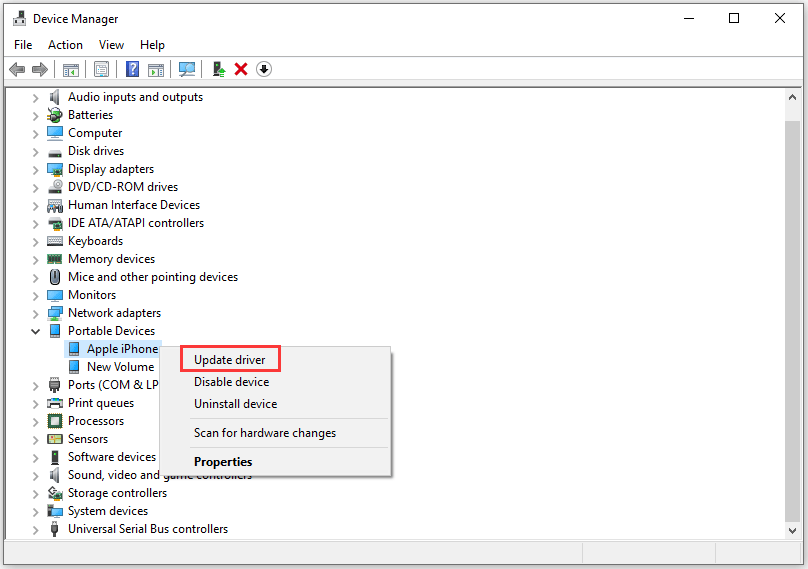
5. Select the Browse my computer for driver software option to continue.
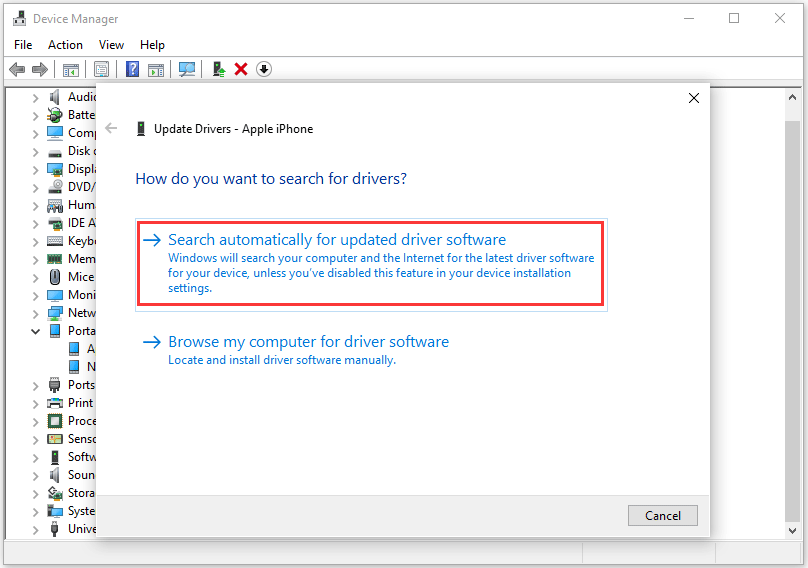
6. Select the option Let me choose from a list of available drivers on my computer to continue.
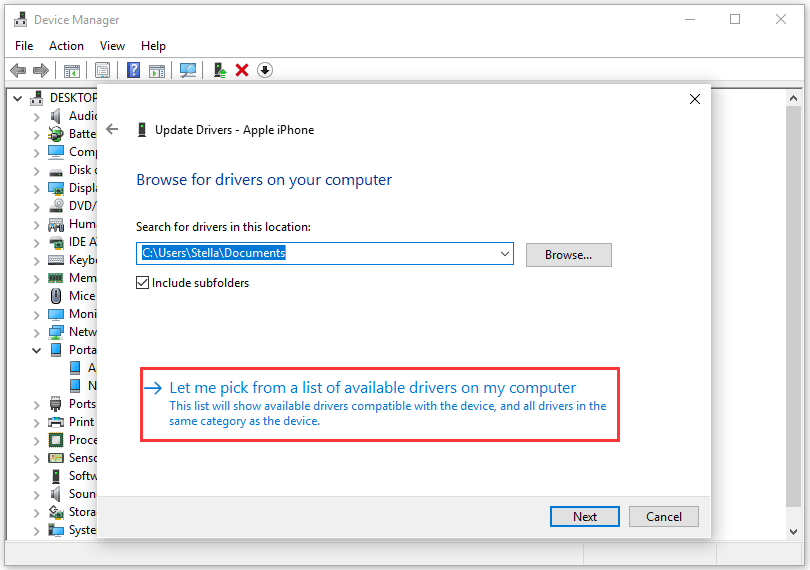
7. Select the device driver you want to install for this hardware, and then click the Next button to continue.
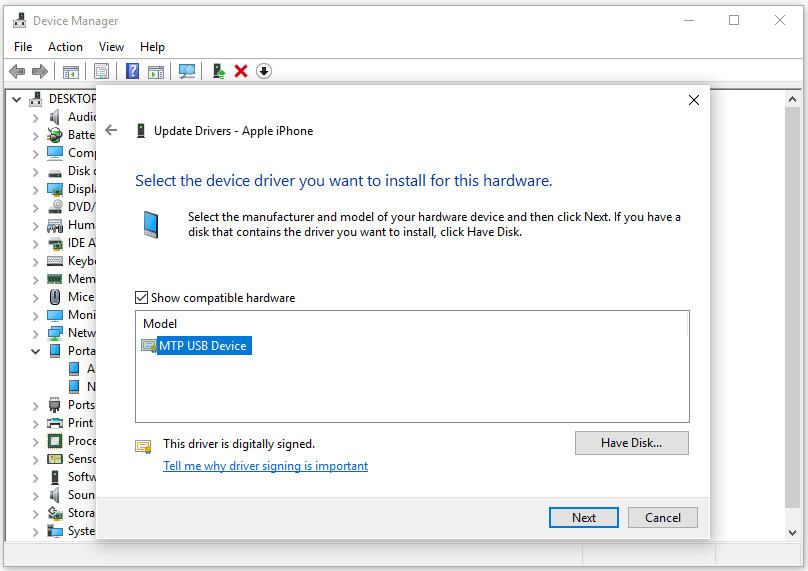
8. Windows will start to install the driver on your computer. When the process is over, you will see the following interface. Then, click the close button to exit this window.
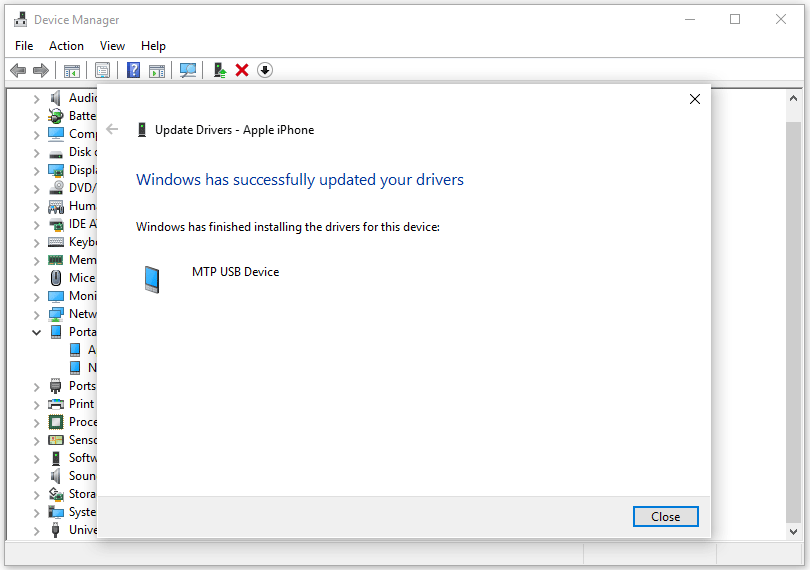
9. Close Device Manager.
10. Reboot your computer.
Conclusion
Following the above steps one by one, you can reconnect your iPhone to your PC, and check if the iPhone is showing on your PC. Hope they can solve your problems really.
Previous Article
What’s New in Bitwar Video Converter V1.2.1.0 Summary: In this post, you will the cause of the iPhone not showing up on PC, and have the best...Next Article
Best Solution to Fix Startup UpdateLibrary Summary: In this post, you will the cause of the iPhone not showing up on PC, and have the best...
About Bitwar Data Recovery
3 Steps to get back 500+ kinds of deleted, formatted or lost documents, photos, videos, audios, archive files from various data loss scenarios.
Learn More
