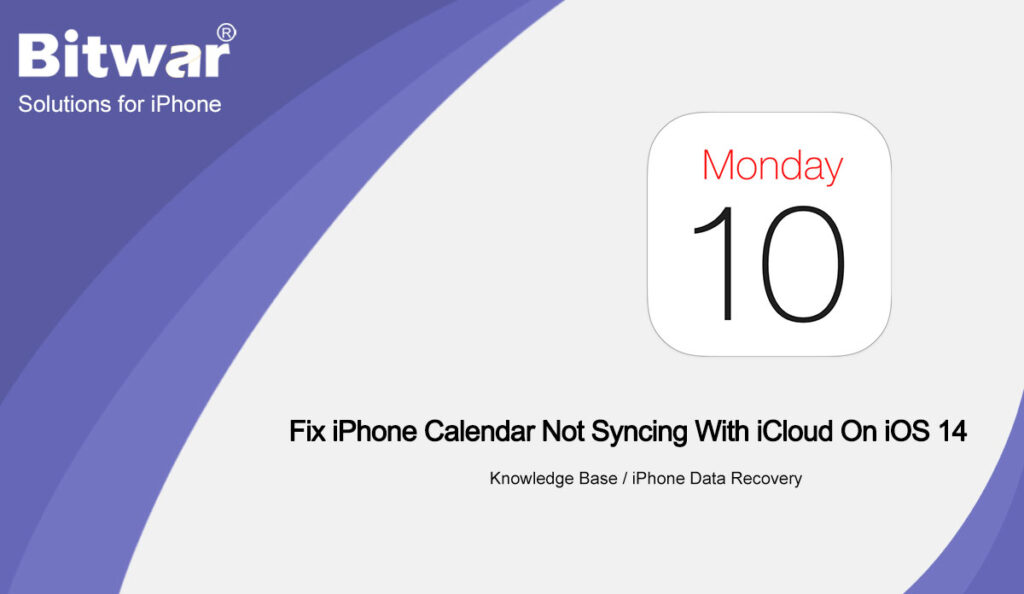Summary: The article below will help users to solve iPhone calendar not syncing with iCloud on iOS 14 and recover any lost calendar with the help of Bitwar iPhone Data Recovery!
Table of Contents
Summary of iPhone Calendar not Syncing with iCloud
After the latest iOS update where many users have faced many issues such as the iPhone calendar not syncing with iCloud. There are many iPhone users who find this to be annoying because all the important documents and dates are delayed and all the info will be stacked on the old calendar.
A good example of the calendar issue on iOS 14:
“After I had updated my iPhone 12 Pro to the latest iOS, I couldn’t sync my iPhone calendar with the iCloud properly. All the information is outdated and I need to change my Mac as soon as possible! Please show me the effective solutions to solve this issue!”
Don’t panic if you are facing this issue on your iPhone and if you lost any important calendar before syncing up with iCloud, we will show you how to recover the calendar first before carrying out the fixes to resolve the iPhone calendar not syncing with the Mac issue on iOS 14.
Data Recovery: Recover Lost Calendar from iPhone
We will recommend using Bitwar iPhone Data Recovery Software to do the job because it is the best third-party recovery tool for iPhone because it supports many files on the iPhone which include calendars, messages, photos, videos, notes, and others.
Quickly refer to the steps below to restore your calendar back as soon as possible to prevent any permanent data loss!
Step 1: Go to Bitwarsoft Download Center to Download and Install the Bitwar iPhone Data Recovery software to your computer.
Step 2: Connect your iPhone to the PC and Open the software.
Step 3: Choose the Calendar from the file types and click Start Scan.
Step 4: Preview the scan results and click the Recover to Computer button to retrieve the calendar to your PC.
Best Fix iPhone Calendar Not Syncing with iCloud on iOS 14
We will show you all the solutions to help you resolve the issue and you can choose the best fix that suits you!
Fix 1: Restart iCloud
In case you cannot sync the calendar with iCloud, you can try to restart the iCloud on your iPhone.
Step 1: Go to iPhone settings.
Step 2: Click your Apple ID and select the iCloud menu
Step 3: Toggle it off and on.
Fix 2: Default iCloud Calendars
Try to set the default calendar option to iCloud.
Step 1: Go back to iPhone settings.
Step 2: Select the Calendar app.
Step 3: Go to Default Calendar and change it to any option under the iCloud menu.
Fix 3: iCloud Settings
The last solution you can try is to check the iCloud settings and see iCloud is synced to your iPhone calendar or not.
Step 1: Launch the Calendar app.
Step 2: Click Calendar settings.
Step 3: Tap Show all and see all the calendars under the iCloud option.
Fix Calendar Sync with iCloud!
There are no other ways to fix the iPhone Calendar that won’t sync with iCloud besides the fixes above, follow and execute the solutions carefully to prevent any lost calendar. In case you lost some important calendars, you can recover them back by using Bitwar iPhone Data Recovery!