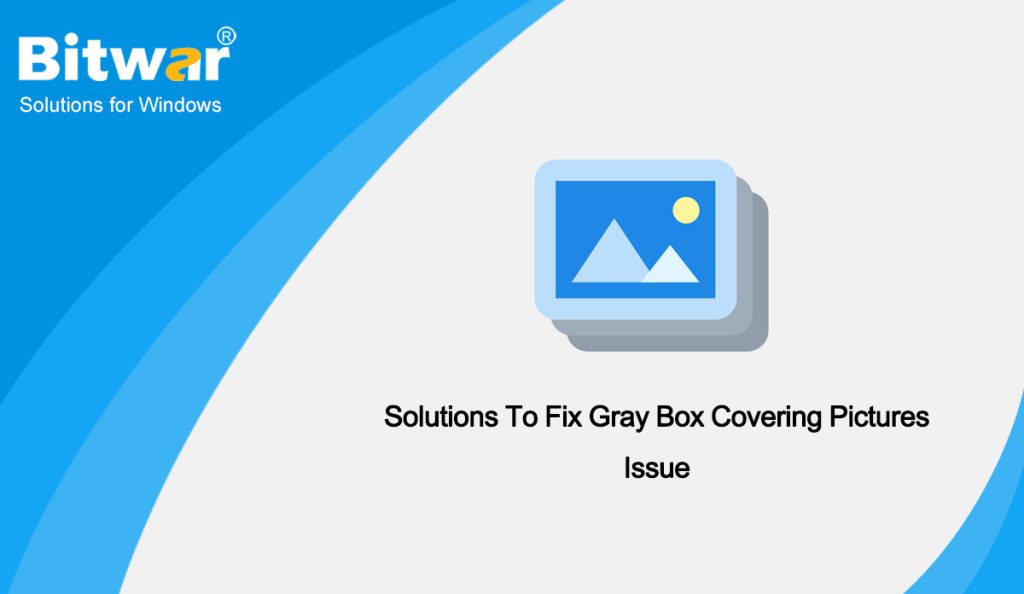Summary: Through this article, we will introduce you to some simple solutions to fix and repair the gray box covering pictures issue and recover all your essential data using Bitwar Data Recovery Software.
Distorted pictures can surely ruin memories. Distortions like missing parts or strips are often to be witnessed due to the corruption of multimedia files, even in the pictures downloaded online. Some major reasons which contribute to this concern are as below:
- Files are not completely copied or transferred.
- Corrupted pictures
- Power outage while transferring photos
- Use of unsafe data recovery software
- Logical and physical corruption of storage device
Table of Contents
How to Fix and Resolve Gray Box Covering Pictures Issue
Solution 1: Redownload Photos
At times, incomplete transfer or download of data like sudden system shutdown and storage media disconnection while in between the process can cause distortion of photos. In such a scenario, try to download the pictures again.
Solution 2: Recover Photos from the Backup
If you prefer keeping the backup of all the files maintained then you can seamlessly recover photos from the backup folder to get perfect images.
Solution 3: Command Prompt
- Open the Command Prompt by typing cmd in the search box of your system.
- Now, click right on the Command Prompt and select Run as Administrator.
- In the Command Prompt, input sfc/scannow and press Enter.
- After the scan and repair process is finished, restart your computer and check if the issue has been resolved or not.
Solution 4: Image Editor
You can try opening the corrupted images in image editing software such as Photoshop and then make some minor changes and Save As the photos to the same destination path, overwriting the original greyed-out photo.
Most of the time this solution has helped many users to fix pictures with half or fully-greyed issues as it writes the missing data in the photo file, which might be missing in the original photo.
Solution 5: Hex Editor
HxD, Cygnus, or Hex Workshop is the three best Hex Editor Tools that are mainly used to alter a binary file of corrupt data. Here you can modify your file that is in the form of 0 & 1. Even a single wrong byte in a picture can cause corruption in the image and make it distorted. Choose Hex Editor to repair pictures that show grey boxes or display partially, only when you are familiar with binary coding.
- Launch the editor and open the JPEG photo that you wish to repair.
- Now, carefully examine the hexadecimal code of the JPEG file. From the header, you can change the code of the file. It can be anything from 0000 to FFFF.
- Once you have made the relevant changes, save the file on your system. We would recommend making a second copy of it instead of overwriting the file.
Method 6: Data Recovery Software
One of the best ways to fix the grey box in photos is by recovering your data. Usually, we overwrite our data and end up getting greyed-out photos. Bitwar Data Recovery Software can retrieve lost, inaccessible, or deleted photos of all formats. It can also recover videos, music, documents, emails, and other data files as well in Windows and Mac. You can learn about this software through the following features:
- Any of the recognized data types are all supported, including documents, photos, video, audio, email and so on.
- This software recovers 580+ deleted, formatted, lost and disappeared data from internal & external hard drives, SD memory cards, USB flash drives, or other digital storage media on Windows or Mac.
- Allows users to preview scanned files and selectively restore desired files.
- The streamlined data recovery process with great built-in navigation makes it easy for individuals to use.
Now, let’s see how to operate this software to recover lost, inaccessible, or deleted photos of all formats:
- Go to Bitwarsoft Download Center, find and install Bitwar Data Recovery on the computer.
- Select the Partitions or Devices that you want to scan.
- Choose the Quick Scan mode. If the deleted data can’t be found, you can choose the Deep Scan mode. It performs an in-depth search to look for data in every corner of your computer. After that, click on the Next button.
- Choose your target file type: Images/Photos, and click Scan.
- Choose, preview and listen to the photo files, then click Recover and save the files into different devices or partitions.
NOTE: Remember to save all the deleted photos to a different file location to prevent data from being overwritten!
Conclusion
By following these solutions in this article, you would be able to fix the gray box covering pictures issue for sure. If you want to repair the photo files, you can simply try the first 5 methods. To recover lost or deleted files, simply try Bitwar Data Recovery Software.