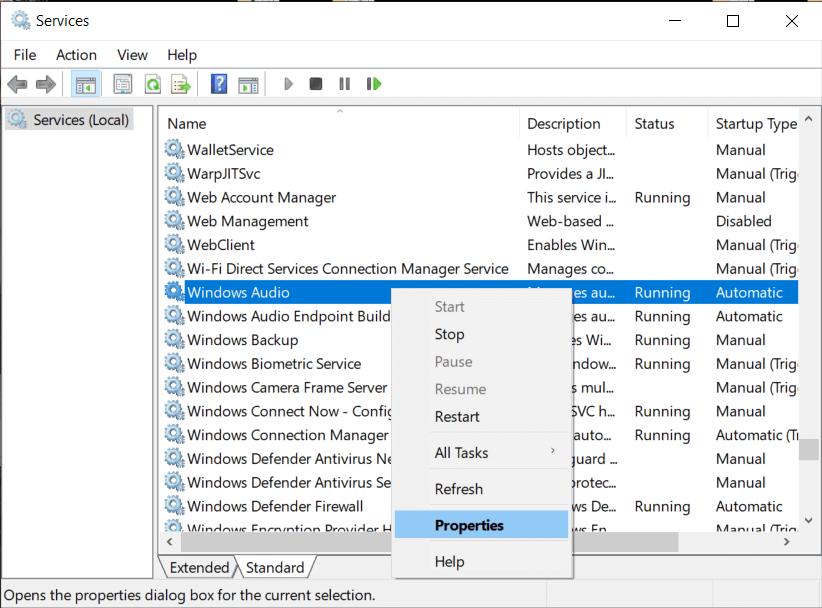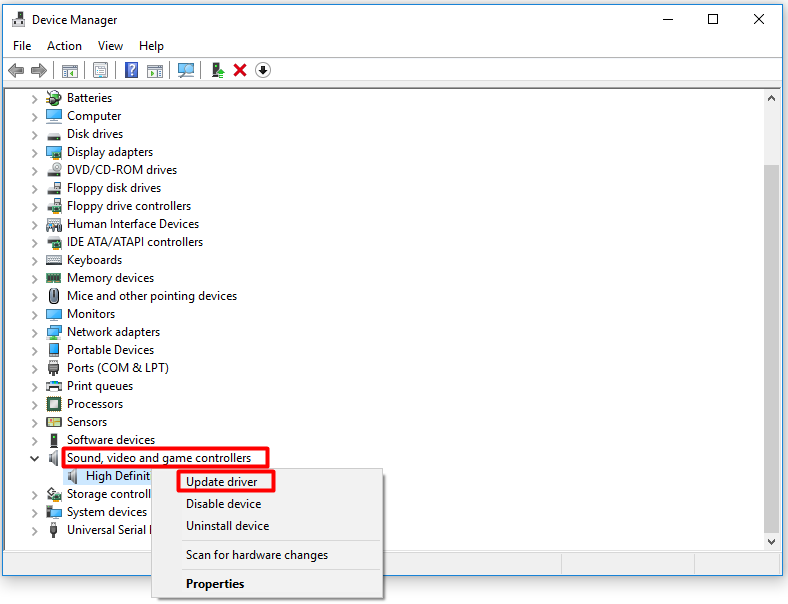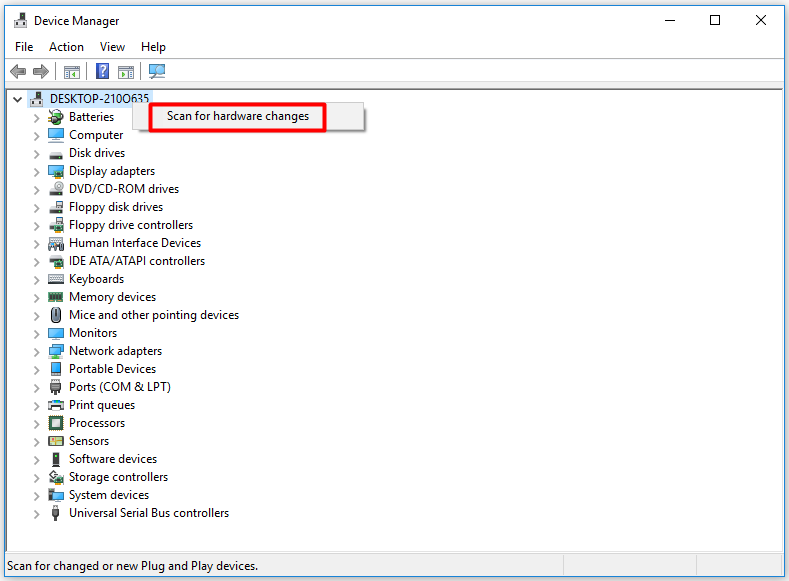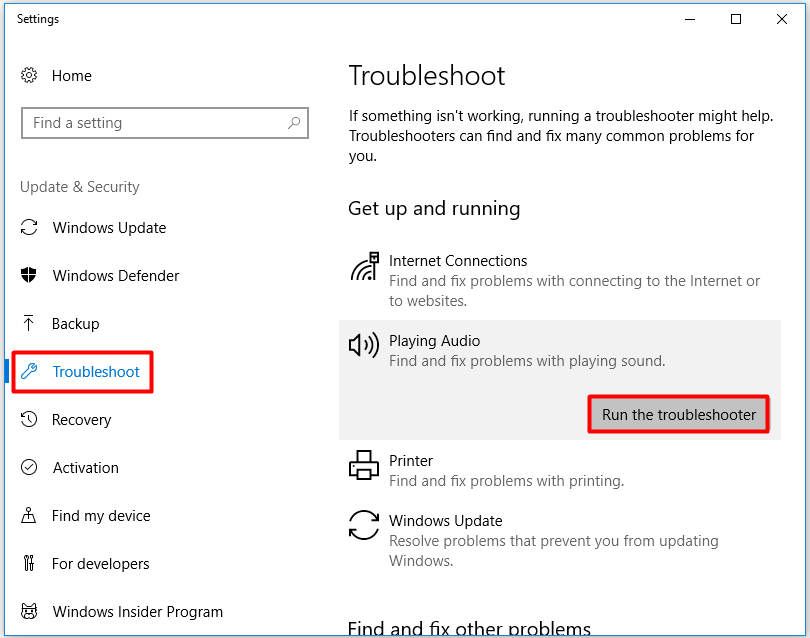Methods To Fix Generic Audio Driver Detected Error
Summary: The generic audio driver detected is an error message generated by Windows Troubleshooter, which is commonly run when you are facing issues with your sound devices. If your computer is having trouble playing sound, and you encounter a Generic Audio Driver detected issue, read on. In this article, we will share effective methods to help you to fix this error.
And several users have come across audio driver issues with Windows 10. Notably, these audio-related issues can botch the user experience of listening to the audio on their laptops or desktops. You can neither play games on your desktop nor not even hear any sound of any media content being played.
This error means that your audio devices and drivers are not responding to your PC’s commands. Additionally, if your audio drivers are disabled, then also you will come across a generic audio driver that detected an error in Windows 10. Good thing is that you do not have much to worry about as there are several methods that you can go through and apply to fix this audio driver issue. Let’s take a look at each one of them.
Table of Contents
Fix Generic Audio Driver Detected Error in Windows 10
Method 1: Enable Audio Services to Fix Generic Audio Driver Detected
If the generic audio driver problem on Windows 10 is focused on the sound output, you must try this method. It is possible that your audio service is not working well and therefore we attempt to restart it in this process. Follow the instructions to fix the issue.
- Press Win + R on your keyboard to launch the Run window.
- Type the command: services.msc and tap OK to open the Services window.
- In the Services windows, scroll down to Windows Audio service.
- Select it and then right-click the Stop option. This will stop the service.

- Now again select the service and right-click on the Start option.
Restarting the Windows Audio service might help with generic audio driver problems on Windows 10. If it has no impact on your audio issues, move on to the next method.
Method 2: Update Audio Drivers
As outdated or missing audio drivers can result in various errors including the generic audio driver detected error, you are suggested to update your audio drivers when receiving the error.
- After opening the Run window, type in devmgmt.msc and click on OK.
- In the Device Manager window, double click on Sound, Video and Game Controllers option to expand it.
- Then, right-click on the outdated driver and choose Update driver from the elevated menu.

- In the appearing window, choose Search automatically for drivers. Then, follow the on-screen prompt to finish the update process.
Method 3:Reinstall Audio Driver
If updating drivers doesn’t work, it’s time to reinstall your audio driver. You can follow the steps below to perform the reinstallation.
- Repeat Step 1 to Step 3 of Method 2 to expand the Sound, Video and Game Controllers option.
- Then, right-click on the outdated driver and Uninstall device from the pop-up menu.
- If you are prompted with confirm window, click Uninstall to start the uninstallation.
- After that, reboot your PC and then reopen Device Manager again.
- Right-click on the name of your computer and click on Scan for hardware changes. Then, it will finish the reinstallation automatically.

Method 4: Run Audio Troubleshooter
It is recommended that you run the Windows 10 audio driver troubleshooter to fix your generic audio driver. A troubleshooter is a very useful tool, which can help you fix many issues. This has been illustrated in our previous articles. For instance, it can solve Cannot responding, printer offline, unidentified network and other issues. Here are detailed steps to run the audio troubleshooter:
- Open Windows Settings by pressing the Win + I keys, and then navigate to the Update & Security section.
- Click on Troubleshoot in the left panel and then move to the right side of the window. After clicking on the Play Audio option, click Run the troubleshooter to detect the problem automatically.

- Then, follow the on-screen instruction to complete the whole process.
Method 5: Turn off Audio Enhancements
The audio enhancements feature helps your sound card work at its best, but unfortunately, not all sound cards work effectively when it is turned on.
- Press the Win + R keys to open the Run window, then type control and hit Enter.
- In the Control Panel, search for Sound.
- In the Sound window, right-click on your default device then choose Properties from the menu.
- In the Properties window, select the Enhancements tab then check the checkbox next to Disable all sound effects.
- If you are still encountering the Generic Audio Driver Detected error, try repeating step 3 and 4 with your other sound devices.
Conclusion
We hope this article will help you solve the common Generic Audio Driver Detected error in Windows 10. We’d like to know what you think of this article to make it more useful. Your suggestions and comments are welcome in the comment section below. Share information with your friends and others by sharing articles on social media.
Previous Article
Fix: Your PC Ran Into A Problem And Needs To Restart Summary: The generic audio driver detected is an error message generated by Windows Troubleshooter, which is commonly run when you...Next Article
What’s New in iOS Magic Photo Vault V3.6.2 Summary: The generic audio driver detected is an error message generated by Windows Troubleshooter, which is commonly run when you...
About Bitwar Data Recovery
3 Steps to get back 500+ kinds of deleted, formatted or lost documents, photos, videos, audios, archive files from various data loss scenarios.
Learn More