4 Effective Methods To Fix Folders Turned Into Shortcuts
Summary: The article below will show four different methods to fix folders turned into shortcuts and back up important data from the folders with Bitwar Data Recovery Software!
Table of Contents
Understanding Virus Attack Turned Folders into Shortcuts on Windows
Many users had reported that they are experiencing folder issues in which the folders on PC or external storage device turn into shortcuts. To make it clear, virus or malware usually causes the folder to turn into a shortcut on the computer. Then, whenever an external device is connected to your computer, the virus will hide all the real files and folders and turn them into shortcuts.
When this actually happens, the virus will ask for money to decrypt the folder on your computer. Therefore, if you are facing this similar experience, we suggest that you back up your important data first with a data recovery tool to prevent any data loss on your computer.
Backup Important Data on Windows
The best data recovery software to recover data is Bitwar Data Recovery Software. It can restore different data from internal or external devices such as memory cards, SD cards, flash drives, internal hard drives, or external hard drives.
Follow the steps below to retrieve the important data from the affected folders:
Step 1: Go to Bitwarsoft Download Center and download the software on your computer.
Step 2: Select the Folder from the disk partitions and devices and click on Next.

Step 3: Choose the Scan Mode and choose Next.

Step 4: Choose the file types you need to back up and click Next.

Step 5: Preview the scan results and click the Recover button to back up your important files from the folder.
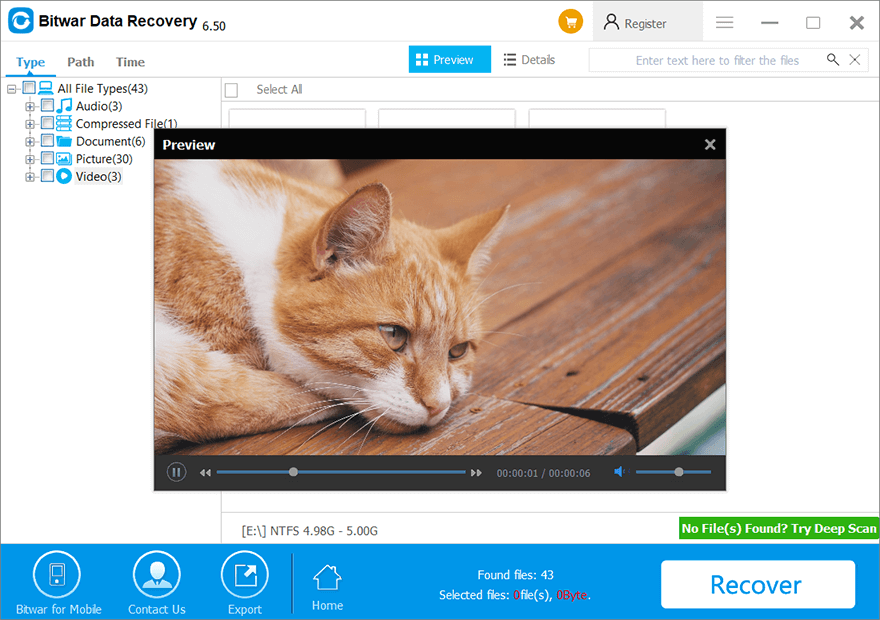
Methods to Overcome Folder Turned Into Shortcuts
We will show three effective methods to solve it and make sure you had back up your data first to save your data from corrupted or destroyed by the virus.
Method 1: Anti-virus Program
The fastest way to eliminate the virus is to download third-party anti-virus software and scan your whole computer. If there are any viruses found, follow the instruction given to destroy them as soon as possible to prevent any further damage to your computer!
Method 2: Attrb Command
Step 1: Open Notepad and create an empty notepad document on your desktop computer.
Step 2: Copy the content below into the Notepad document and save the file.
attrib -r -a -s -h /s /d
del /f /s /q *.infMKDIR autorun.inf\Kill……..\
attrib +r +a +s +h *.inf /s /d
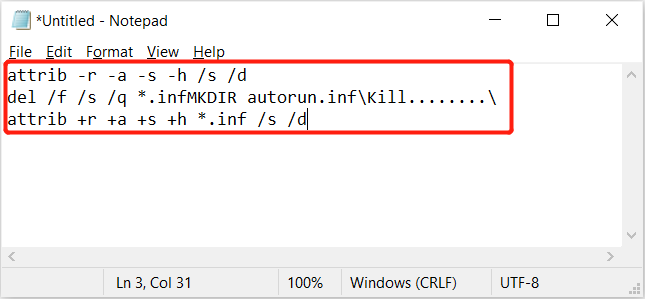
Step 3: Go to the desktop and rename the notepad document to UPAN.cmd.
Step 4: Copy the notepad to the affected folders and run the notepad.
Please wait patiently for the process to complete and when it is complete, it will remove the shortcuts and you can access the folder and files again.
Method 3: Windows File Explorer
Sometimes, you can show the hidden file and folder manually on your computer by changing the Windows File Explorer settings.
Step 1: Connect the external device with the folder turned into shortcuts to your computer.
Step 2: Go to Windows File Explorer and open the external device.
Step 3: Go to the view tab from the top menu and check hidden items.

Method 4: Folder Option
Besides showing the hidden items directly through Windows File Explorer, the other way is to show the hidden files through folder options in the control panel.
Step 1: Press Wins + S and types in Folder options in the Windows Search menu.
Step 2: Click on the View tab and choose Show hidden files, folders, and drivers under the Hidden files and folders option.
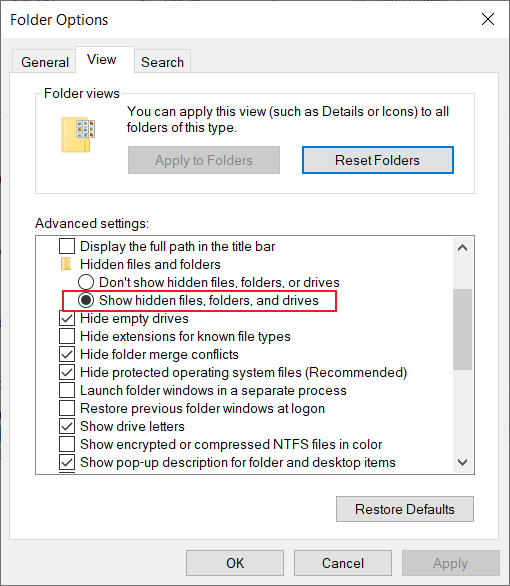
Step 3: Click OK to apply the changes.
Fix Folder Turned Shortcuts!
Virus attack on any computer is very troublesome as folders turned into shortcuts are one of the biggest issues, therefore, users need to eliminate the virus immediately and show the hidden folders as soon as possible. Besides, make sure you back up your important files from the folder to prevent any unnecessary data loss!
Previous Article
[Solved] BSOD Error Machine Check Exception Summary: The article below will show four different methods to fix folders turned into shortcuts and back up important data...Next Article
7 Methods for Fixing the 0x0000017 Error Summary: The article below will show four different methods to fix folders turned into shortcuts and back up important data...
About Bitwar Data Recovery
3 Steps to get back 500+ kinds of deleted, formatted or lost documents, photos, videos, audios, archive files from various data loss scenarios.
Learn More
