¿Cómo desinstalar Microsoft Edge cuando la opción de desinstalación está atenuada?
Summary: El botón de desinstalación de Microsoft Edge aparece atenuado después de actualizarlo. Microsoft lo hizo intencionalmente para que los usuarios no puedan desinstalar el navegador Edge. Así que hoy, esta página tiene como objetivo ayudarlo a desinstalar Microsoft Edge Chromium con un botón Desinstalar en gris.
Microsoft lanzó un nuevo navegador Edge basado en Chromium a través de Windows Update. La actualización reemplaza el navegador Edge heredado, disponible para usuarios de Windows 10 versión 1803 y superior. Cuando Microsoft entrega el navegador con KB4559309, los usuarios no pueden desinstalarlo desde la configuración de Windows. Algunos usuarios pueden estar buscando una forma práctica de resolverlo.
Table of Contents
Desinstale Microsoft Edge a través de la configuración cuando el botón de desinstalación sea normal
Step 1: Type ajustes en el cuadro de búsqueda Iniciar para abrir Windows Settings.
Step 2: Click Aplicaciones and then select Apps & features.
Paso 3: Encuentra el Microsoft Edge entrada. Haga clic en él y verá el Modificar and Desinstalar button.
Step 4: Select the Desinstalar opción. Cuando aparezca una ventana emergente de confirmación, haga clic en Desinstalar nuevamente para comenzar a eliminar Microsoft Edge de Windows 10.
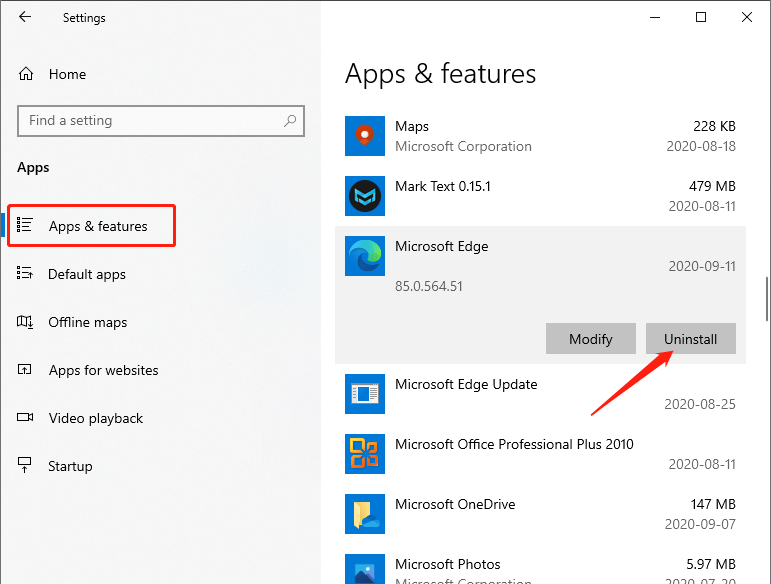
Desinstalar Microsoft Edge cuando la opción de desinstalación está atenuada
Paso 1: Abra esta PC y haga doble clic en la unidad (generalmente la unidad C) donde instaló Windows 10.
Paso 2: muévete a la siguiente carpeta: Archivos de programa (x86) \ Microsoft \ Edge \ Application.
Paso 2: luego seleccione el 85.0.564.51 folder.
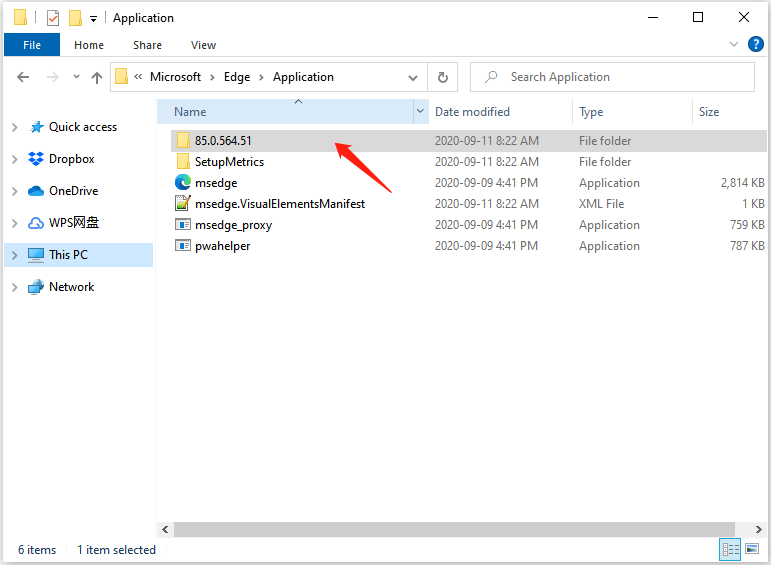
Paso 3: luego, busque el Install carpeta, que contiene el configuración expediente.
Paso 4: A continuación, escriba cmd.exe en la barra de direcciones y presione Enter para que pueda ejecutar el Símbolo del sistema en la carpeta actual.
Paso 5: Ingrese el siguiente comando en el Command Prompt.
setup.exe –uninstall –system-level –verbose-logging –force-uninstall
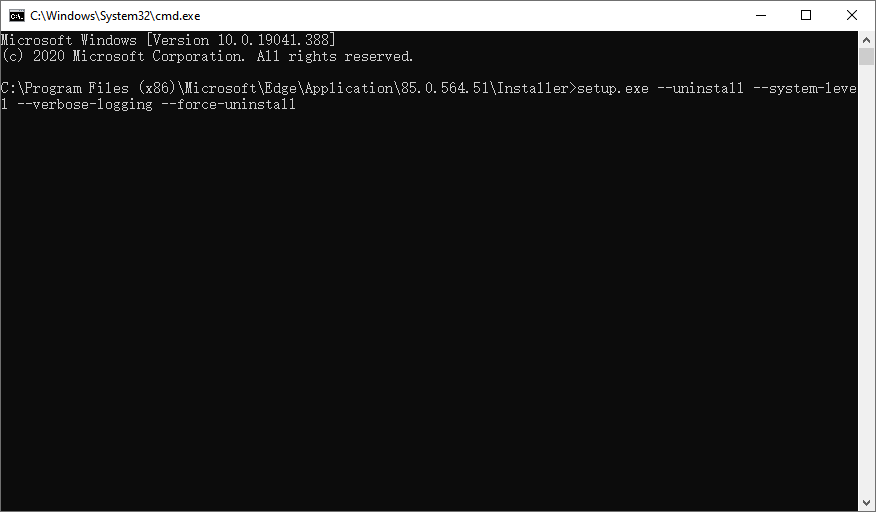
Después de eso, puede eliminar el navegador Microsoft Edge de Windows.
Final Words!
Tenga en cuenta que si aparece un mensaje de error al ejecutar el símbolo del sistema, tal vez pueda reiniciar el sistema operativo y volver a ejecutarlo. Y eliminar Chromium-Edge puede restaurar el navegador Edge heredado automáticamente en algunas versiones de Windows 10.
Entonces, ha sabido cómo desinstalar Microsoft Edge Chromium cuando la opción de desinstalación se muestra en gris.
Previous Article
How to Remove The Favorites Bar From Microsoft Edge New Tab? Resumen: el botón de desinstalación de Microsoft Edge aparece atenuado después de actualizarlo. Microsoft lo hizo intencionalmente para que ...Next Article
View Optional Updates Link Does Not Show Up In Windows 10 Resumen: el botón de desinstalación de Microsoft Edge aparece atenuado después de actualizarlo. Microsoft lo hizo intencionalmente para que ...
About Bitwar Data Recovery
3 Steps to get back 500+ kinds of deleted, formatted or lost documents, photos, videos, audios, archive files from various data loss scenarios.
Learn More
