¿Cómo desactivar las notificaciones en Windows 10?
Summary: In Windows 10, users can find app banner notifications and quick actions in the action center, giving users quick access to commonly used apps and settings. But sometimes, the notifications can be annoying and distracting. So on this page, we’re going to show you how to disable the desktop bottom right and action center notifications in simple steps.
Las notificaciones son una buena forma de que las aplicaciones envíen mensajes a los usuarios y mantengan informados a los usuarios. Sin embargo, a veces, puede distraer a los usuarios de su trabajo real.
Afortunadamente, la última versión de Windows 10 ofrece muchas opciones y configuraciones para cambiar notificaciones‘ default behavior.
Table of Contents
Desactivar todas las notificaciones para todas las aplicaciones
Paso 1: abra el Ajustes E ir a Sistema > Notificaciones y acciones.
Paso 2: seleccione Notificaciones sección y desactive la "Recibe notificaciones de aplicaciones y otros remitentes” option. By doing so, Windows will disable both banners and all notifications for all apps.
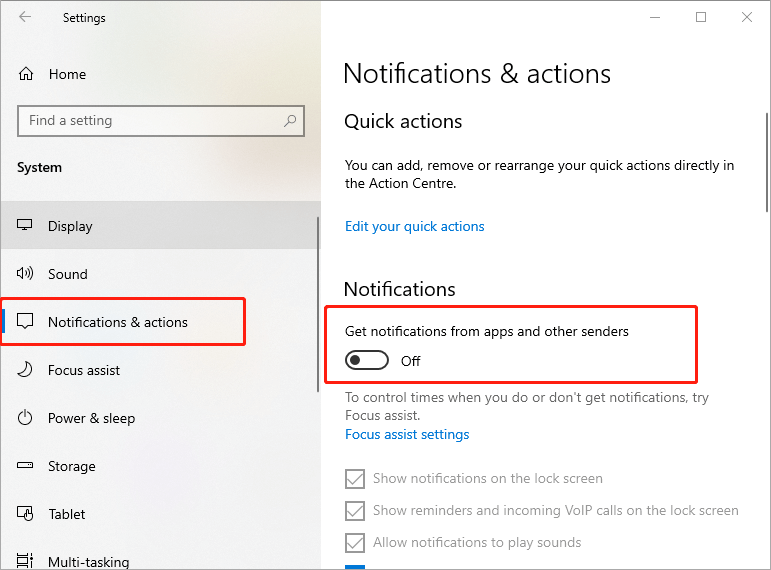
Deshabilitar notificaciones para una aplicación específica
Paso 1: abrir Ajustes aplicación y seleccione Sistema. Then click Notificaciones y acciones.
Paso 2: en el Notificaciones sección, busque la aplicación que desea desactivar las notificaciones y haga clic en la entrada de esta aplicación.
Paso 3: cambie la posición del interruptor a Apagado para cerrar varias notificaciones en la aplicación seleccionada.
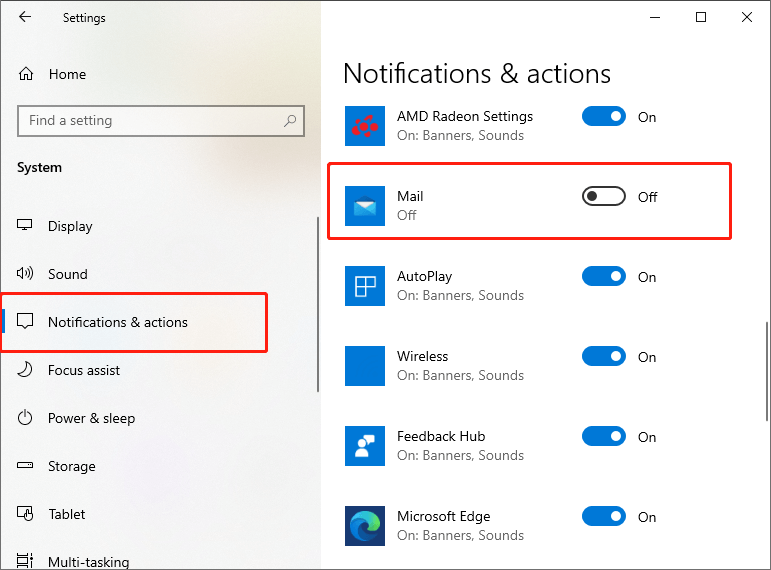
Deshabilitar solo el banner de notificaciones o las notificaciones del Centro de actividades para una aplicación específica
Paso 1: abrir Ajustes y muévete a Notificaciones y acciones página.
Paso 2: Desplácese hacia abajo en la página para encontrar "Recibe notificaciones de estos remitentes" sección.
Step 3: Find the app you want to turn off only the desktop banner or notifications in the action center. Then click on the app’s entry.
Paso 3: anule la selección de "Mostrar banners de notificación"O anule la selección"Mostrar notificaciones en el centro de actividades”Según sus necesidades.
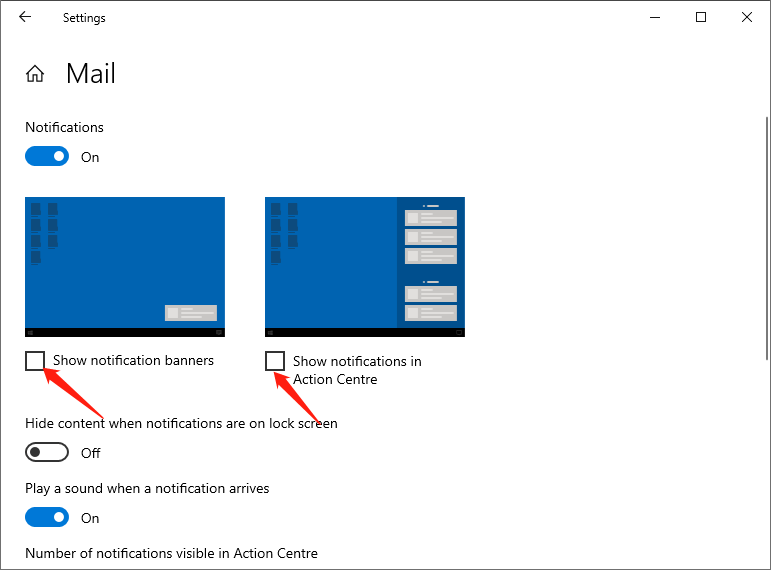
By completing the above, you can quickly turn off the notifications on Windows 10. You can also turn off notification sounds for selected apps, the number of visible notifications applied in the action center and the notifications’ priority.
Preguntas más frecuentes
How To Change Email Notifications In Action Center?
Practical Solutions To Fix Notification Not Working On iPhone And iPad
[TIPS] How To Change iPhone Call Notification Window To Full Screen on iOS 14?
Previous Article
Cómo insertar un PDF en una celda de Excel Summary: In Windows 10, users can find app banner notifications and quick actions in the action center, giving users quick...Next Article
Cómo convertir PNG a JPG con PDF Converter Summary: In Windows 10, users can find app banner notifications and quick actions in the action center, giving users quick...
About Bitwar Data Recovery
3 Steps to get back 500+ kinds of deleted, formatted or lost documents, photos, videos, audios, archive files from various data loss scenarios.
Learn More
