La aplicación de configuración de reparación no funciona o no se abre en Windows 10
Table of Contents
Compruebe si la configuración está deshabilitada
You may disable Windows settings through Windows Group Policy or Registry Editor so problems with Windows 10 Settings not opening can occur. So you’d better check to see if the Settings app is disabled.
Consulte esta guía para verificar si ha deshabilitado la aplicación Configuración: deshabilite o habilite la configuración y el panel de control en Windows 10.
Pruebe otras formas de abrir la configuración
There are many ways to open the Settings app in Windows 10. Thus, you can try alternative ways to open the Settings if one way cannot open it.
Ejecute el escaneo SFC
Es una solución rápida para escanear y restaurar la corrupción del sistema en Windows 10. Si Windows 10 no puede abrir la Configuración debido a algunos archivos del sistema dañados, ejecutar un escaneo SFC puede ayudar.
Step 1: Type Command Prompt in Search and select Ejecutar como administrador.
Paso 2: Escriba SFC /scannow and press Enter.

Paso 3: Espere un tiempo hasta que termine de escanear. Luego, puede verificar si el problema de Configuración que no se abre aún existe.
Restablecer la aplicación de configuración
Resetting the Settings app is also a useful method to try if the Settings is not opening or not working. So you can try these 3 practical ways to reset the Settings app if it cannot open.
Utilice el solucionador de problemas de Windows
Paso 1: abrir Panel de control y establecer Ver por iconos grandes. Luego seleccione Troubleshooting.
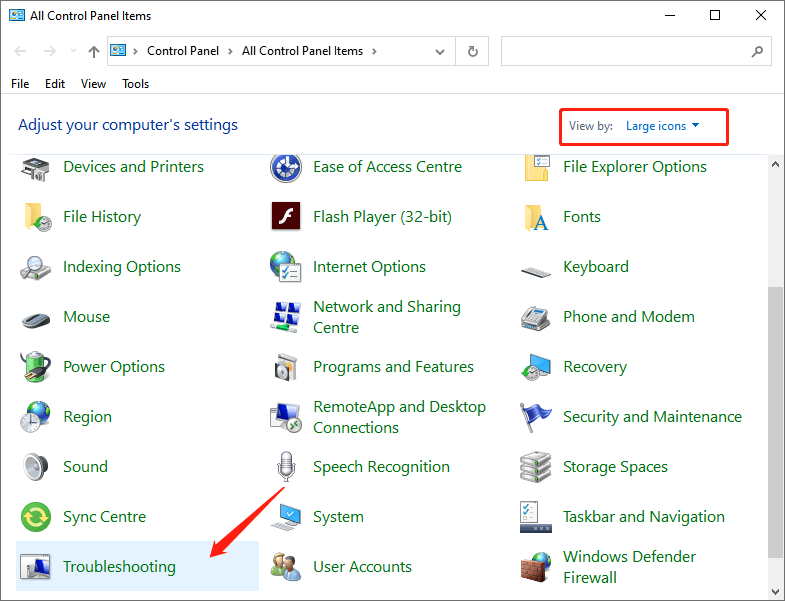
Paso 2: haga clic en "Solucionar problemas con Windows Update"Opción debajo de"System and Security" parte.
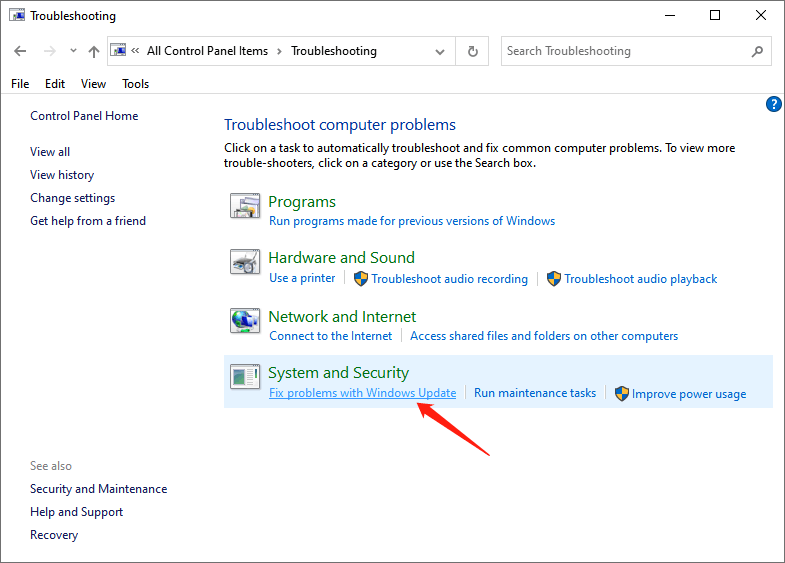
Step 3: Click Next cuando el actualizacion de Windows se produce la ventana. Una vez que termine de resolver los problemas, puede verificar si la aplicación Configuración aún no funciona.
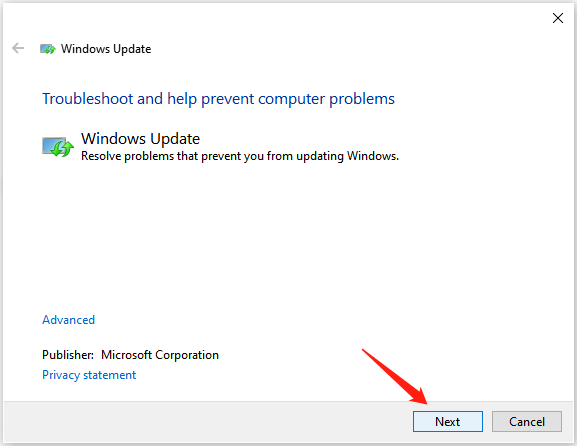
Reinstale la aplicación de configuración
Paso 1: Entrada Command Prompt in Search y elija el "Run as administrator” option.
Paso 2: Ingrese el siguiente comando y presione Enter.
Get-AppXPackage | Foreach {Add-AppxPackage -DisableDevelopmentMode -Register “$ ($ _. InstallLocation) AppXManifest.xml”}
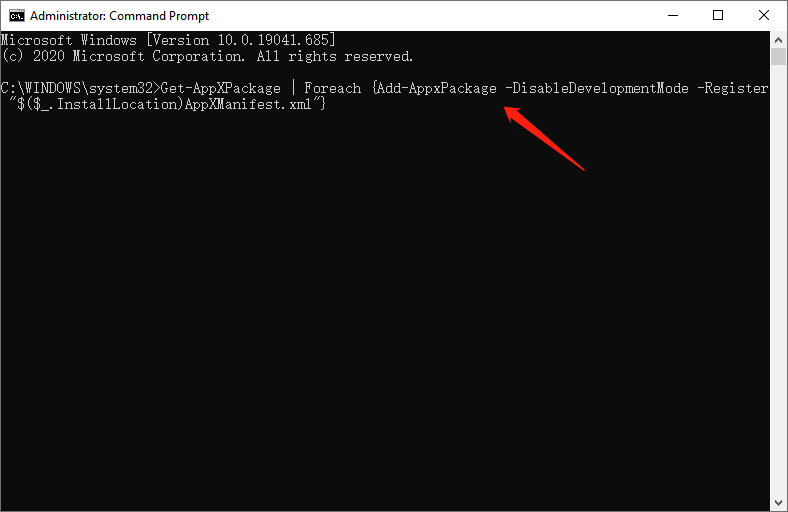
Instale las actualizaciones necesarias
Paso 1: Lanzamiento Panel de control y establecer View by small icons.
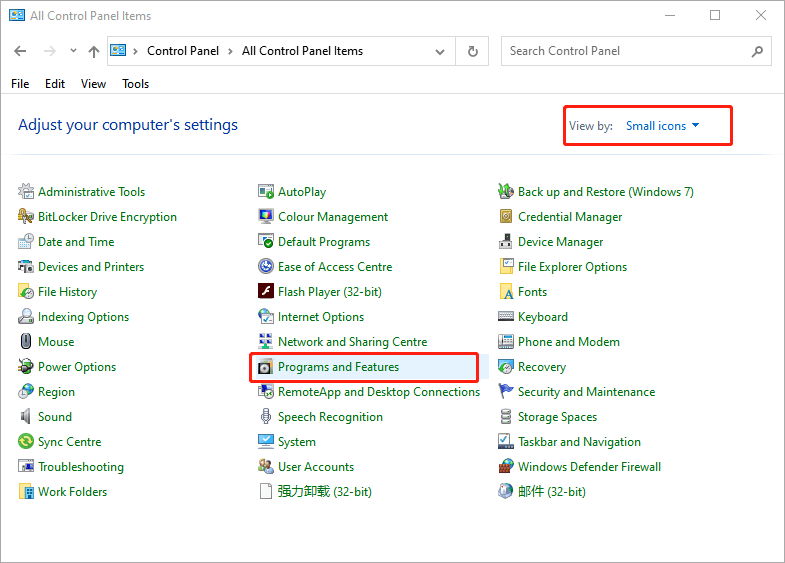
Step 2: Select Programas y característicasy haga clic en View Installed Updates.
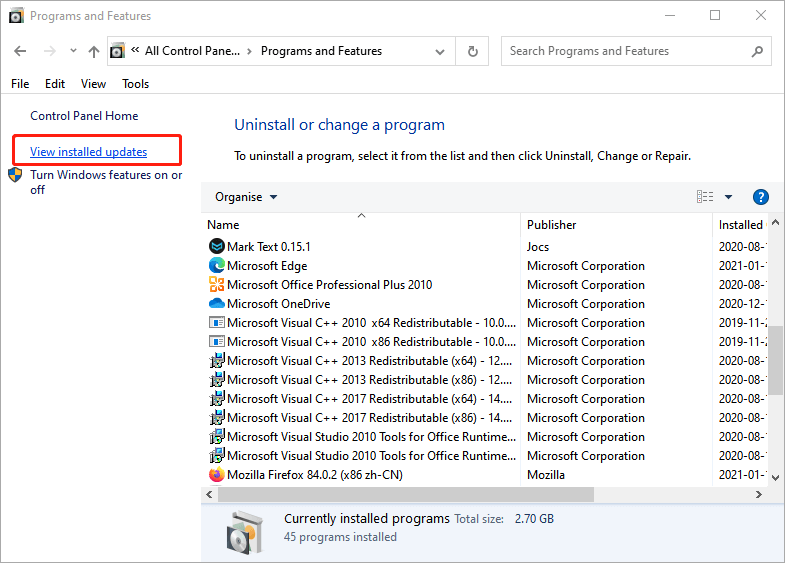
Paso 3: compruebe el actualización KB3036140e instálelo si no está instalado.
Paso 4: Después de actualizar a KB3036140, reinicie Windows 10 y vea si puede abrir correctamente la aplicación Configuración.
Crea una nueva cuenta de usuario
Paso 1: Ingrese Command Prompt in Search y elige Run as administrator.
Paso 2: Ingrese el siguiente comando y presione Enter.
net user newusername newpassword / add
Reminder: Por favor cámbialo "nuevo nombre de usuario" y "newuserpassword”Con el nombre de usuario y la contraseña reales que le gustaría utilizar.
Paso 3: A continuación, ingrese otro comando y presione Enter.
administradores de net localgroup nuevo nombre de usuario / agregar
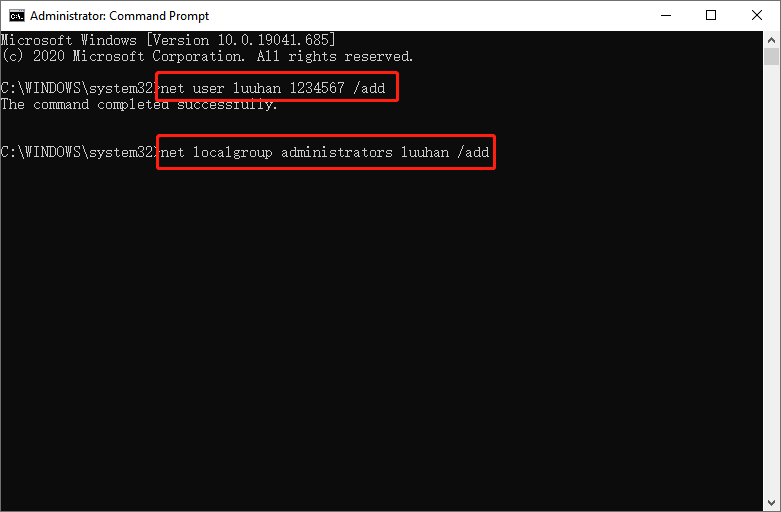
Reminder: Reemplace la "nuevo nombre de usuario"Con el nombre de usuario que ha establecido en Step 2.
Step 4: Log out of your current user account and sign on to the new account.
Conclusion
This guide offers multiple methods to fix the Settings app, not opening or not working issue. Try them once you encounter this problem.
Previous Article
[SOLUCIONADO] Archivos que faltan en el disco duro externo pero ocupan espacio de almacenamiento Summary: It's no exaggeration to say that if you're a window 10 user, you can't live without the Settings app....Next Article
[SIMPLE] Error de No se puede acceder a la carpeta de documentos de reparación en Windows 10 Summary: It's no exaggeration to say that if you're a window 10 user, you can't live without the Settings app....
About Bitwar Data Recovery
3 Steps to get back 500+ kinds of deleted, formatted or lost documents, photos, videos, audios, archive files from various data loss scenarios.
Learn More
