How To Scan Multiple Pages Into One PDF File?
Summary: El contenido a continuación mostrará a los usuarios cómo escanear varias páginas en un archivo PDF con la ayuda de Convertidor de PDF Bitwar!
Many reliable scanners on the Internet can help users scan multiple pages and scan them into a single PDF file, but can be expensive for some scanners. Therefore, we will teach users how to quickly scan multiple pages into one PDF without using a scanner.
The main purpose of this statement is to merge all pages into one PDF document, so the Merge PDF tool will come in handy in the above operations!
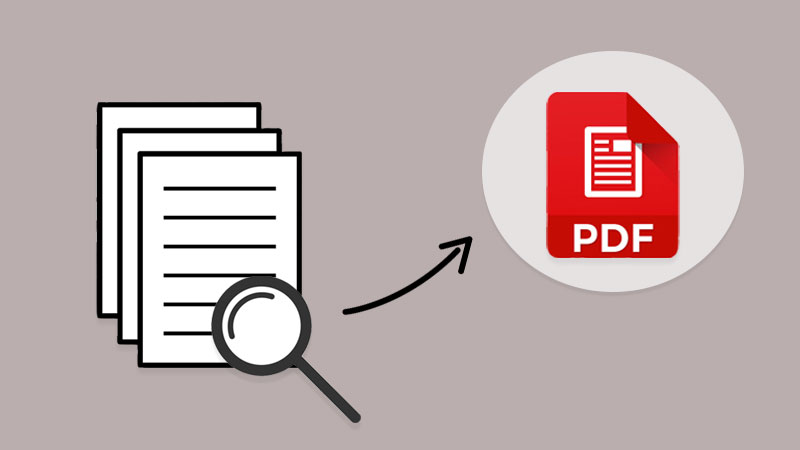
Conozca más aquí: How To Convert Docx to PDF Without Microsoft Word!
Table of Contents
Cómo escanear varias páginas de documentos
If you had a scanner, scan all the documents and remember to save the file on the computer as image formats such as png, jpg, WEBP, and others. Besides, in case you had already saved the scanned files in an image, use the PDF Converter to convert PNG a PDF, JPG a PDF, u otras imágenes a PDF también.
Suppose you don’t have a scanner or the file is saved on your computer. Users can scan documents into images using any reliable scanner mobile app or take all documents to the nearest print center. Then, use the same PDF converter to convert all images to PDF.
Windows Fax and Scan
Windows fax and Scan is an app that allows you to scan pictures and documents easily from your scanner, be it a flatbed or document feeder.
Step 1: First, users need to complete the Windows fax and scan download and setup.
Step 2: Then connect your scanner to your computer and put the pages you want to scan.
Step 3: Search for Windows Fax and Scan and click on it to start the scan.
Step 4: Go to the Profile dropdown menu and select Photo or Document.
Step 5: In the Source and File type, select your right options and click Scan.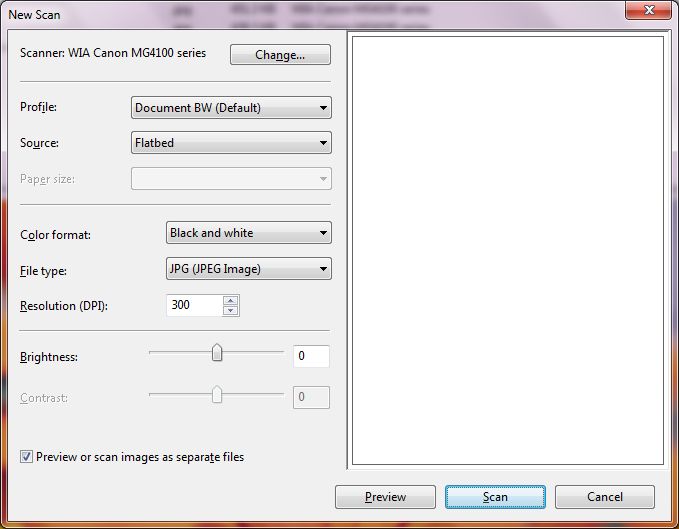
Step 6: Repeat until all the pages are scanned and click Save.
Combine varias páginas PDF en un solo PDF
Una vez que haya terminado de convertir los documentos en páginas PDF, a continuación, puede seguir los tres sencillos pasos a continuación para fusionar PDF con el PDF Converter:
Step 1: Launch Convertidor de PDF Bitwar and choose Merge PDF tool from the Other PDF Tools menu.
Step 2: Click Add PDF Files para cargar los archivos PDF en el PDF Converter and Sort la disposición del orden de las páginas.
Step 3: Toque en Convert and click Open Files para obtener una vista previa del nuevo archivo PDF!

¡Escanee y combine PDF ahora!
All users now know the most efficient and straightforward way to scan multiple pages into one PDF file. No need to hunt for expensive scanner software or equipment, use a reliable PDF converter to do it all!
Previous Article
How To Export Firefox Logins Passwords To CSV or JSON? Resumen: El contenido a continuación mostrará a los usuarios cómo escanear varias páginas en un archivo PDF con la ayuda de ...Next Article
Algo que necesita saber sobre la tecnología 3D XPoint Resumen: El contenido a continuación mostrará a los usuarios cómo escanear varias páginas en un archivo PDF con la ayuda de ...
About Bitwar PDF Converter
Batch interconvert PDF to Word, Excel, PPT, images, etc. in just one click or lock/unlock, split, rotate, compress, merge the PDF files.
Learn More
