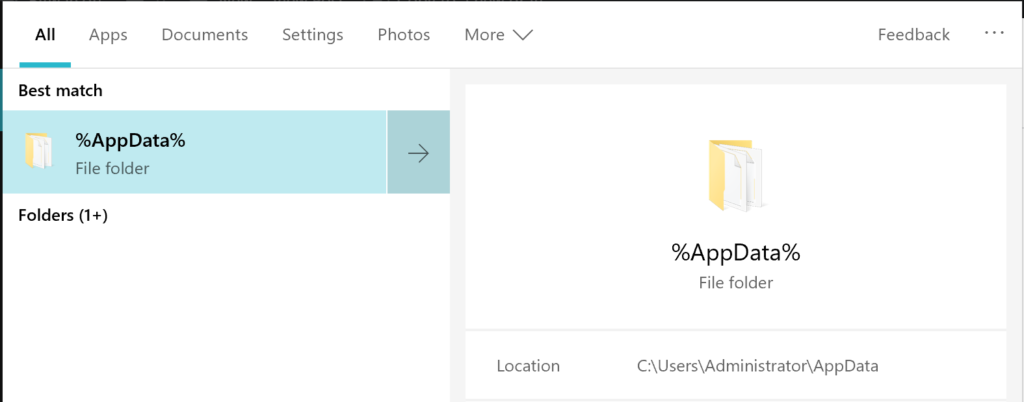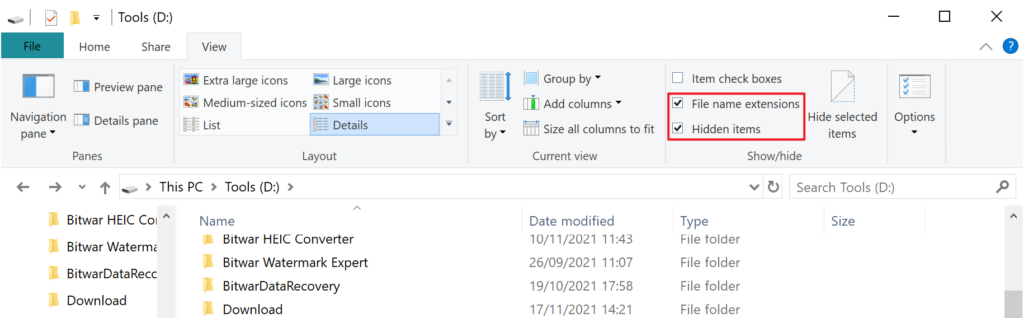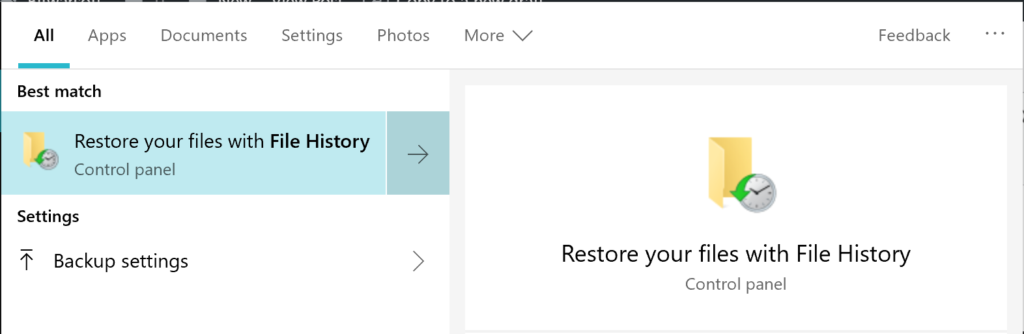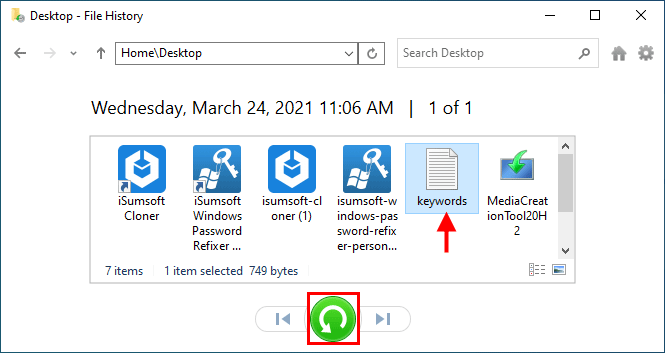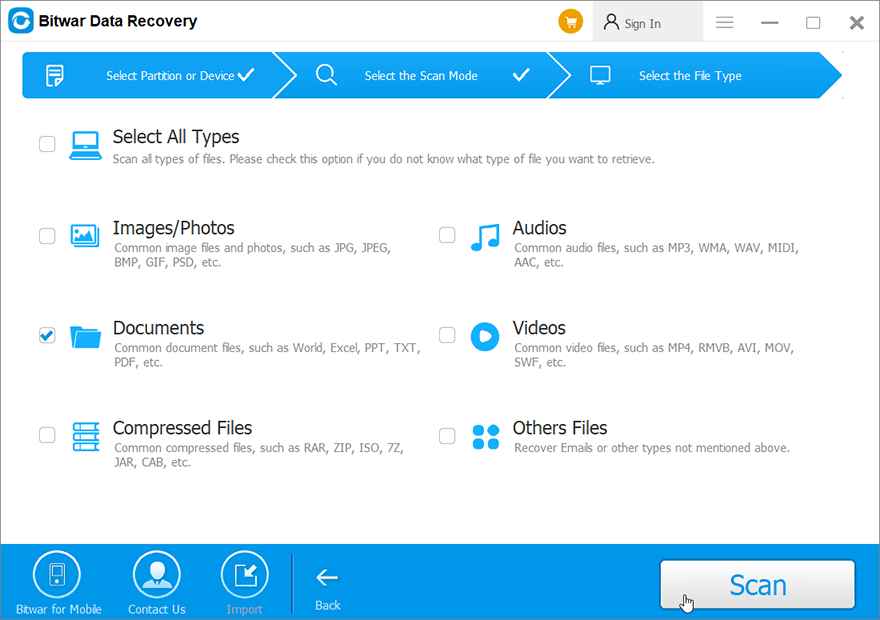How to Recover Unsaved or Deleted Notepad (TXT) Files on Windows 10
Table of Contents
Overview Notepad
Windows Notepad is a simple text editor for Windows, which creates and edits plain text documents. And it makes information readable and exchangeable. Any electronic device can read the content of a plain text file with lightweight, speed and efficiency.
Plain text has little information and does not need any tools to render, so the opening speed of any kind of plain text editor is very fast. When we need to record something urgently, we often think of Win+R to open Notepad instead of opening Word. Moreover, many configuration files are written in plain text, so Notepad still exists on every Windows system.
However, Notepad has one significant drawback: unlike Word/Excel/PowerPoint, it can’t automatically save what you write. That is, if anything happens to you, you will lose the information saved in it. So here we will introduce you to some methods to recover unsaved or deleted Notepad files on Windows 10.
Methods to Recover Unsaved or Deleted Notepad Files on Windows 10
Method 1:Temporary Files
- In the search box on the taskbar, type in %AppData%, then select %AppData% from the results list.

- Now you are in the folder C:\Users\Username\AppData\Roaming. Then tick the checkboxes of Hidden items and File name extensions under the View tab.

- Type the filename.txt into the search box in the upper right corner. Then wait for the searching process.
- Now the unsaved text files will be listed in the search results, you can copy them to another safe location.
Method 2:File History
- Type file history in the search box, then hit Restore your files with File History.

- In the File History app, you can see all the historical versions of files on your computer. Double-click to open each folder to look for your unsaved or deleted Notepad files.
- When you find the target Notepad file, select it and click the Restore button to restore it.

If you still can’t find your unsaved or deleted Notepad file by doing the methods above, please follow the last method.
Method 3: The Best Data Recovery Software
The best Data Recovery Software is Bitwar Data Recovery Software because it is efficient and user-friendly where it provides multiple powerful recovery tools and supports different types of file formats, such as Documents, Photos, Videos, Audio, Emails, ZIP, etc. Besides, there are also many other tools added to the software as it will keep getting better along the way.
To recover unsaved or deleted Notepad files, please follow the steps below:
- Go to Bitwarsoft Download Center, download and install the data recovery software.
- Open the data recovery software and choose the drive where you wish to recover your lost files.

- Choose the Quick Scan mode. If the deleted data can’t be found, you can choose the Deep Scan mode. It performs an in-depth search to look for data in every corner of your drive. After that, click on the Next button.

- Choose your target file type and click Scan.

- Preview and choose the target files, then click Recover and save the data into different devices or partitions.
Friendly Reminder
Learning how to get back unsaved or deleted Notepad files can be a big help at a critical time, especially with Bitwar Data Recovery Software. But just as important is making a habit of saving your Notepad with the simple shortcut: Ctrl+S.
Previous Article
3 Methods To Fix How To Change Grindr Location Summary: As anyone who has used Notepad knows, Notepad doesn't have an auto-save feature. So there's a chance that your...Next Article
3 Methods To Recover Overwritten Files Summary: As anyone who has used Notepad knows, Notepad doesn't have an auto-save feature. So there's a chance that your...
About Bitwar Data Recovery
3 Steps to get back 500+ kinds of deleted, formatted or lost documents, photos, videos, audios, archive files from various data loss scenarios.
Learn More