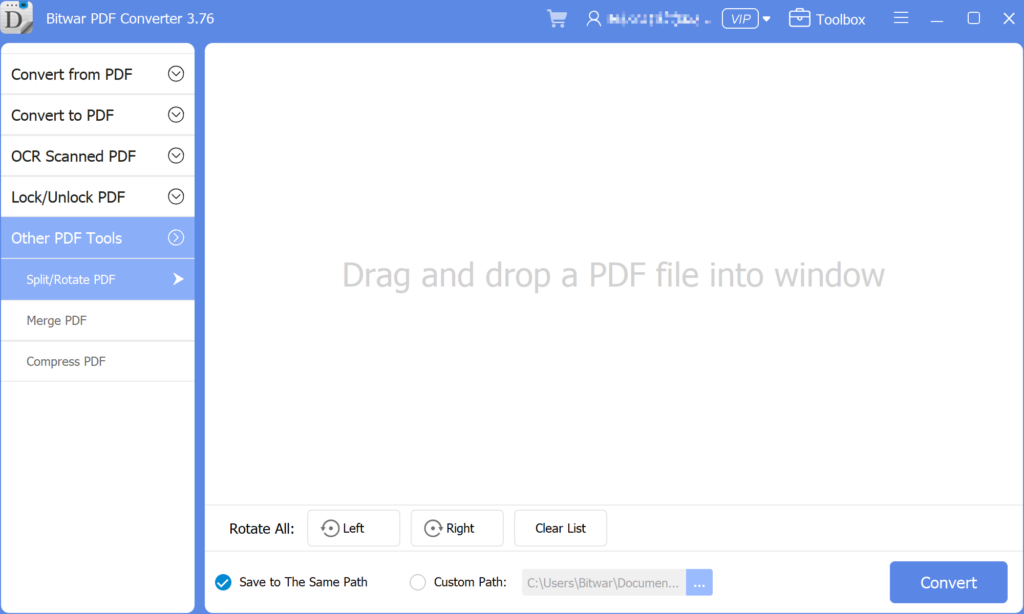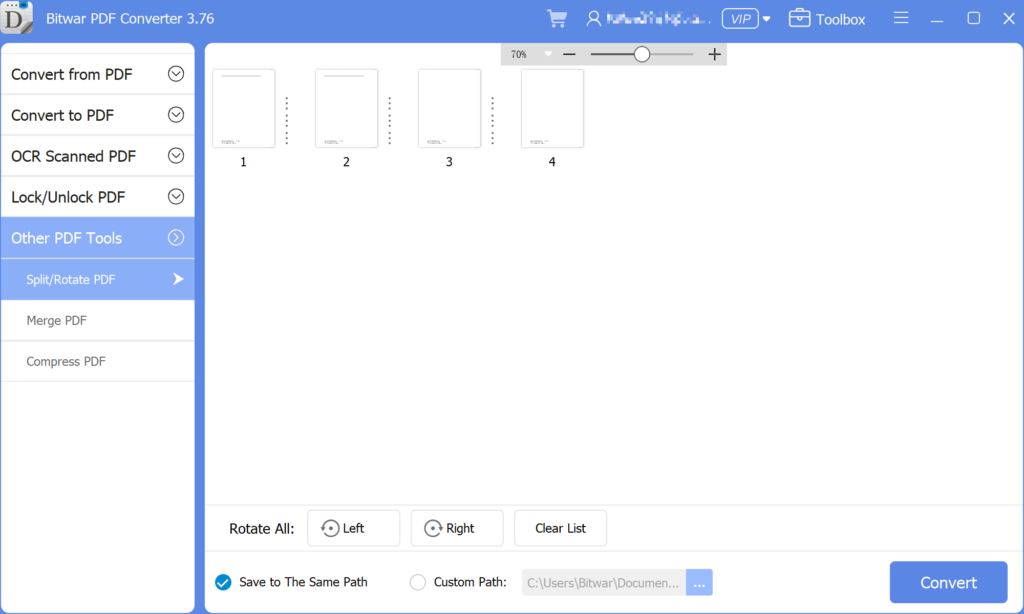3 Effective Methods On How To Insert PDF Into PowerPoint
Summary: Do you know that you can insert PDFs into a PowerPoint presentation? After reading this post, I will show the effective methods for how to insert PDFs into PowerPoint with the help of Convertidor de PDF Bitwar!
There are many ways to insert a PDF into a PowerPoint presentation, we all know that PowerPoint is an essential tool when it comes to a presentation at work or school. It is a tool to add image or text content to make the presentation more professional and useful. Besides, many users will try to add other files or documents to the PowerPoint, but PDF can be challenging if it is more than one page. It is because only the on-page of the PDF is visible instead all of the pages.
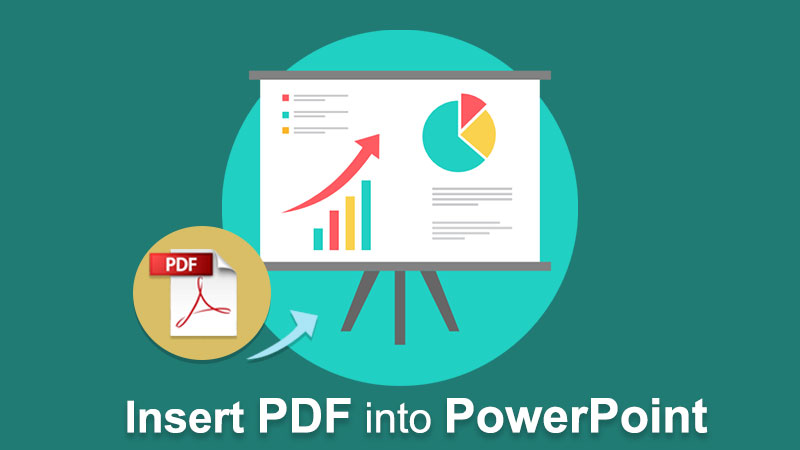
Por lo tanto, los usuarios deben dividir el PDF en diferentes páginas y luego insertar el PDF en Powerpoint. No se preocupe, ya que los usuarios pueden aprender los pasos a seguir sobre cómo insertar PDF en PowerPoint con las siguientes soluciones.
Consulte aquí: Learn The Best Tricks To Prepare a Professional Presentation!
Table of Contents
3 métodos efectivos para insertar PDF en PowerPoint
There are a few methods below so users can follow and refer to the ways which are best suited for them.
Método 1: Insertar menú
Step 1: Launch Microsoft PowerPoint and choose the Insert menú de la barra de tareas de navegación.
Step 2: Choose the Object icon from the Text sección y continuar con Crear desde archivo option.
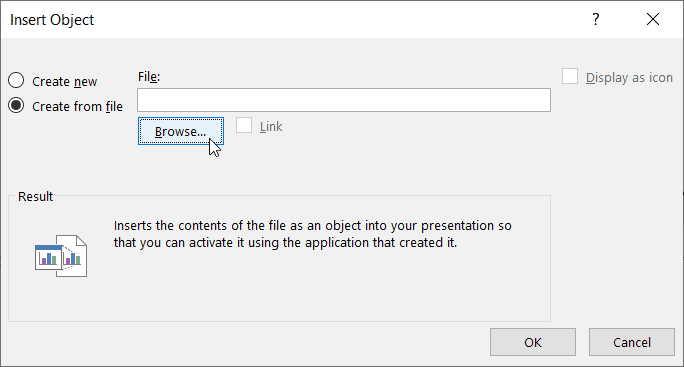
Step 3: Click Browse to locate the PDF file and the OK button.
Así de fácil es para cada usuario insertar PDF en PowerPoint, y los usuarios pueden editar el tamaño o la posición del archivo PDF en el documento.
Method 2: Insert as Icon
Suponga que el archivo PDF no se ve bien o bien en PowerPoint, los usuarios pueden insertar PDF en PowerPoint como un icono.
Step 1: Repita los mismos pasos anteriores hasta que Insertar objeto aparece la ventana.
Step 2: Mientras busca el archivo PDF, marque la casilla Mostrar como icono opción en la ventana.
Step 3: Haga clic en, OK to finish the job.
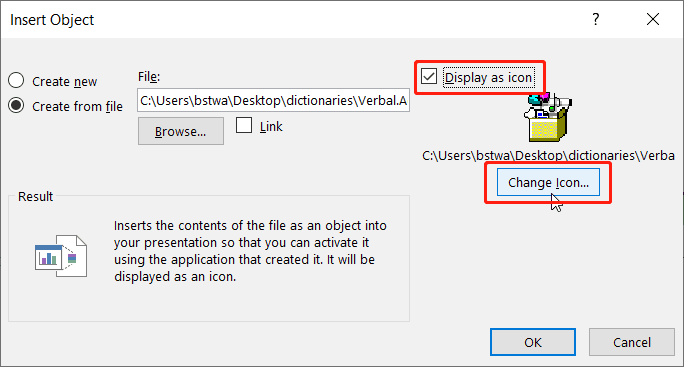
Take Note: Suponga que los usuarios desean cambiar el icono de diseño, los usuarios pueden hacer clic en el Cambiar el ícono button to replace the default image set by PowerPoint with a different or unique image!
Método 3: Explorador de archivos de Windows
This method is more efficient for some of the users as the steps are more straightforward than dragging files from Windows File Explorer a PowerPoint. Los usuarios deben abrir tanto el documento de PowerPoint como la carpeta donde se almacena el PDF. Luego, arrastre el archivo PDF de la carpeta a las diapositivas de PowerPoint.
Consejos adicionales: inserte PDF de varias páginas en PowerPoint
Many users want to add many pages of PDF to their slides, but it is difficult as every PDF file will show the first page of the PDF file only. Therefore, to solve this issue, users need to split the PDF into a page. Users can use a split PDF tool: Bitwar PDF Converter to separate PDFs into one-page documents or different pages of PDF.
- Free download it from the Bitwarsoft download center and launch the software.
- Choose the Split/Rotate PDF tool, then drag and drop a PDF File into the window.

- Click the convert button the begin the splitting process.

- When the splitting process is complete, there will have an icon”open file“, click it to preview the new file.
Después de dividir el PDF usando el PDF Converter, users can continue with the methods stated above to insert multiple-page PDFs into their PowerPoint file again!
¡Inserte PDF ahora!
All users can use Microsoft PowerPoint more efficiently after learning the above-mentioned effective methods of how to insert PDF into PowerPoint. There are many other PDF or PowerPoint skills that users need to know, but don’t worry because there are many reliable resources on the Internet available to all users.
Previous Article
How To Secure Documents On Computer? Summary: Do you know that you can insert PDFs into a PowerPoint presentation? After reading this post, I will show the...Next Article
¿Cómo eliminar la barra de favoritos de la nueva pestaña de Microsoft Edge? Summary: Do you know that you can insert PDFs into a PowerPoint presentation? After reading this post, I will show the...
About Bitwar PDF Converter
Batch interconvert PDF to Word, Excel, PPT, images, etc. in just one click or lock/unlock, split, rotate, compress, merge the PDF files.
Learn More