How To Convert PowerPoint to JPG Format
Summary: The text below will show users how to convert PowerPoint to JPG format with the help of Microsoft PowerPoint and Convertidor de PDF Bitwar!
Everyone needs to use PowerPoint when it comes to presentation in work or school, but sometimes, not all devices will have Microsoft PowerPoint installed on. Therefore, users need to be a strain on another file document when this situation happens. The best way to overcome is to backup and convert PowerPoint slide to JPG format.
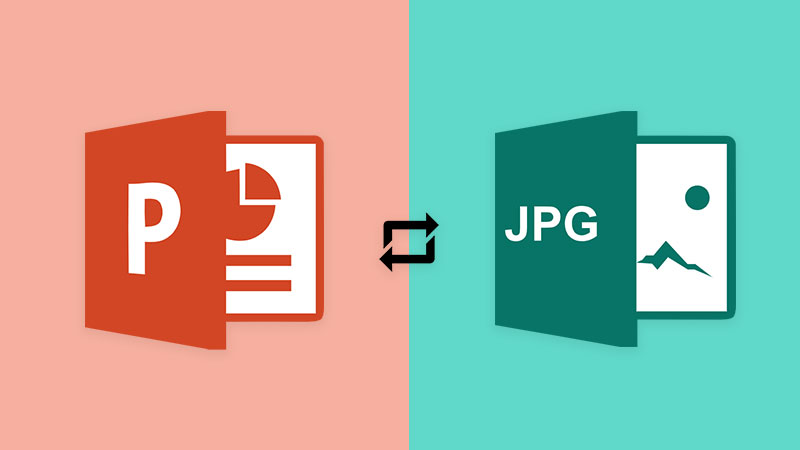
Don’t Miss Out: 3 Effective Methods On How To Insert PDF Into PowerPoint!
After converting PowerPoint to JPG, users can print it out quickly for presentation and document keeping too. Besides, the image format is more comfortable to share from one device to another, so don’t worry and follow the article below to convert PowerPoint to JPG!
Table of Contents
Microsoft PowerPoint
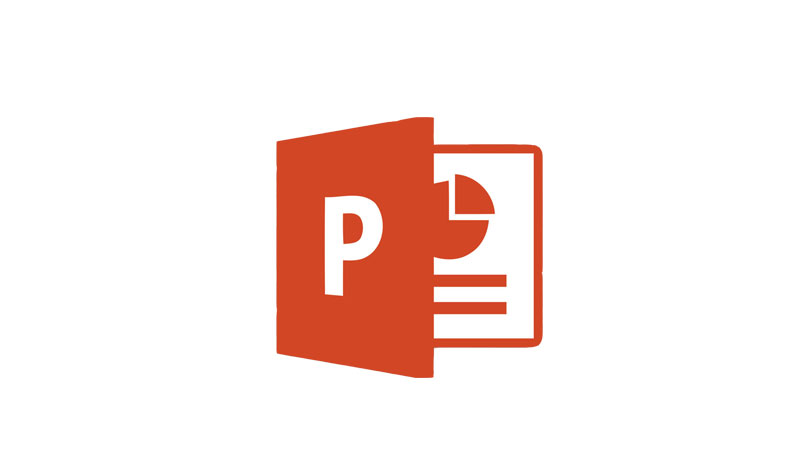
When the PowerPoint finishes, users can save as the file format like JPG, PNG or other image formats instead of ppt format.
Step 1: Open Microsoft PowerPoint. Then, go to File and click Open to open the ppt file.
Step 2: Click File again continue with Save As and select the File destination.
Step 3: Click Save as Type as JPEG and click Save.
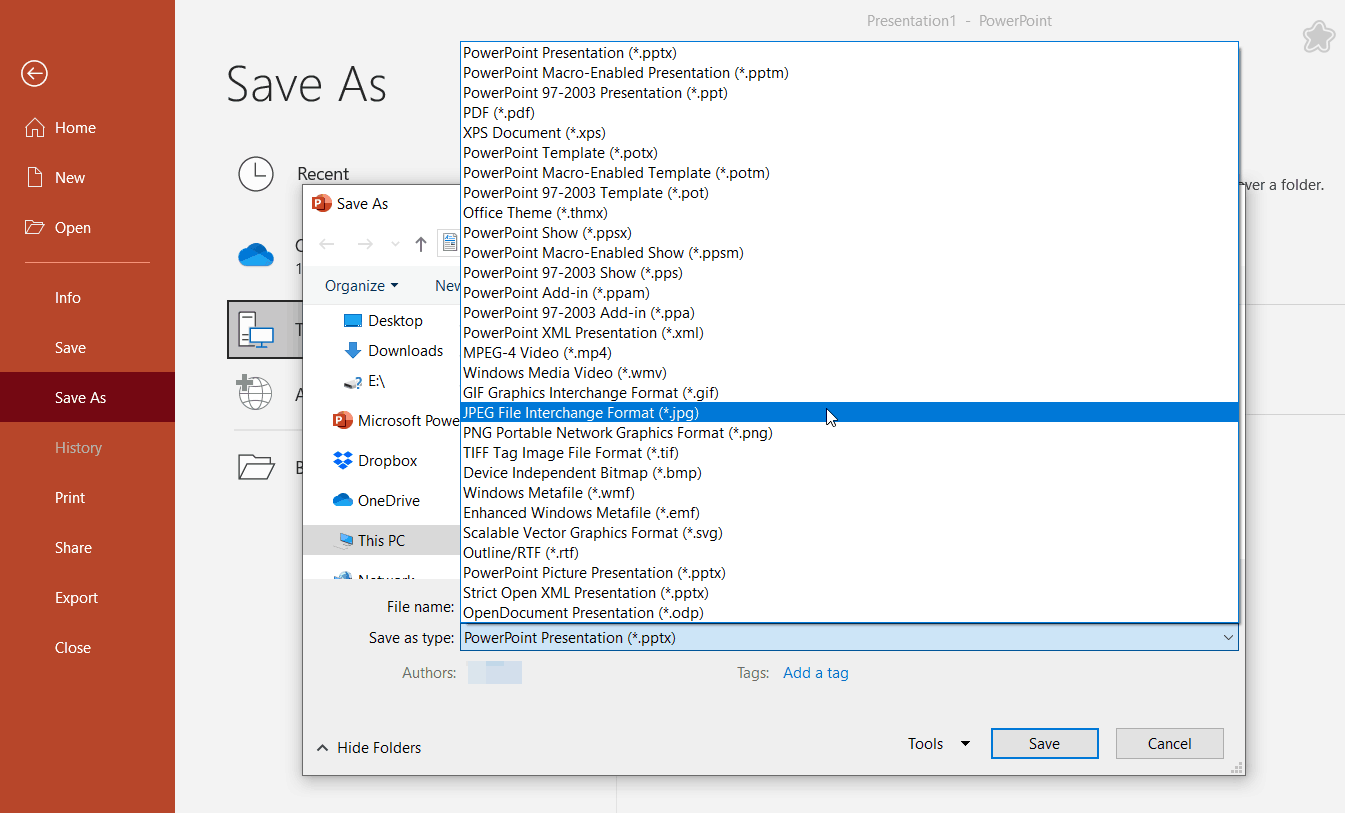
Convert PPT to JPG without Microsoft PowerPoint
In case users don’t have the Microsoft PowerPoint on the device, then users will need to use the PDF Converter to convert the PPT to PDF first, then convert PDF to JPG easily in the software.
Step 1: Launch Convertidor de PDF Bitwar and go to Office Files to PDF tool from the Convertir a PDF menu.
Step 2: Upload the PowerPoint file and click Convert to convert the PPT to PDF.
Step 3: Choose PDF to Image tool from the Convert from PDF menu in the PDF Converter.
Step 4: Add the new PDF file and choose the Output Image Format as jpg.
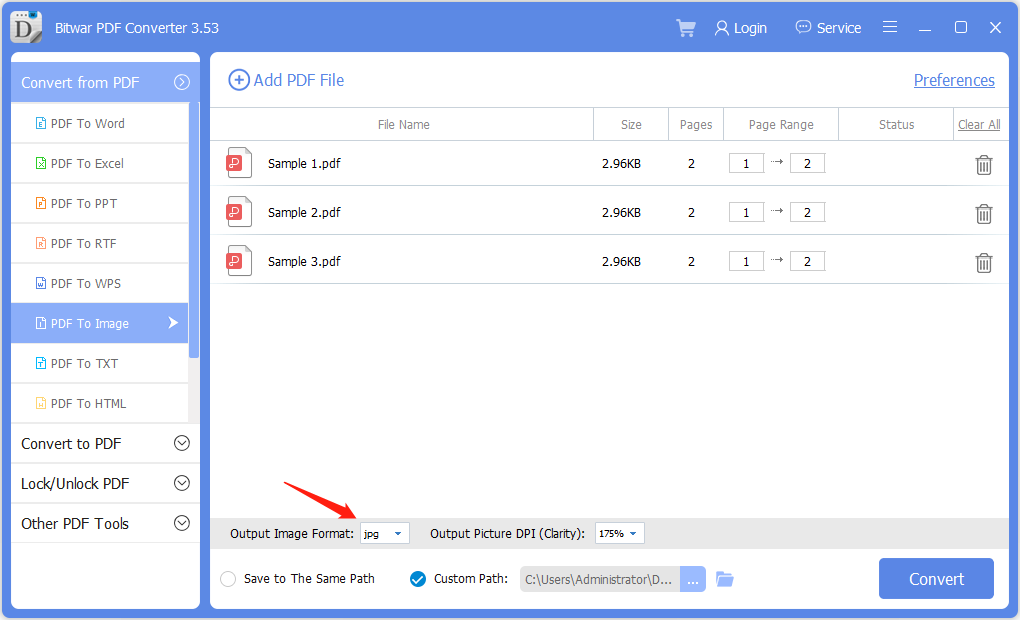
Step 5: Finally, tap Convert and click Open File to preview the new jpg document!
Get It On Now!
These are the alternative ways to save PowerPoint as JPEG on different devices or operating systems! Make sure to choose the right image format when users are saving or converting the ppt files in both Microsoft PowerPoint or PDF Converter.
Previous Article
What’s New in Bitwar iPhone Data Recovery V1.5.7.0 Summary: The text below will show users how to convert PowerPoint to JPG format with the help of Microsoft PowerPoint...Next Article
What’s New in Bitwar HEIC Converter V1.2.0 Summary: The text below will show users how to convert PowerPoint to JPG format with the help of Microsoft PowerPoint...
About Bitwar PDF Converter
Batch interconvert PDF to Word, Excel, PPT, images, etc. in just one click or lock/unlock, split, rotate, compress, merge the PDF files.
Learn More
