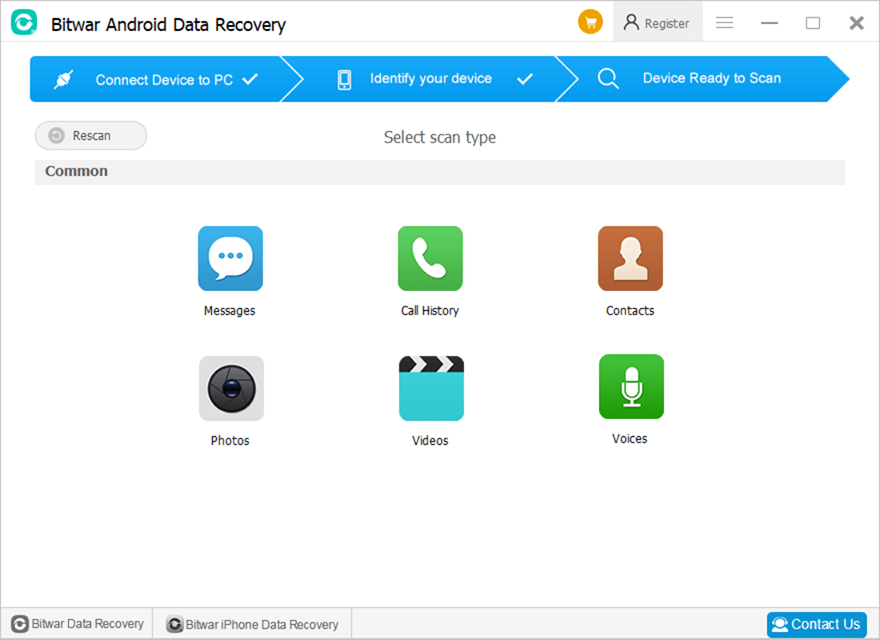How to Connect Your Android Device to Your Computer?
Summary: Este artículo explica a los usuarios cómo conectar su dispositivo Android a su computadora para usar Bitwar Android Data Recovery.
Asegúrese de que su dispositivo esté rooteado
El software detectará automáticamente si su dispositivo Android está rooteado o no.
Si el dispositivo no ha sido rooteado, haga clic en los enlaces para aprender cómo rootear su dispositivo:
How to Root an Android Phone (With PC)
How to Root an Android Phone (Without PC)
Habilite la depuración USB en su dispositivo
Una vez que el dispositivo haya habilitado el modo de depuración USB, el software lo detectará automáticamente. Y si no es así, el software mostrará la siguiente imagen:
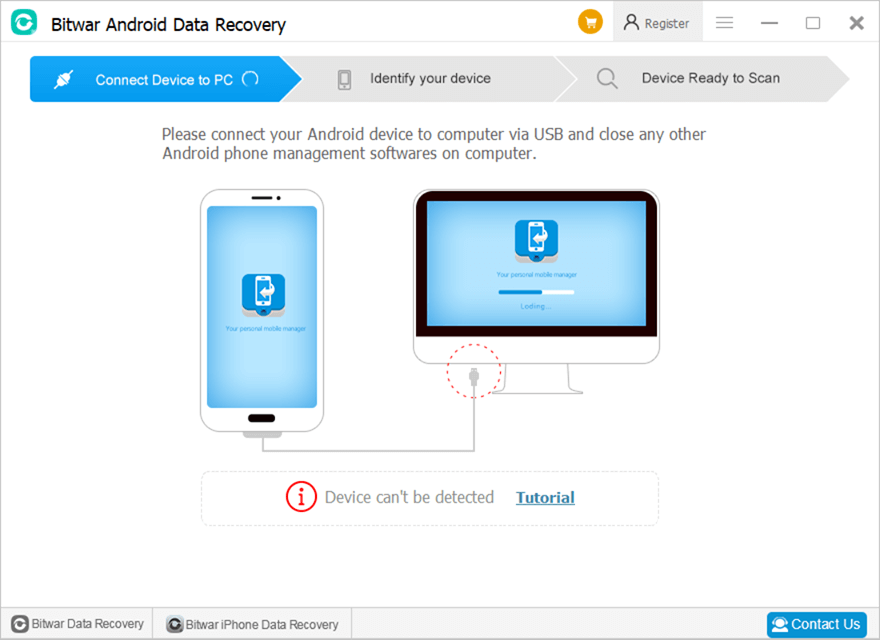
Y dado que diferentes teléfonos Android pueden tener diferentes versiones de Android, las formas de habilitar la depuración USB varían. Haga clic en el enlace para aprender cómo habilitar la depuración USB:
How to Enable USB Debugging on an Android Device
Por cierto, los usuarios no necesitan preocuparse por el controlador USB porque después de que el software detecta su dispositivo, descargará automáticamente el controlador USB correspondiente. Con el teléfono rooteado y el modo de depuración USB habilitado, los usuarios deberían poder conectar el dispositivo a la computadora, y el software mostrará la interfaz principal: